Setting A Default Ticket Type For Email Tickets
When users create tickets by email, they don't have a way to define the ticket type within the email. This is why Beam let you configure which ticket type will be automatically applied to any new email tickets. In this tutorial, we will show you how to set a ticket type as the default for email tickets.
3
min read
Accessing Ticket Types
1. Click on Configuration in the side panel of your Beam workspace.
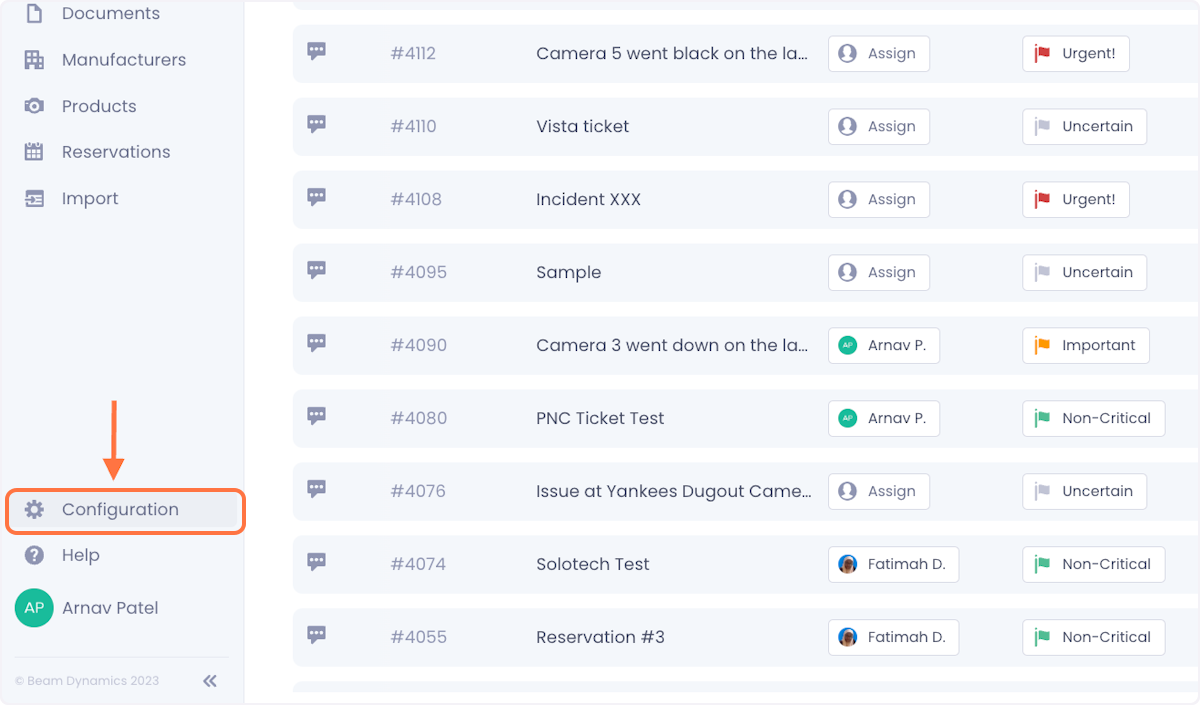
2. On the configuration page, click on Entity Management and then select Tickets from the list of entities.
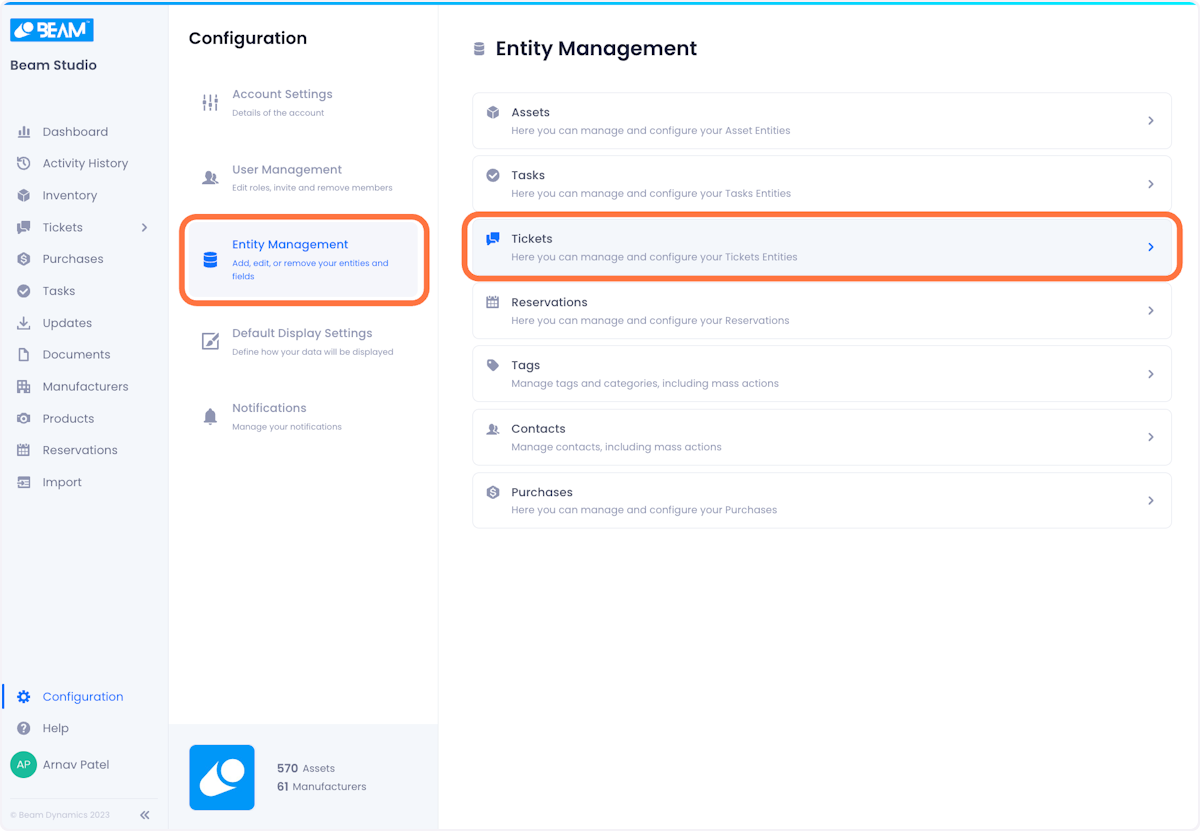
3. You will be dropped on a page that displays all your Ticket Types.

Setting Email Default While Creating A New Ticket Type
1. On the Ticket Types page click on Add Ticket Type.
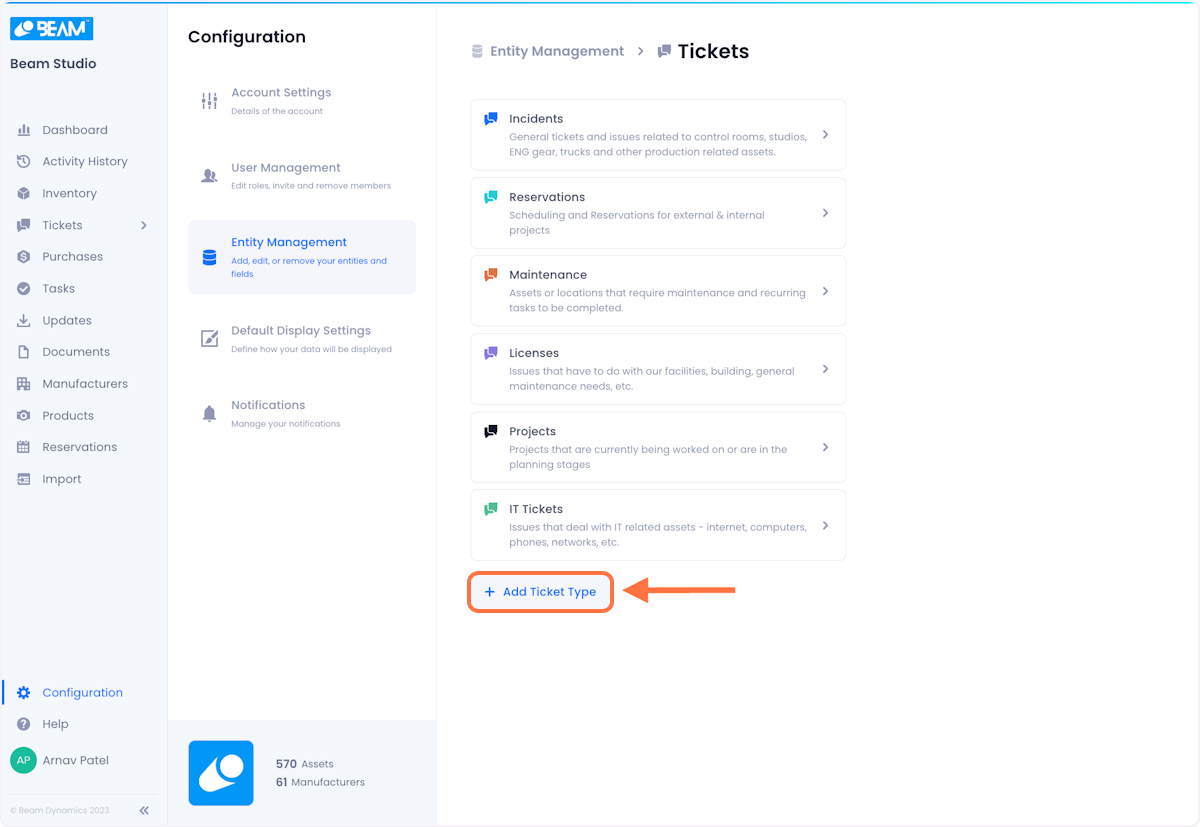
2. In the Ticket Type creation popup, there will be a setting that you can toggle on that turns the new ticket type into the Default for email.

To learn about how to create a ticket type, check out our documentation on managing ticket types.
Converting An Existing Ticket Type Into The Email Default
1. Click on the ticket type you want to edit.
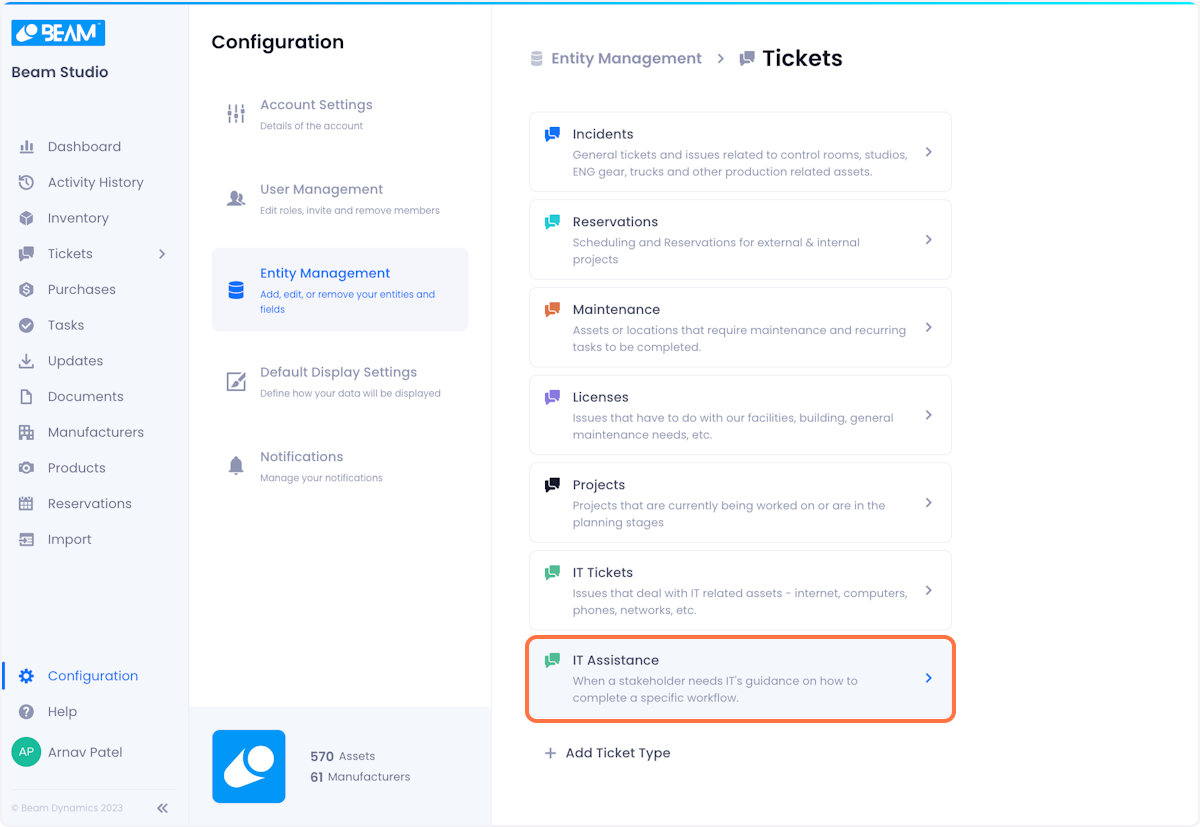
2. In the overflow menu at the top right of the page, click on Delete Type.
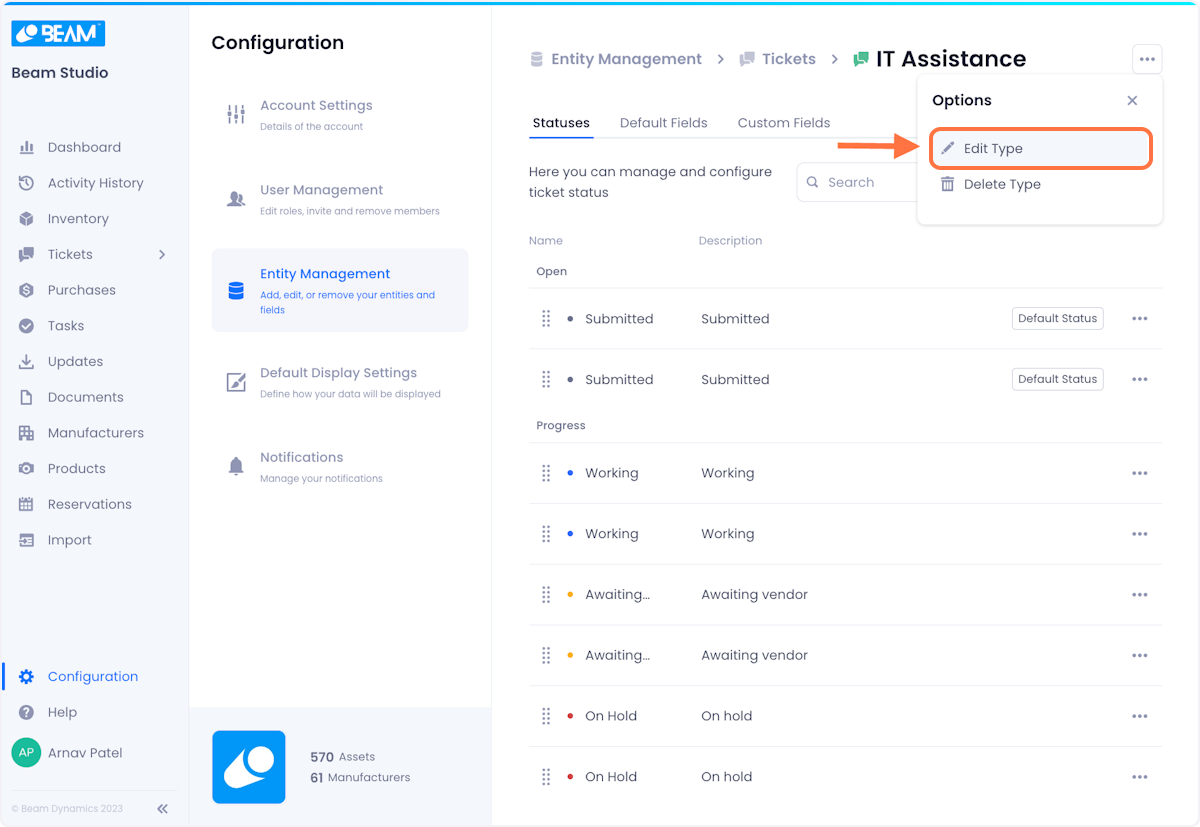
3. A popup will appear where you can edit your type. In this popup there will be a setting that you can toggle on that turns the new ticket type into the Default for email.
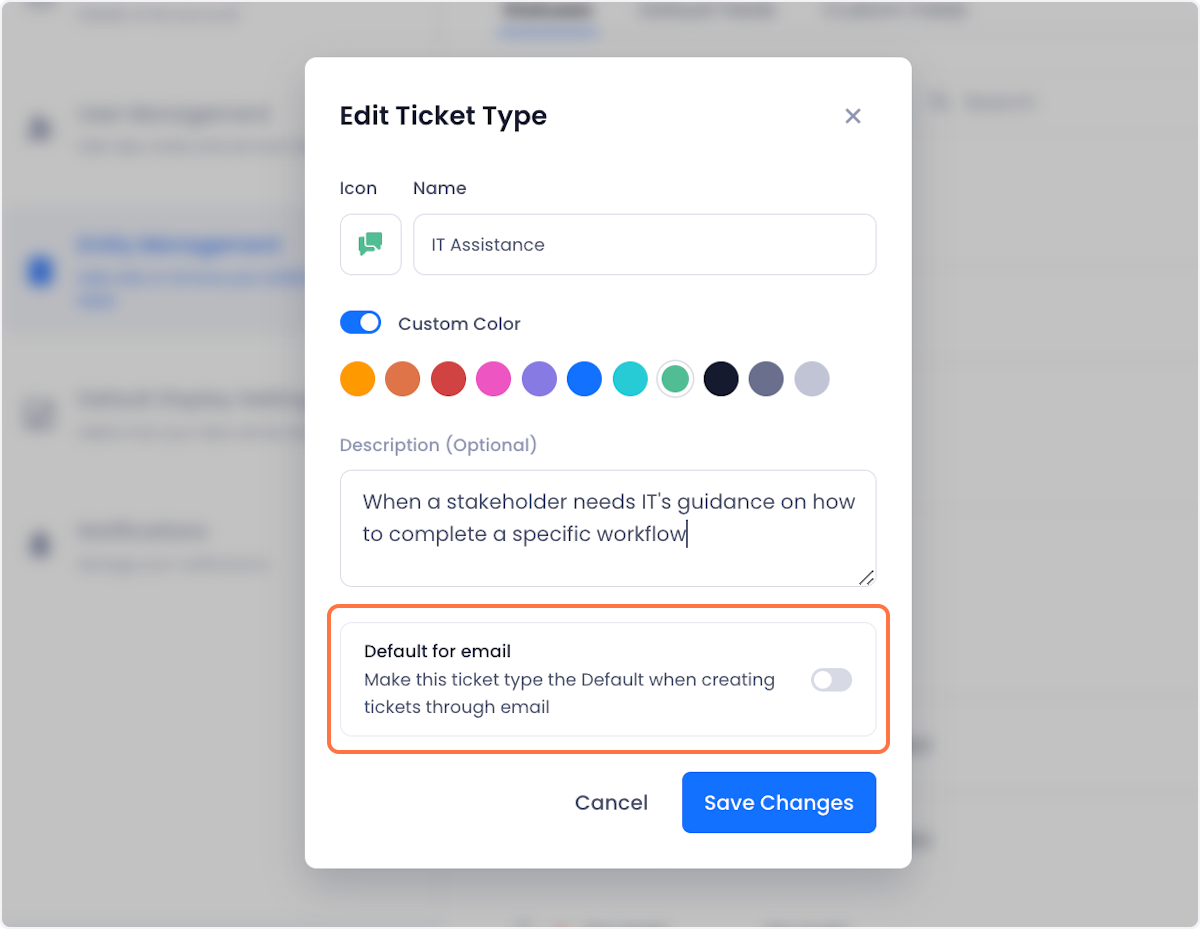
To learn about how to create a ticket type, [[check out our documentation on managing ticket types.]]

Arnav Patel
Product Marketing Specialist
