Navigating An Individual Manufacturer’s Page
A Manufacturer page is your go-to resource to find all the aggregated data associated with a given manufacturer. This means that if you have multiple assets made by the same OEM, all of their data will be rolled up into a single Manufacturer page. In this tutorial, we’ll show you how to navigate a Manufacturer page.
Accessing A Manufacturer Page
To access a list of all of the manufacturers in your inventory, navigate to the [[Manufacturers page]] by clicking on Manufacturers in the navbar of your Beam workspace.
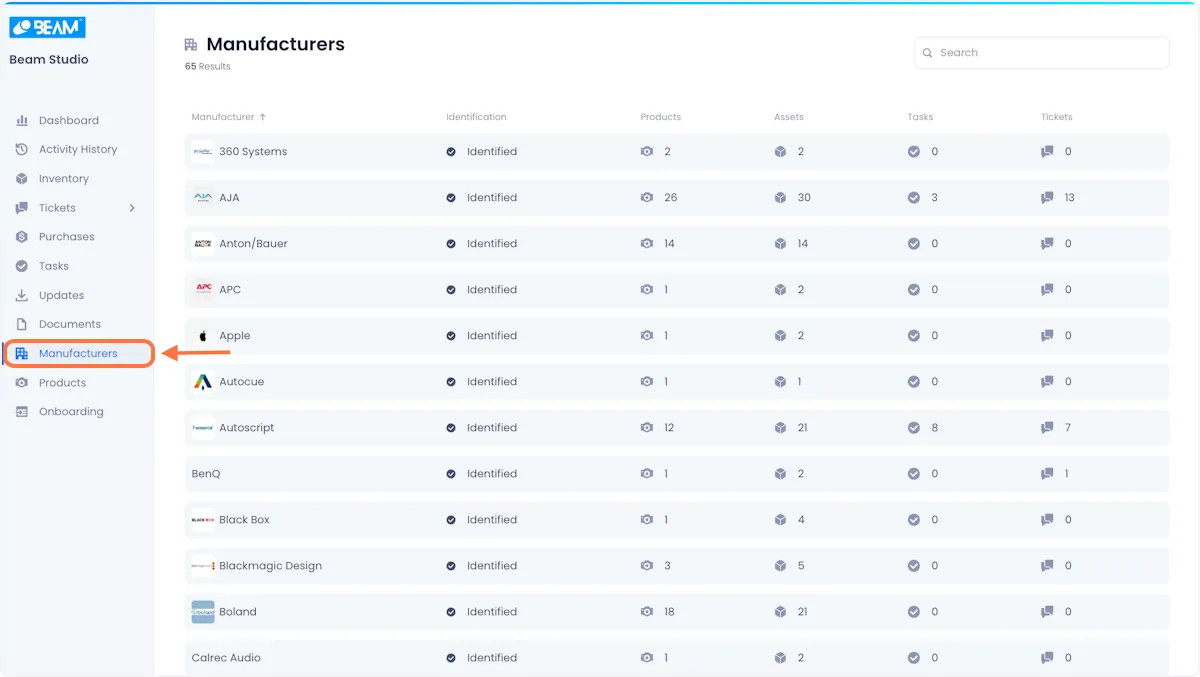
On the manufacturers page, you are presented with a list of all the manufacturers whose products you have in your inventory. Click on the manufacturer that you want to zoom into.

Doing so will open the corresponding Manufacturer Page where you get a complete summary of all the data associated with assets made by the selected manufacturer.
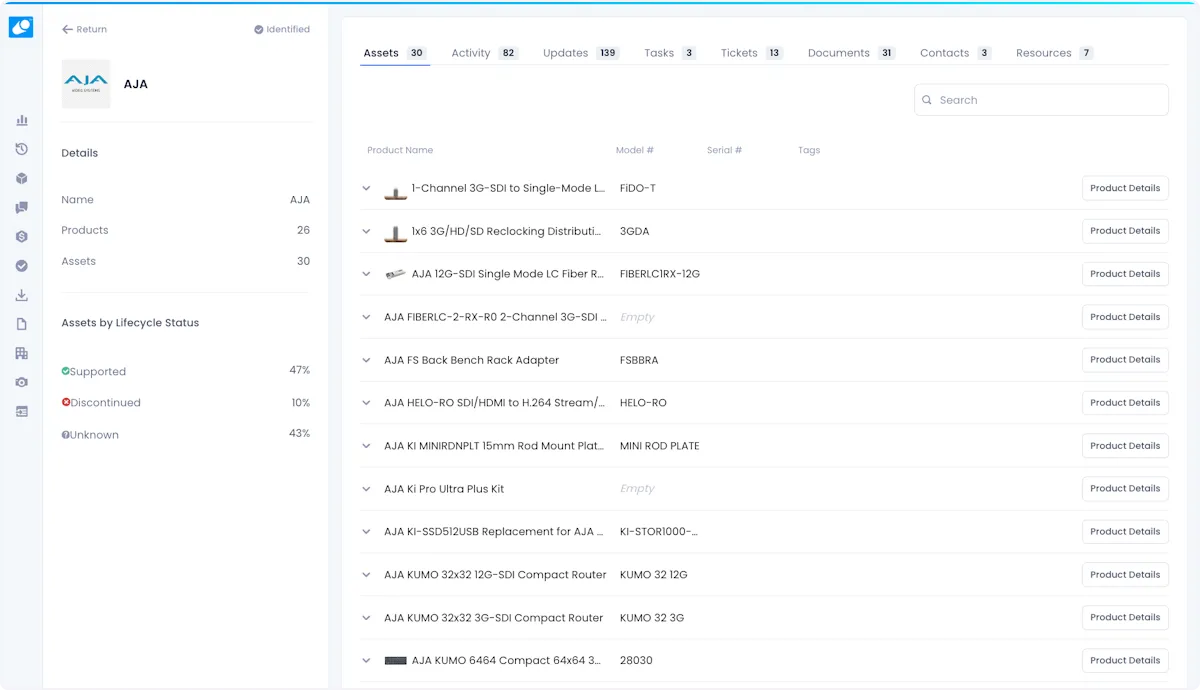
Side Panel
On the left side of the screen you will be presented with a side panel that contains summary statistics about the manufacturer.
Specifically, it gives you an overview how many products and assets you have from the manufacturer and gives you a lifecycle status breakdown of the assets.
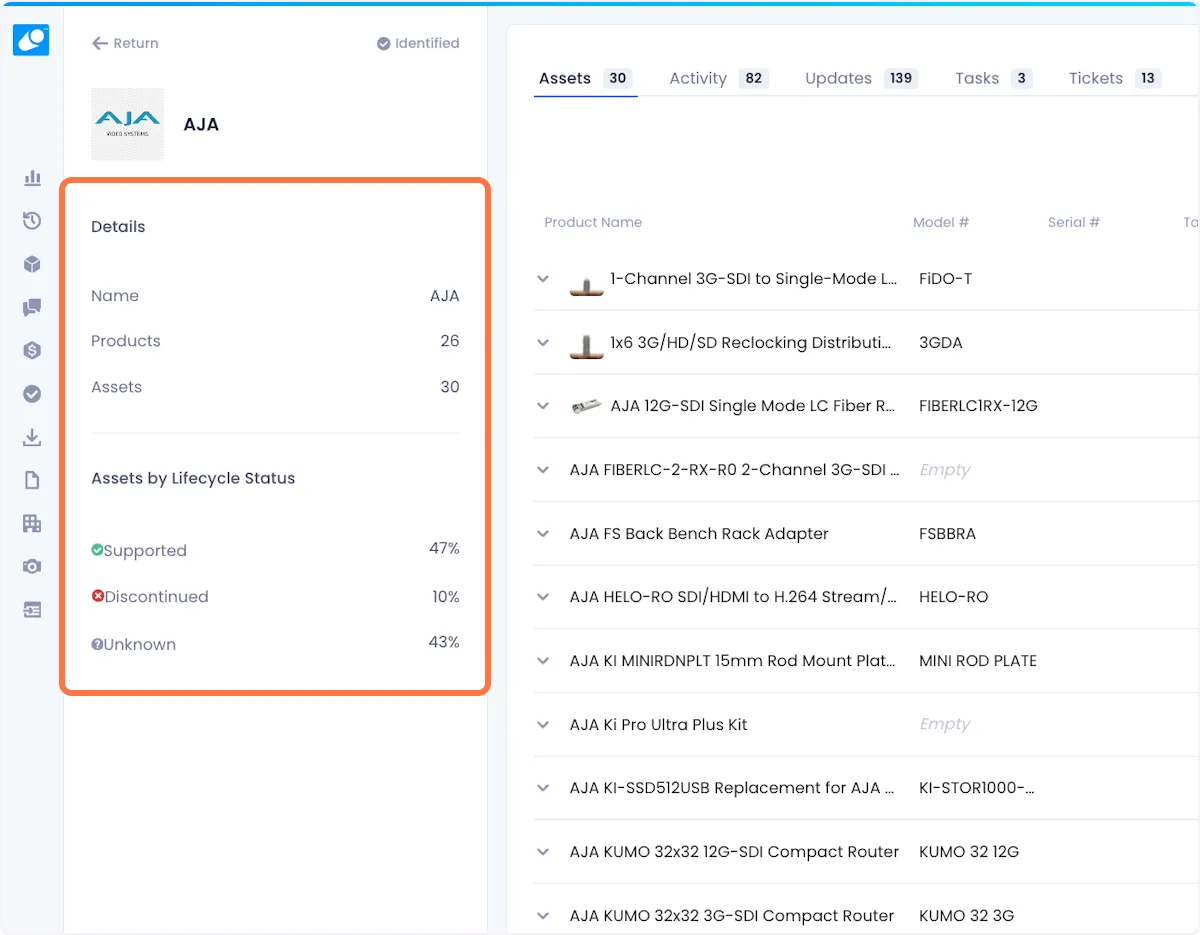
Related Data
To the right of the screen you can see all data that's related to your product
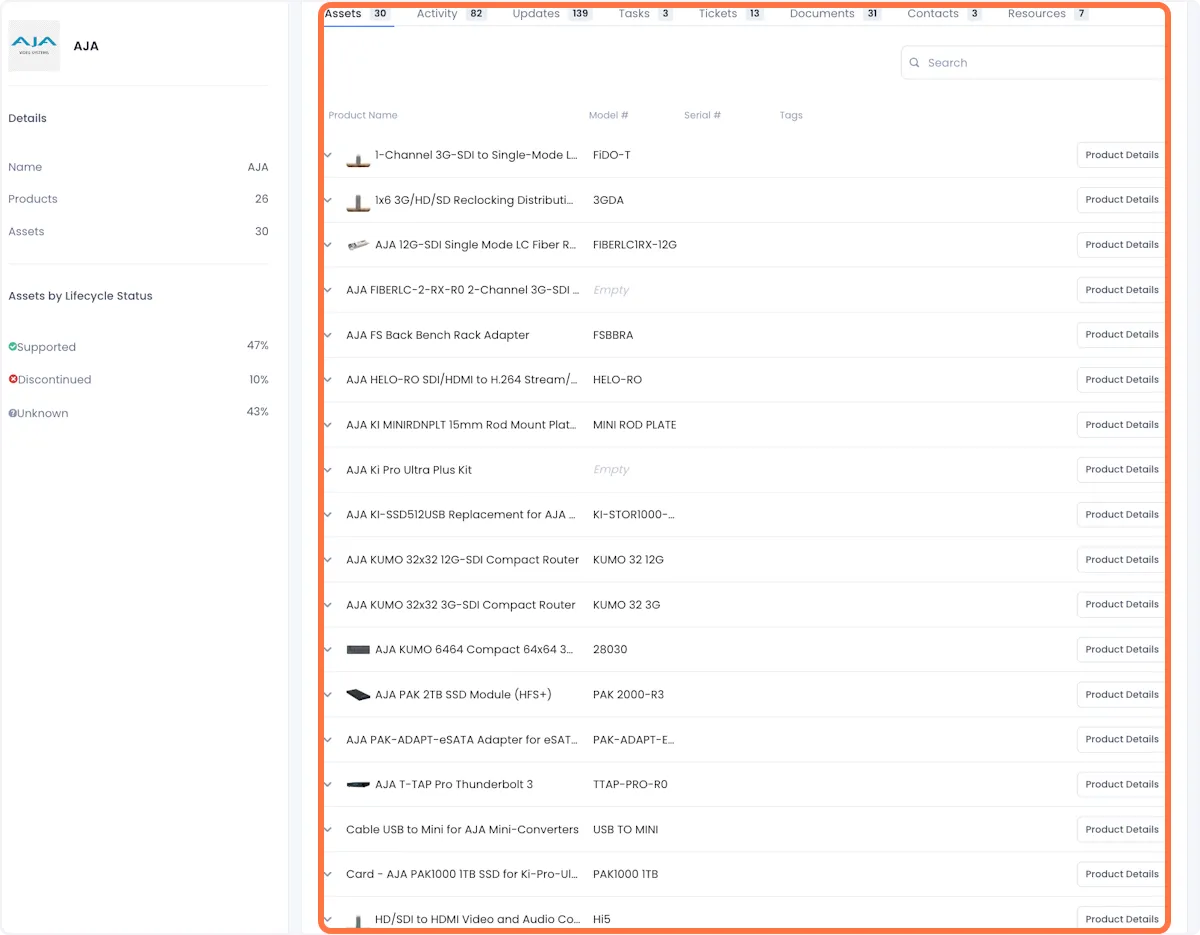
The tabs at the top of this section let you navigate between the various types of related data.
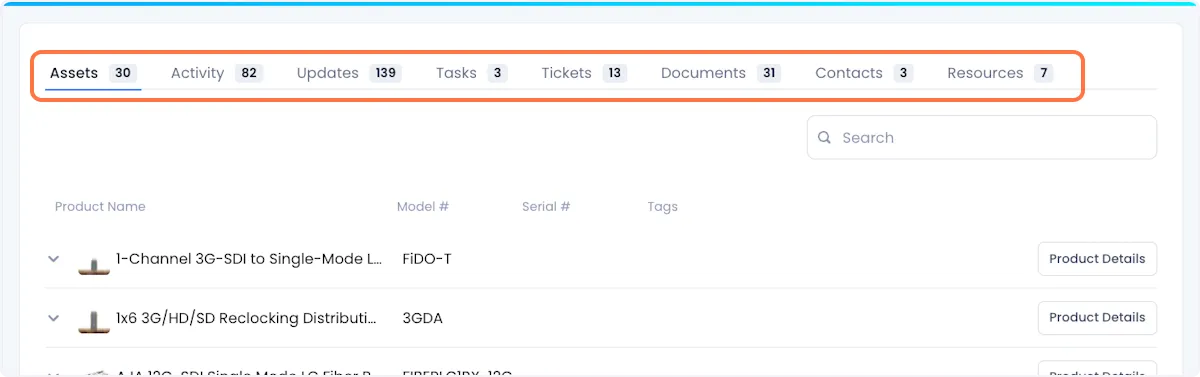
Assets - The Assets tab presents you with every asset made by the manufacturer whose page you are on.
Activity - The Activity tab shows you a reverse chronological list of all changes that have been made to any asset made by the manufacturer whose page you are on.
Updates - The Updates tab shows you a list of all the firmware, software, and security updates that Beam's algorithm has pulled in from the manufacturer.
Tasks - The Tasks tab shows you a list of all tasks associated with any asset made by the manufacturer whose page you are on.
Tickets - The Tickets tab shows you a list of all tasks associated with any asset made by the manufacturer whose page you are on.
Documents - The Documents tab shows you a list of all documents associated with the manufacturer whose page you are on.
Contacts - The Contacts tab aggregates relevant contacts associated with the manufacturer whose page you are on.
Resources - The Resources tab aggregates relevant resources that could help you in the ownership, operation, and maintenance of any assets made by the manufacturer whose page you are on.

