Searching & Filtering In Tickets
As you use Beam to manage your service workflows, you will accumulate tickets in your tickets module. To make it easier to navigate workspaces with high ticket volume, we have added Search and Filters to quickly zoom into specific tickets or ticket groups when you need them. In this tutorial, we'll show you how you can use Search and Filter.
Search
You can find the search bar at the top of the tickets page.
This search bar lets you search your tickets by:
- Ticket Name
- Ticket Number

Filters
To access filters, click on the Filter button at the top of the Tickets page.
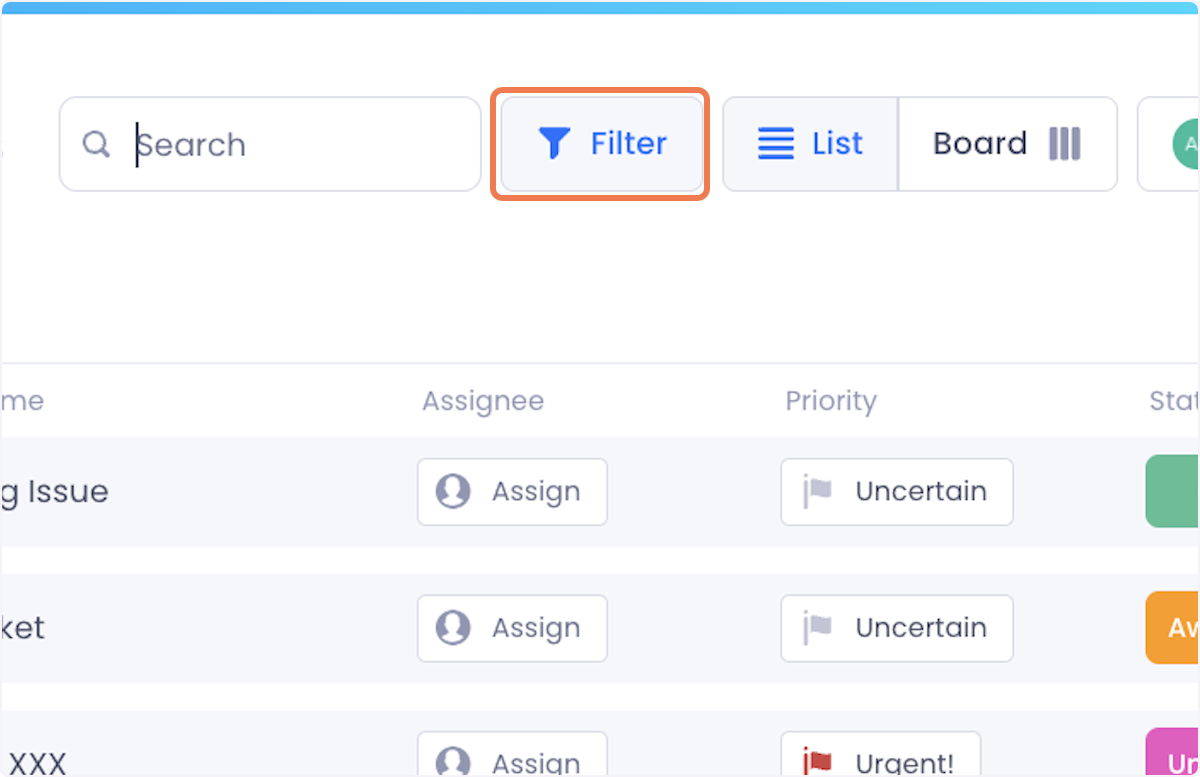
This will display a pop-up window showing the Ticket Fields you can filter by.
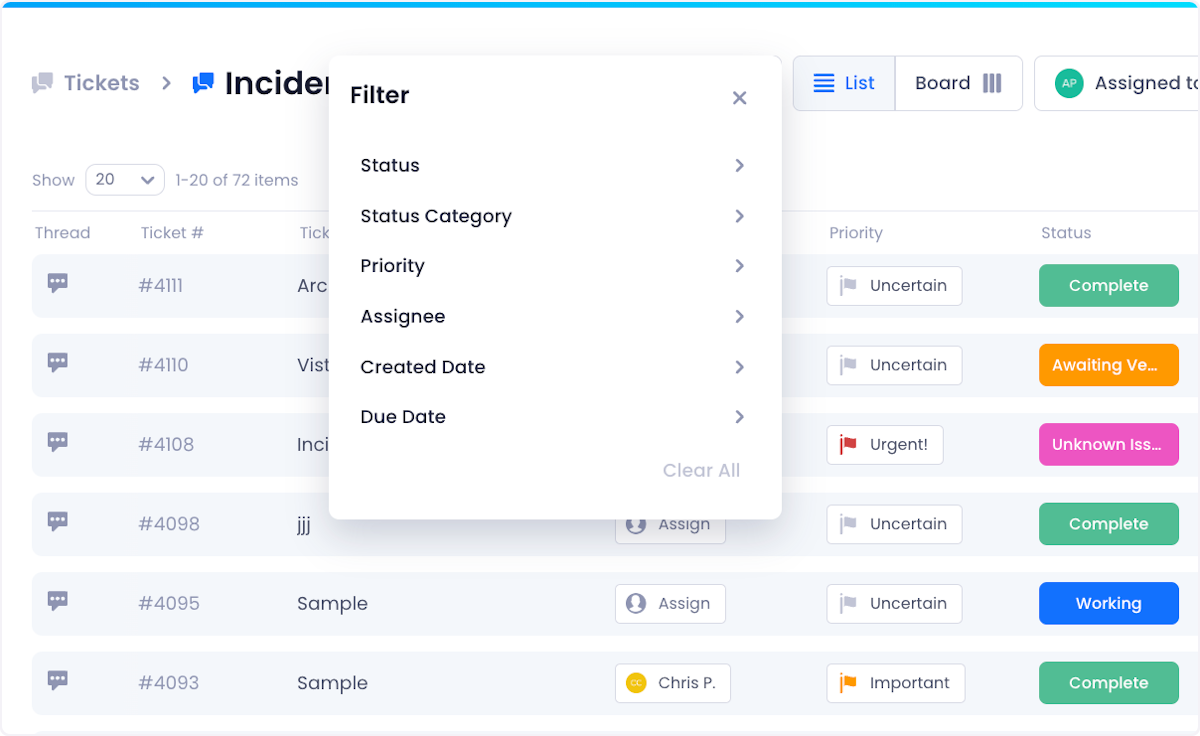
Click into the ticket field you want to filter by and check/uncheck the values that you want displayed
The value of Filters is that it allows for multi-conditional searches so you can click into multiple fields and set up your parameters to show tickets that match multiple criteria.
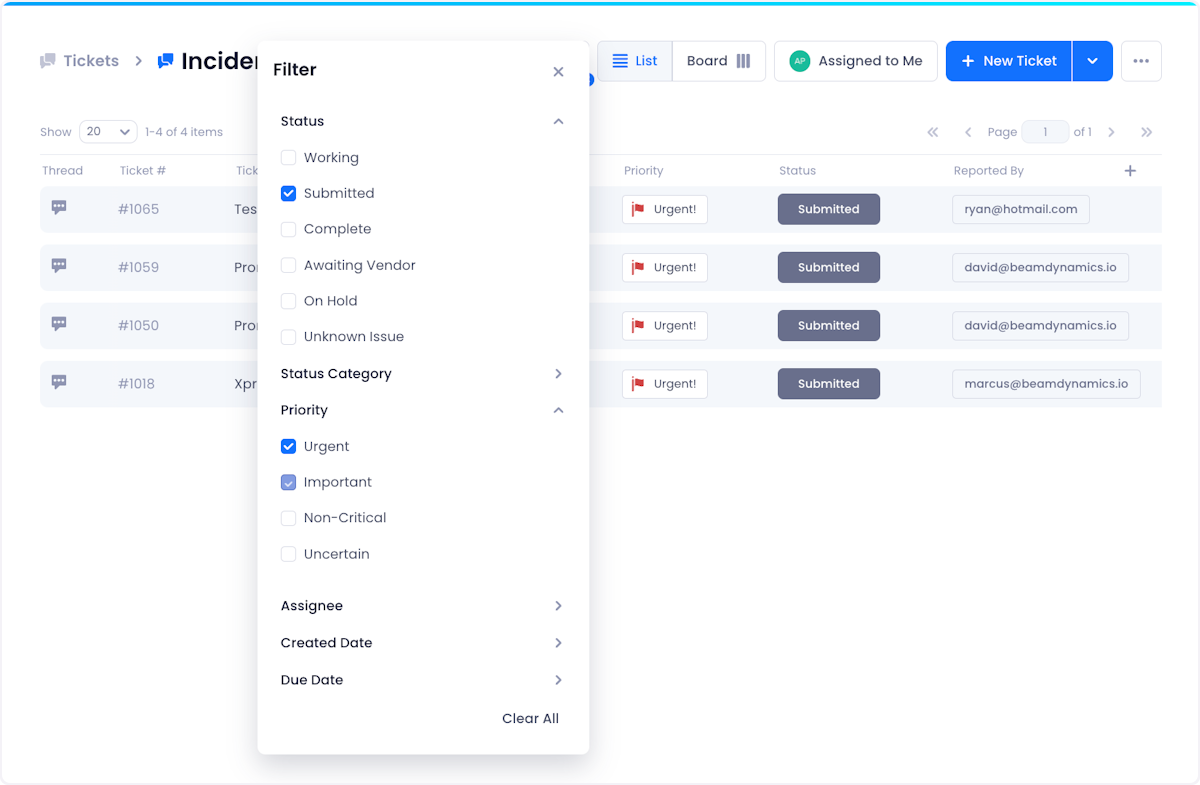
Assigned To Me
To easily surface all tickets assigned to yourself, click on the Assigned to Me button at the top of the screen.
This button works on top of any other filters you have applied. For example, if you've filtered your tickets to only show open tickets, clicking Assigned to Me will only display tickets that are both Open and assigned to you.


