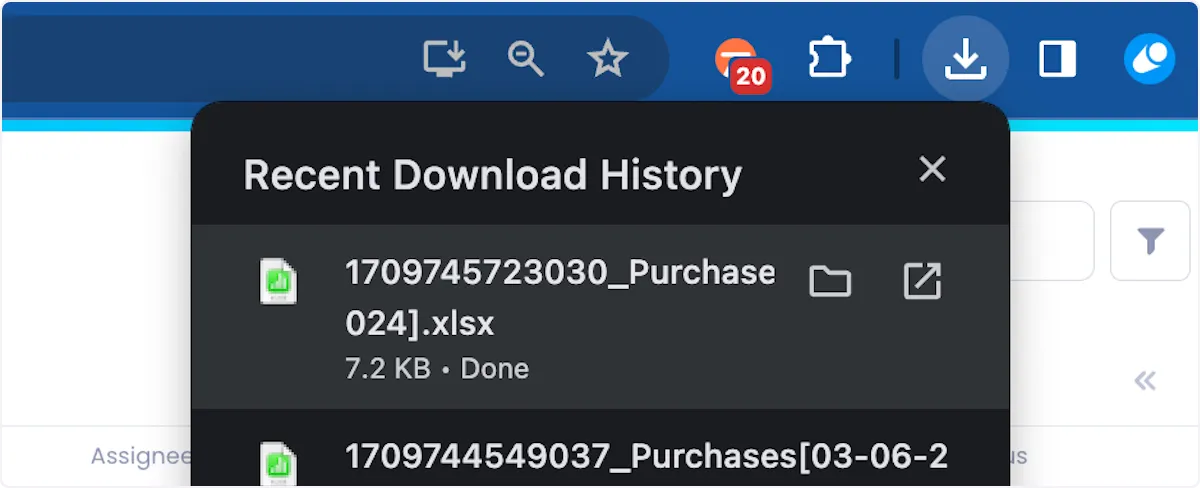Exporting Purchase Data To Excel
One of the key benefits of Beam's purchasing module, is the rich dataset it produces. In this tutorial, we'll show you how you can export Beam purchase data to excel to aid you in reporting and analysis.
Before You Begin
This process detailed in this tutorial occurs on the Purchases Page of your Beam workspace. If you are unfamiliar with the Purchases Page, we recommend you check out our documentation on Accessing the Purchases Page.
Exporting Multiple Assets
If you don't want to export all your purchases, use the search bar & filters at the top right of the screen to filter down to the specific purchases that you want to export.
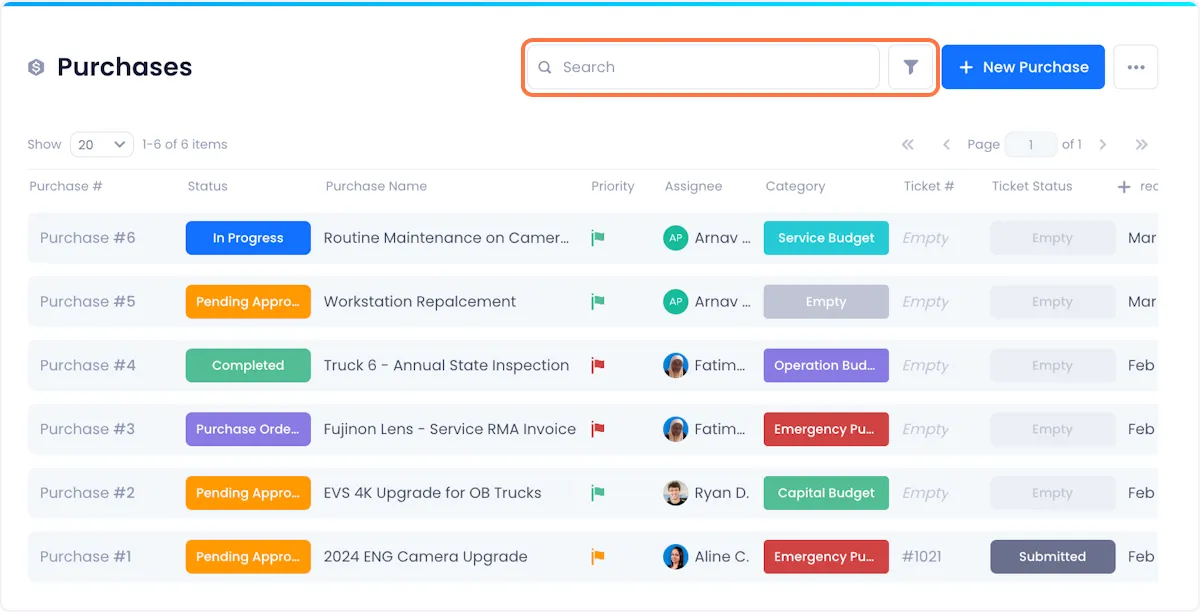
When you're satisfied with the assets on display, click the overflow menu in the top right of the screen and click on Export all to .xls.
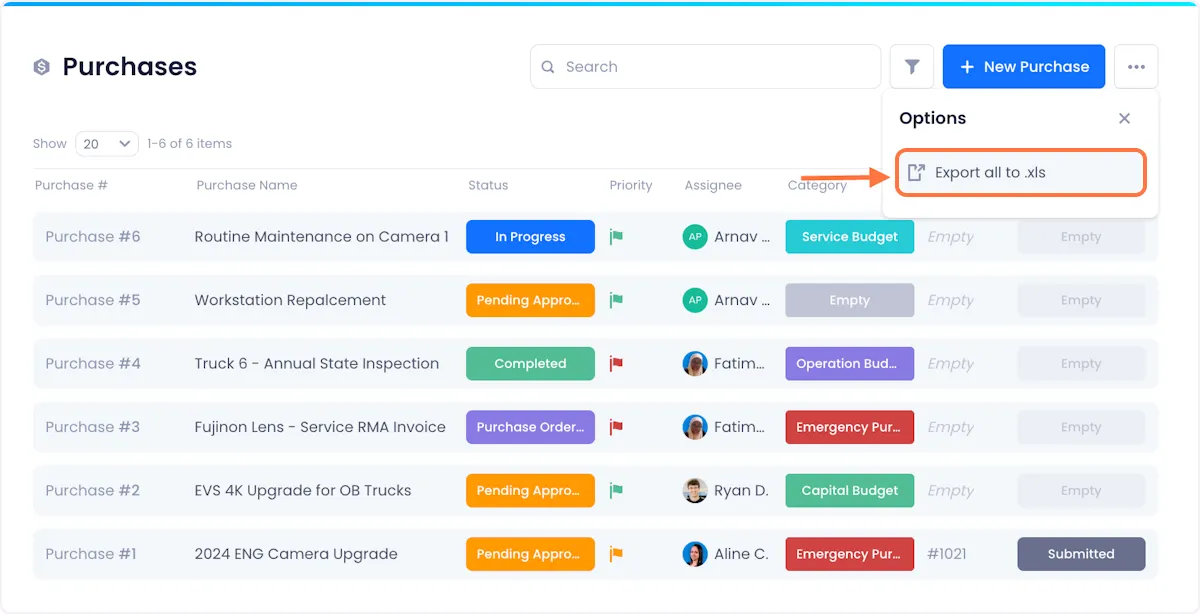
Your excel sheet will be downloaded to your local drive and be ready for use.
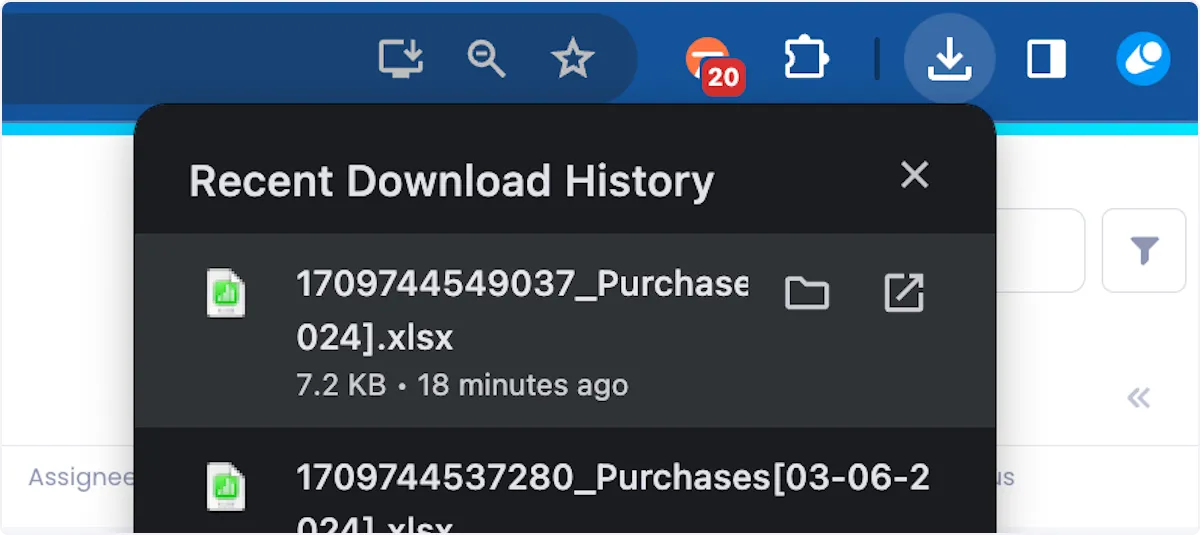
Exporting A Single Purchase
Hover over the specific purchase that you want to export and click on the overflow menu that appears on the right of the listing.
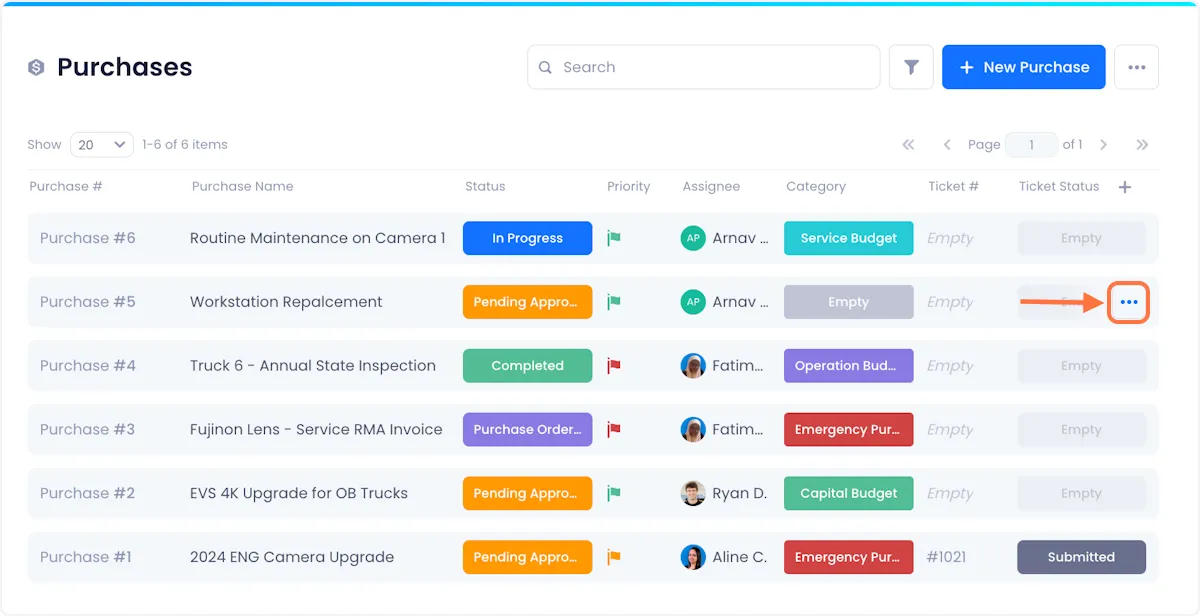
Click on Export to .xls from the dropdown.
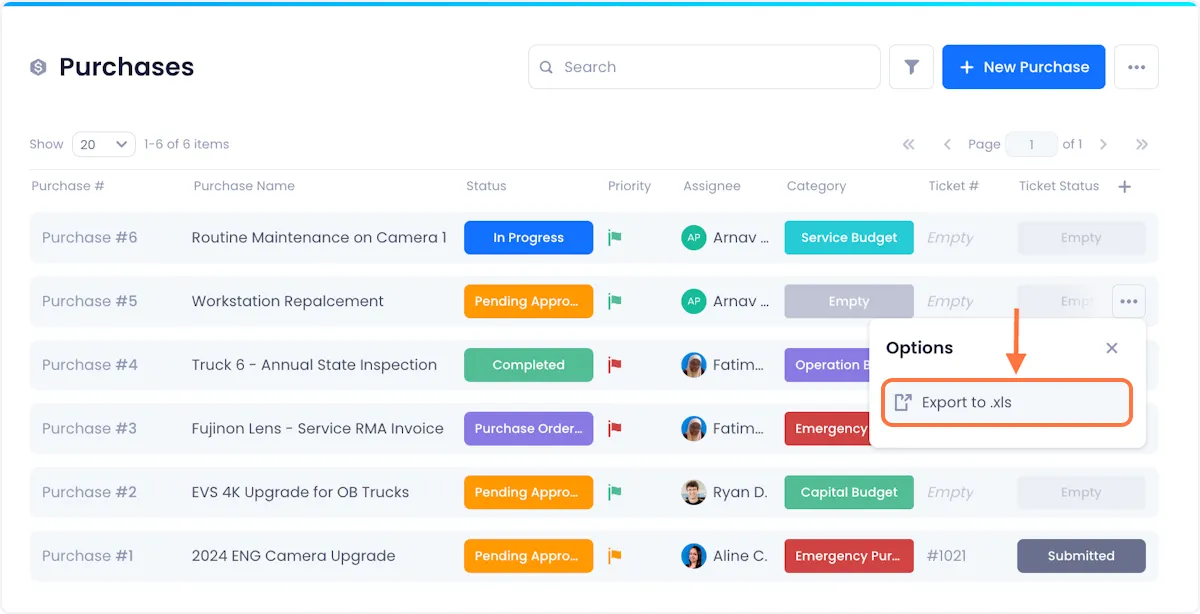
Your export will be downloaded to your local drive as a .xls file and be ready for use.