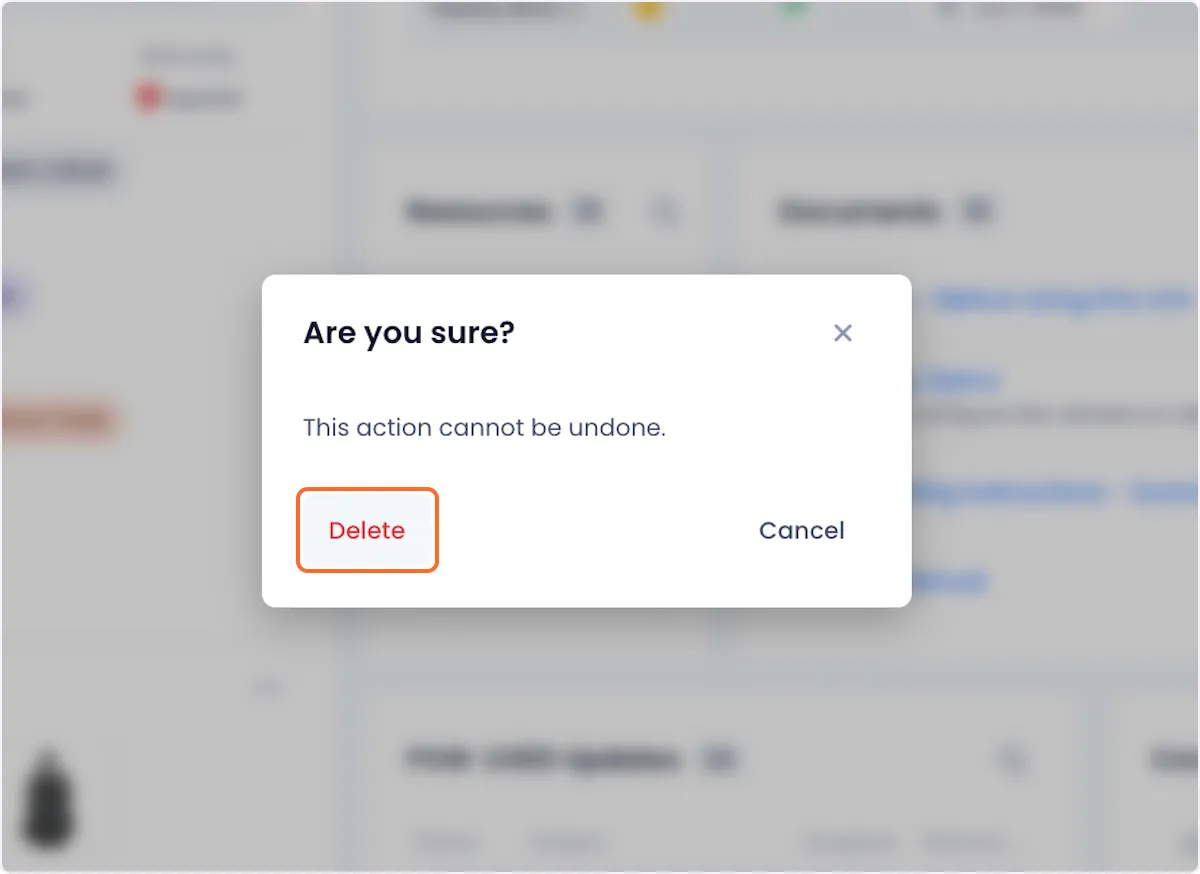Managing Documents Associated With An Asset
Beam's product matching algorithm automatically searches the web for relevant documents associated with your assets. With that in mind, we recognize that vendor documents are not the only type of resources that are important when managing an asset. In this tutorial we'll show you how you can add your own documents to an asset's listing in your Beam inventory.
Adding A Document To An Asset
1. Open the overflow menu at the top right corner of the Documents card.
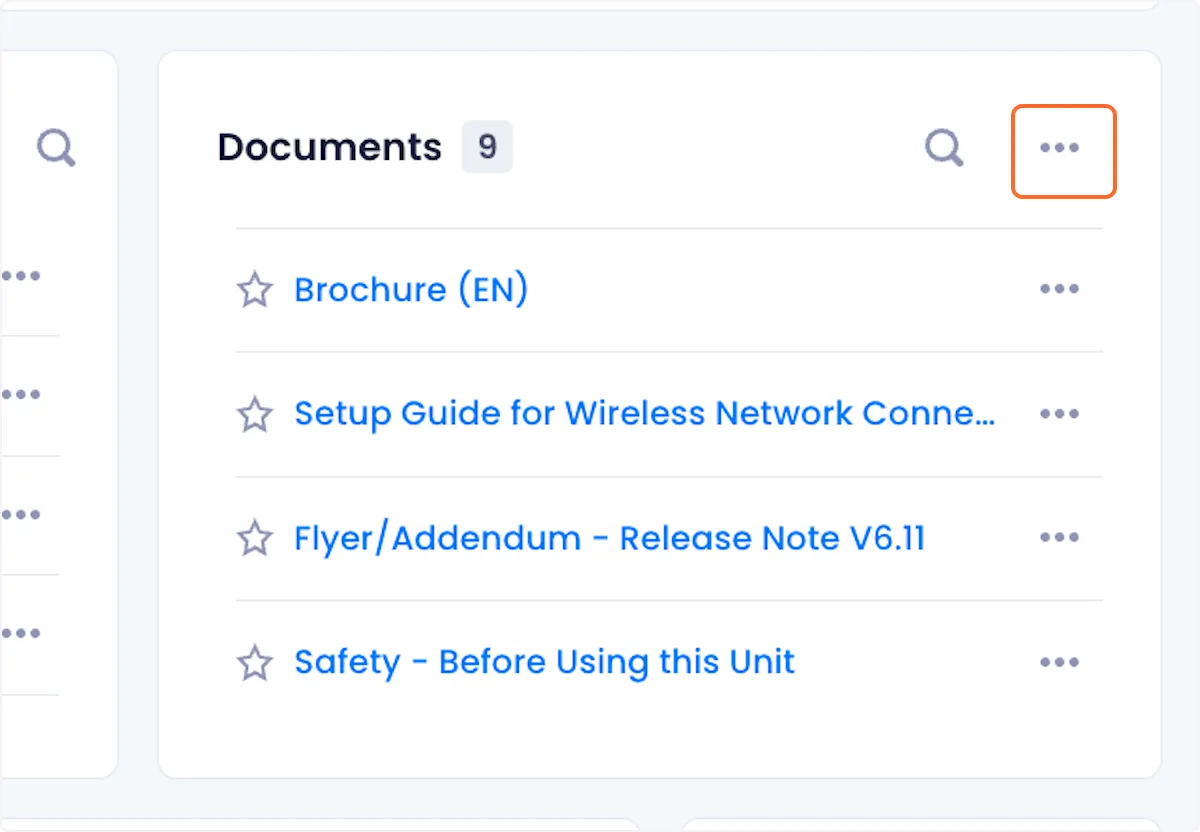
2. Click on Add Document from the dropdown menu.
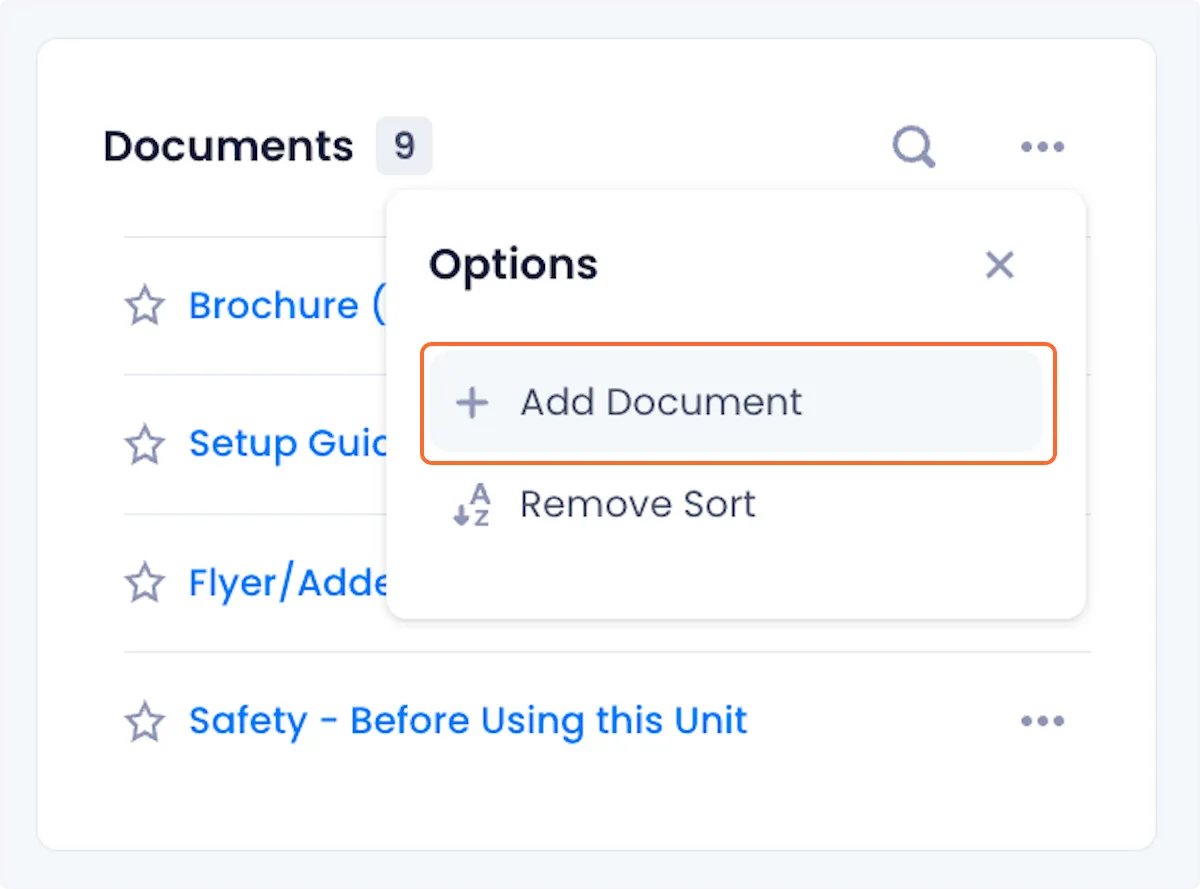
3. Give your document a name.
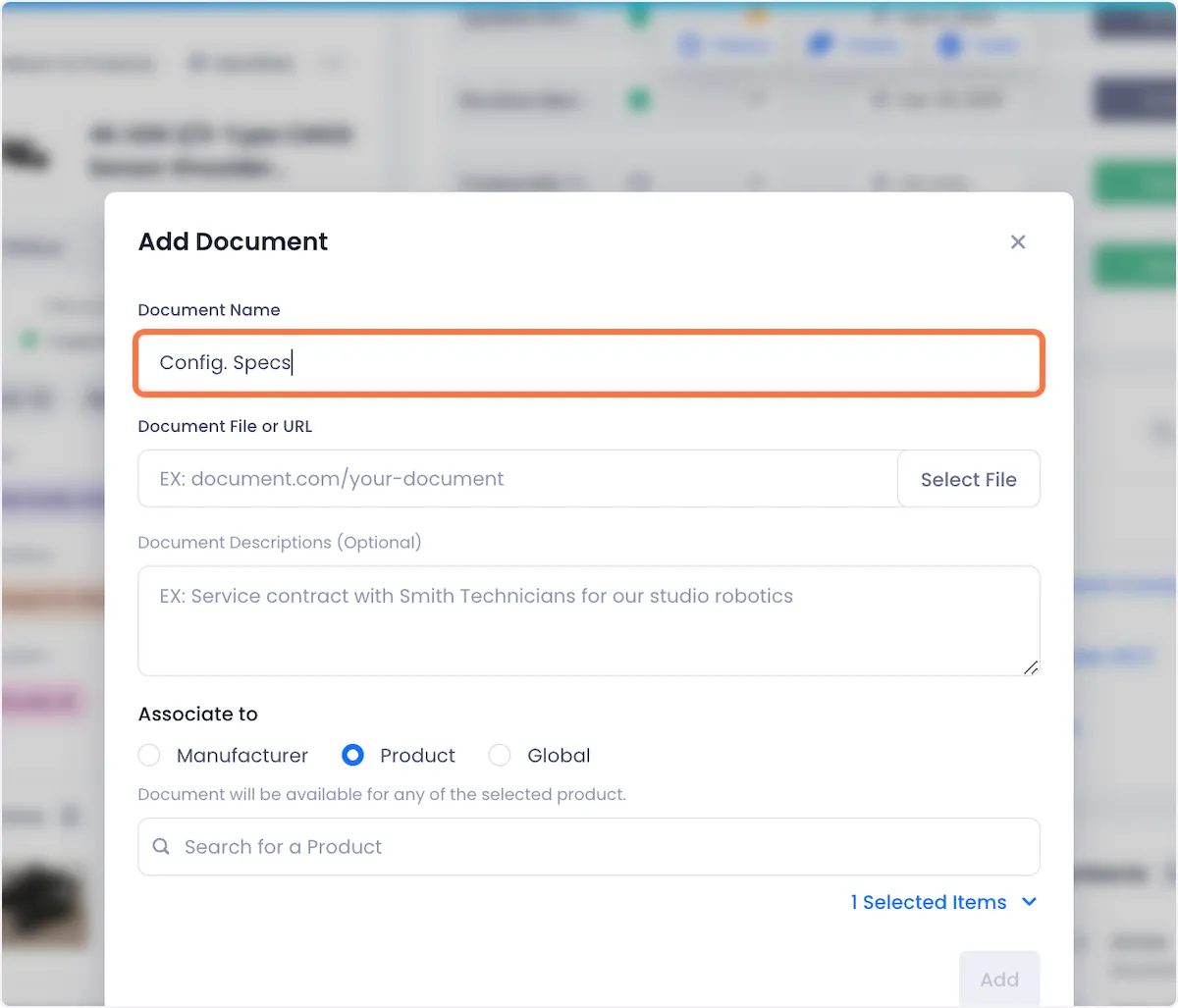
4. Either paste a URL to your document or select a file stored on your computer.
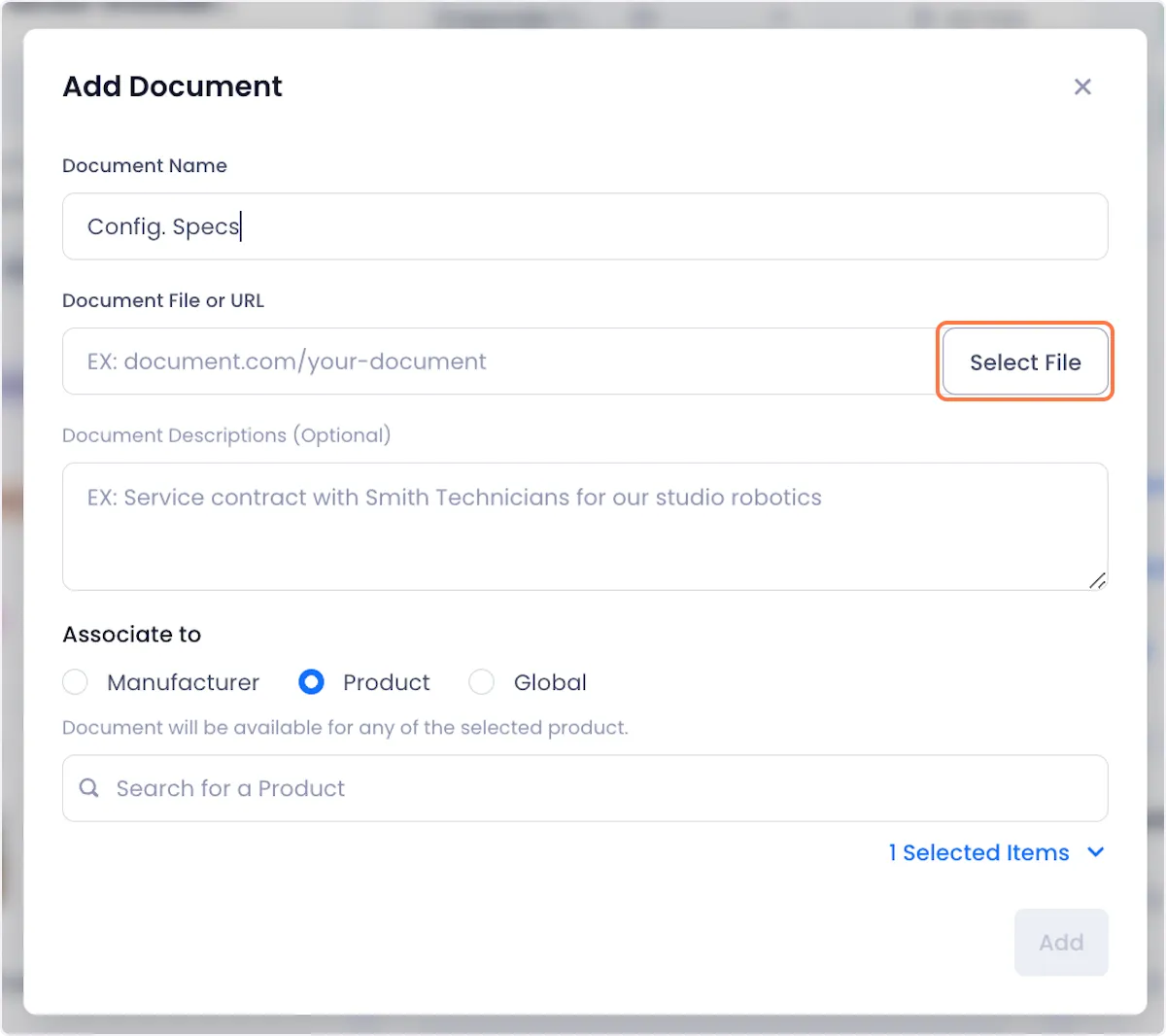
5. Give your document a description.
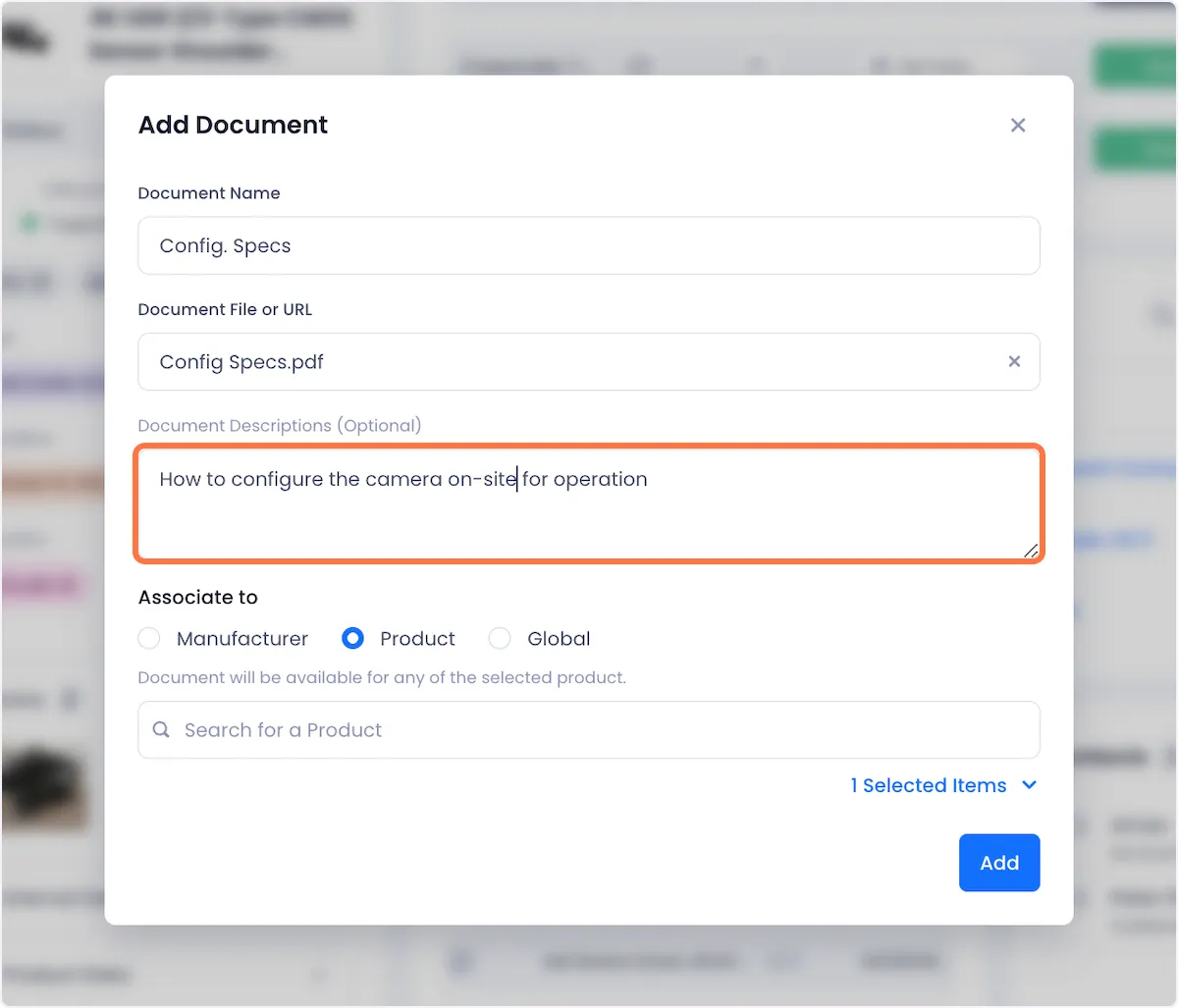
6. Choose what assets you want the document to be associated with.
This is what each of the available options do:
Manufacturer - By default, this option will associate the new document with all assets in your inventory that have the same manufacturer as the asset whose page you are currently on. You can use the search bar below to search for and add additional manufacturers that you want the document to be associated with.
Product - By default, this option will associate the new document with all assets in your inventory that have the same model as the asset whose page you are currently on. You can use the search bar below to search for and add additional models that you want the document to be associated with.
Global - With this option selected, the new resource will be associated with all assets in your inventory.
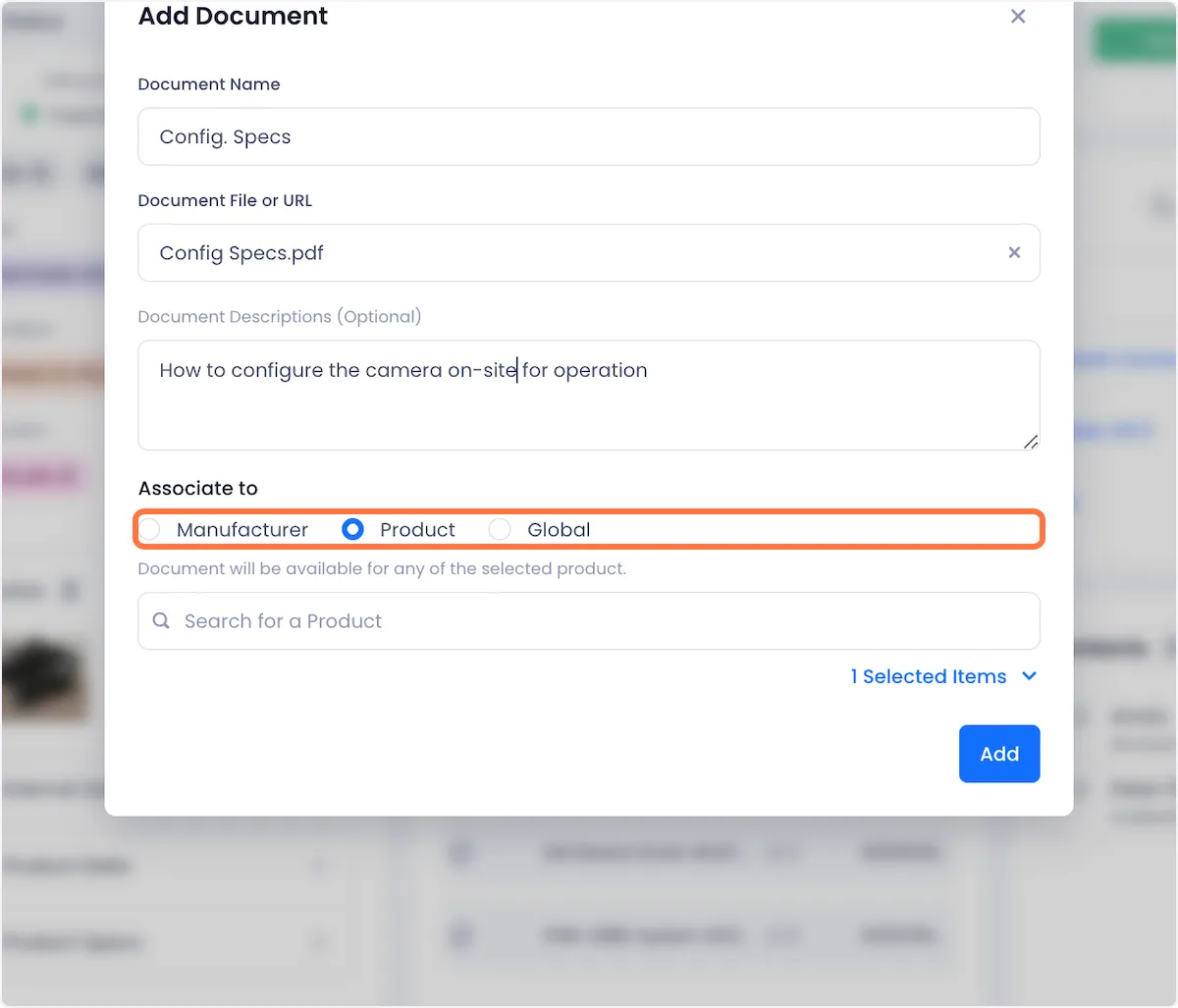
7. Click on Add in the bottom right of the modal, to complete the document creation process.

Deleting A Document From An Asset
1. Open the overflow menu associated with the document that you want to delete.
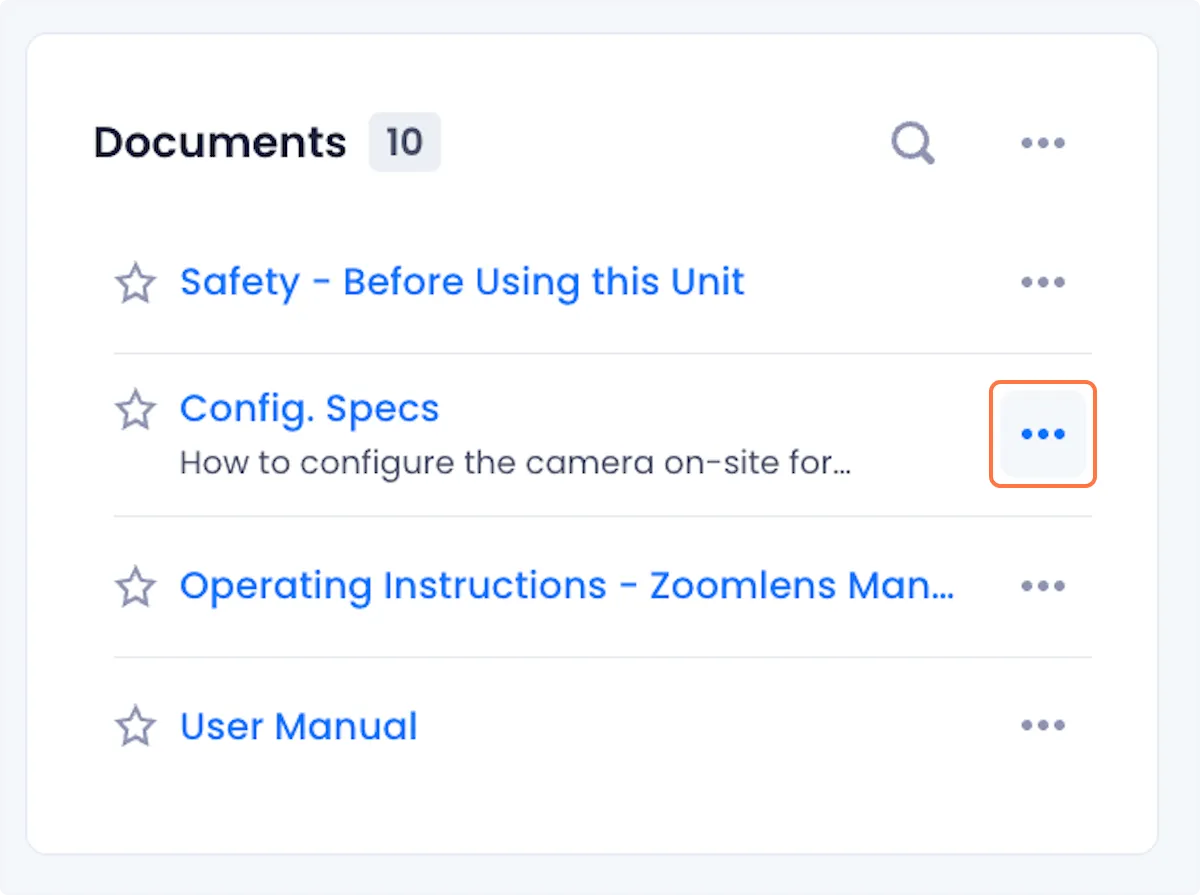
2. Click on Delete from the dropdown options.
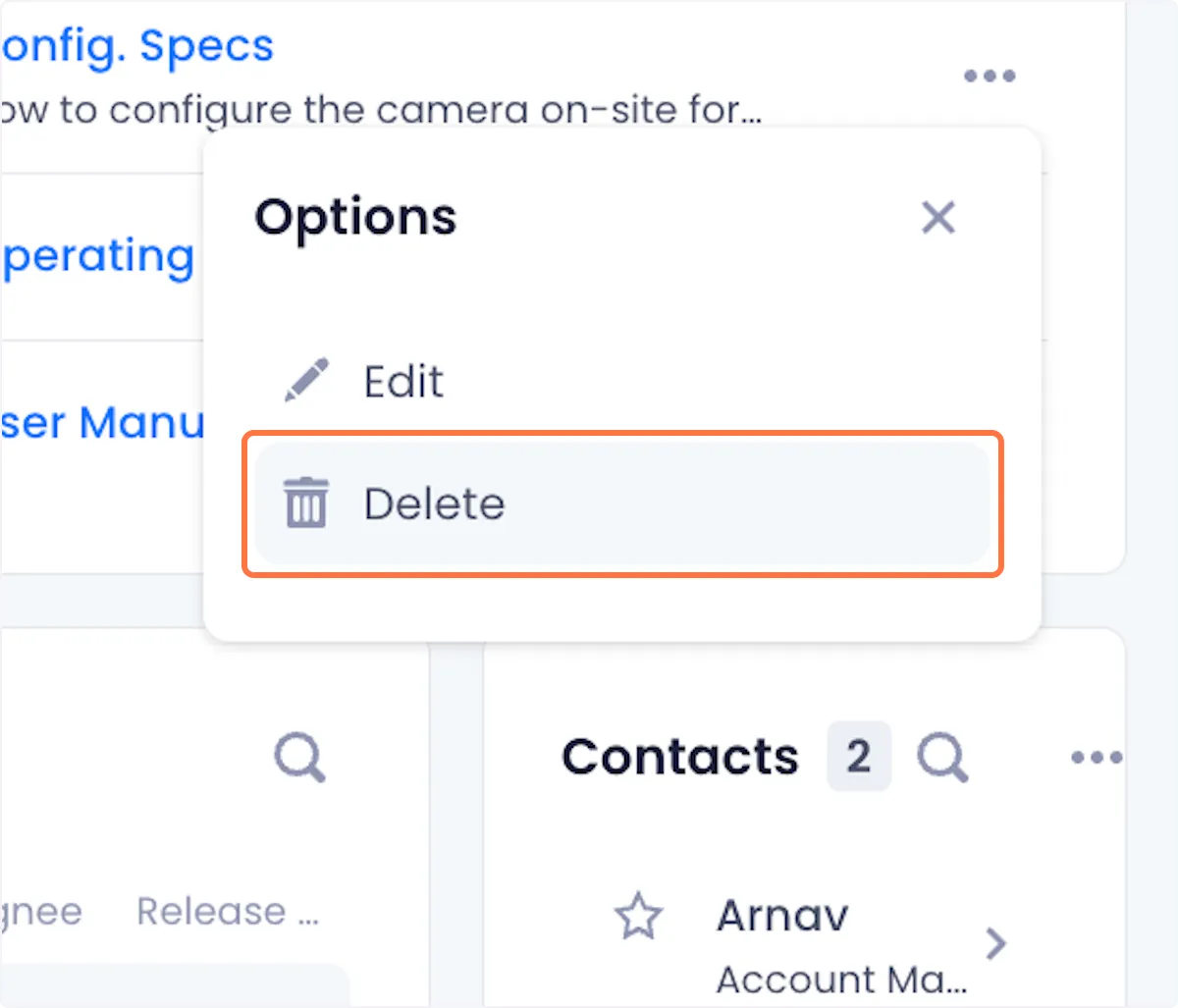
3. In the ensuing modal, click on Delete to confirm your choice.