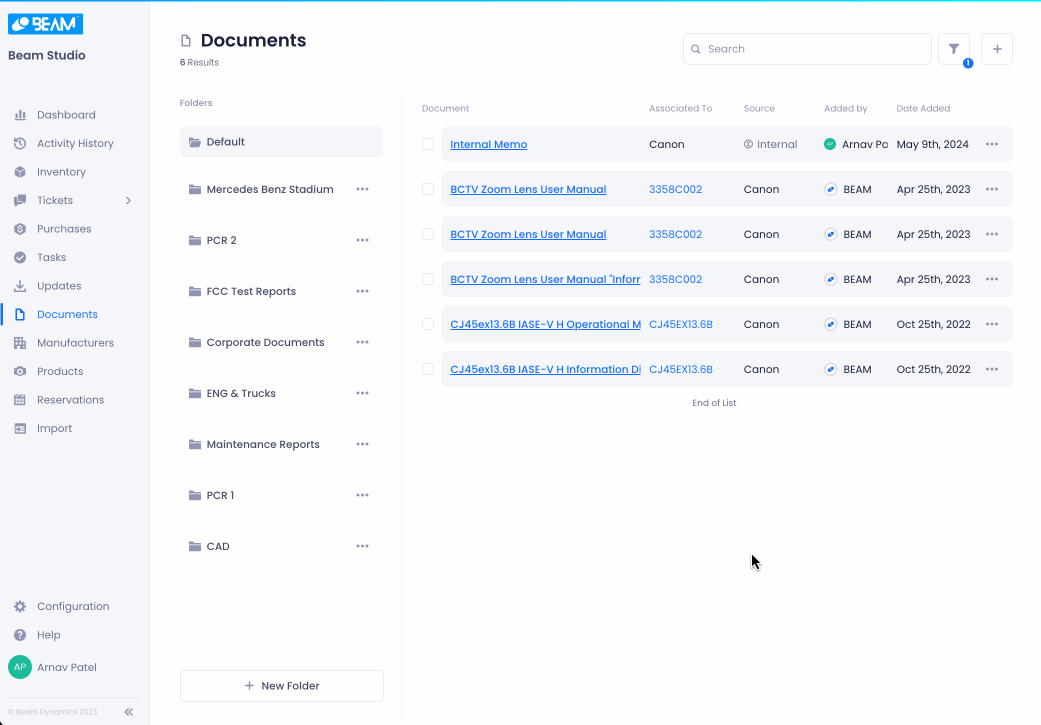Navigating The Documents Page
The Beam platform gives you the tools you need to manage asset-related documents in one centralized repository. In this tutorial, we'll show you how to access and navigate the Documents module.
Accessing The Documents Module
To access the Documents module click on Documents in the side panel of your Beam workspace.
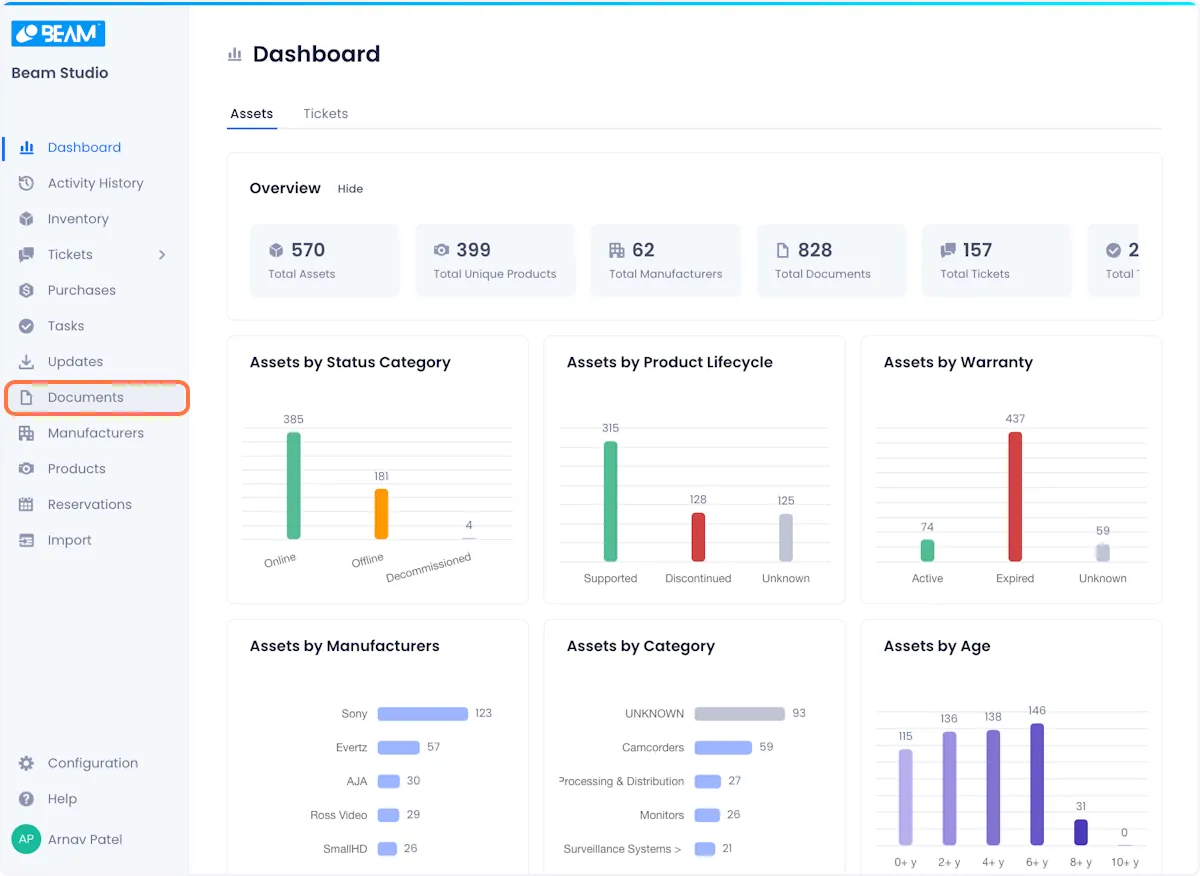
The Documents page is split into two parts. On the left, you can see the folders in which your Documents are organized; And on the right, you get access to a list of the Documents
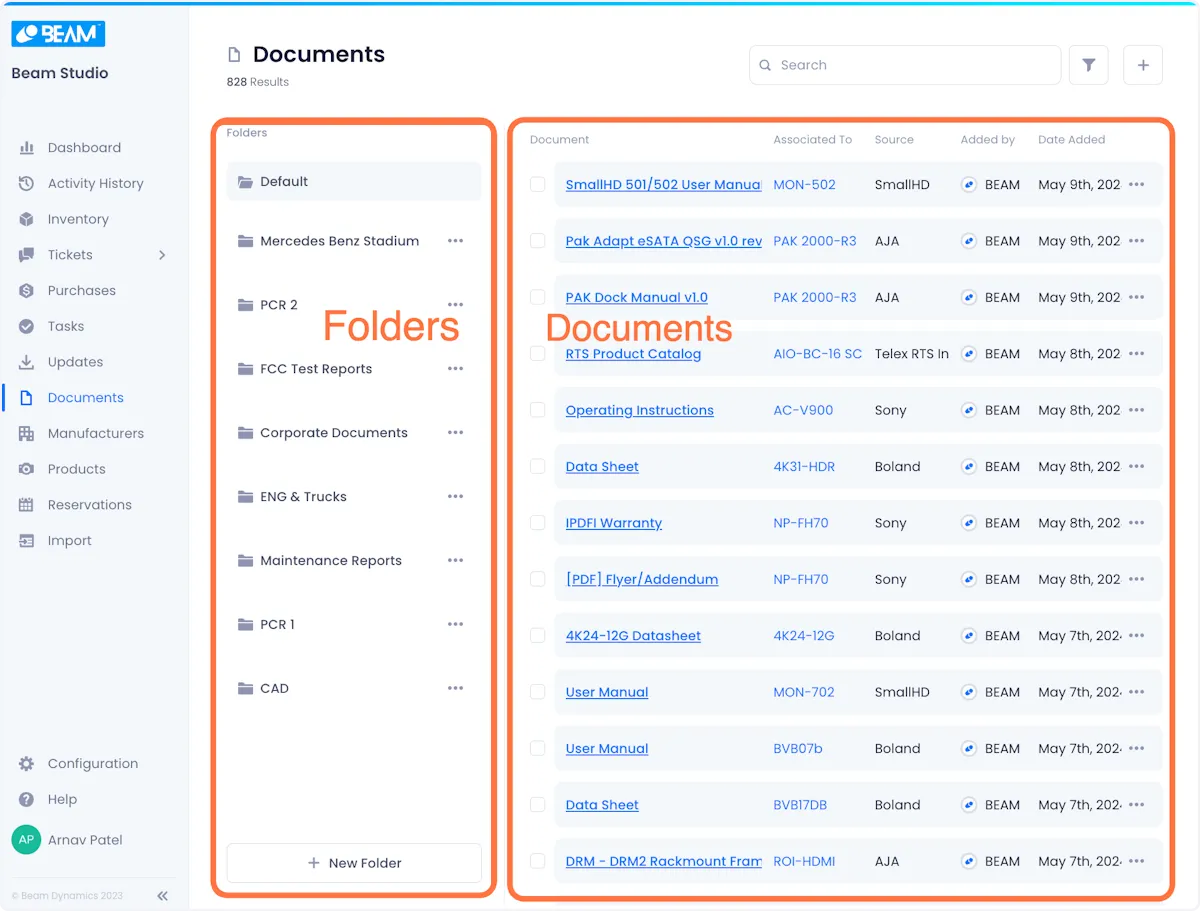
Folder Management
All documents that are automatically gathered by Beam's product matching algorithm from manufacturer websites (e.g. manuals, spec sheets) are stored in the Default folder.

To create a New Folder, you can click on the New Folder button at the bottom of the folders section.
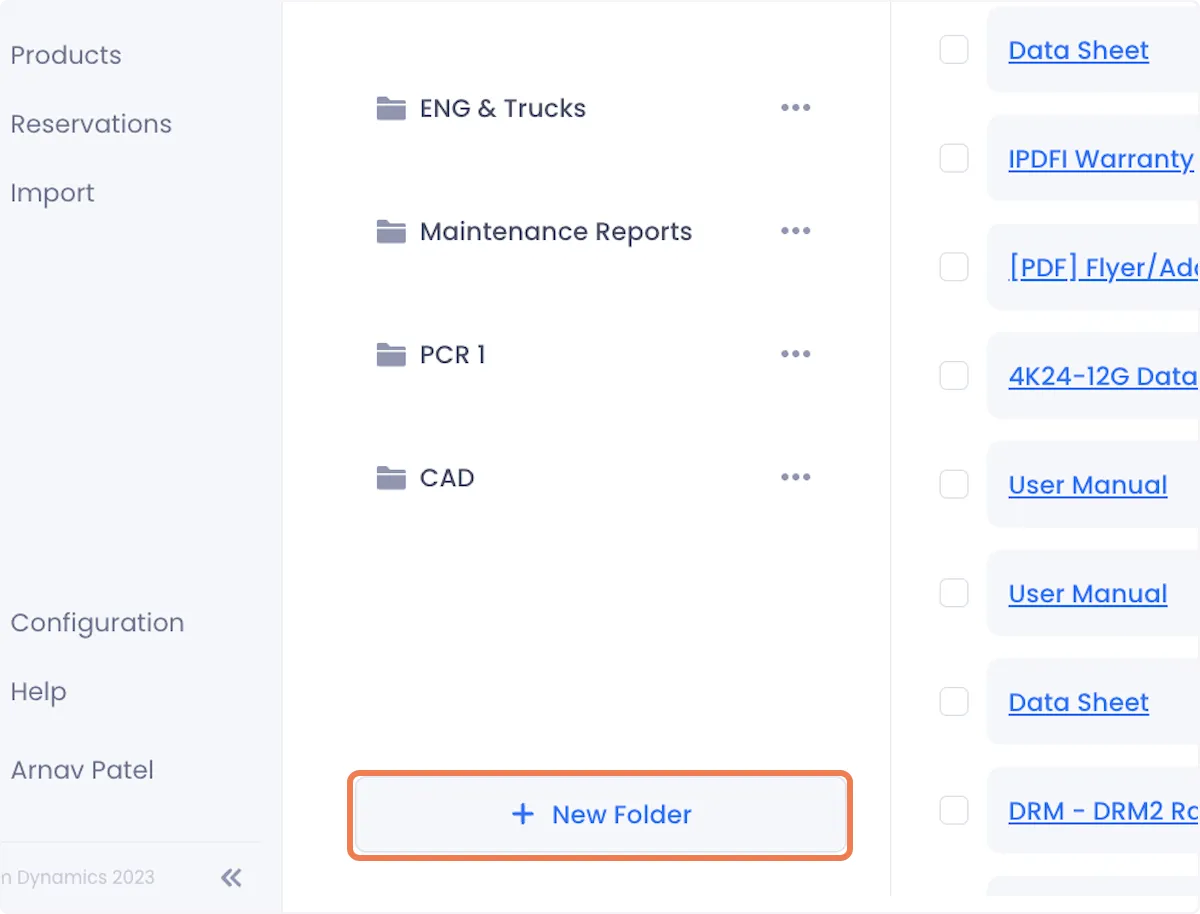
You can Move or Copy documents to a different folder by selecting them using the checkboxes on the left side of the Documents table, and then using the Copy and move dropdowns at the top right of the page to select the folder you want to move or copy the them to.
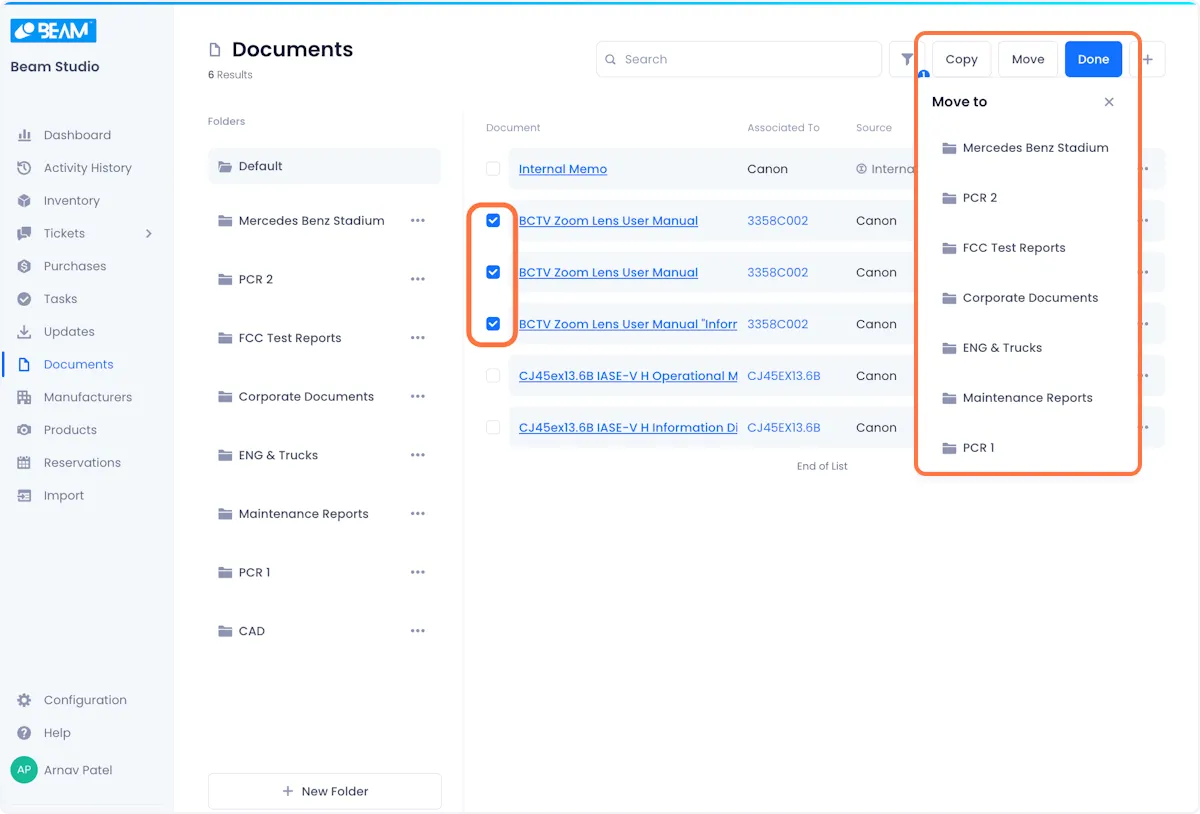
Filtering Documents
You can filter the documents on display by Source using the Filter options at the top right of the page.
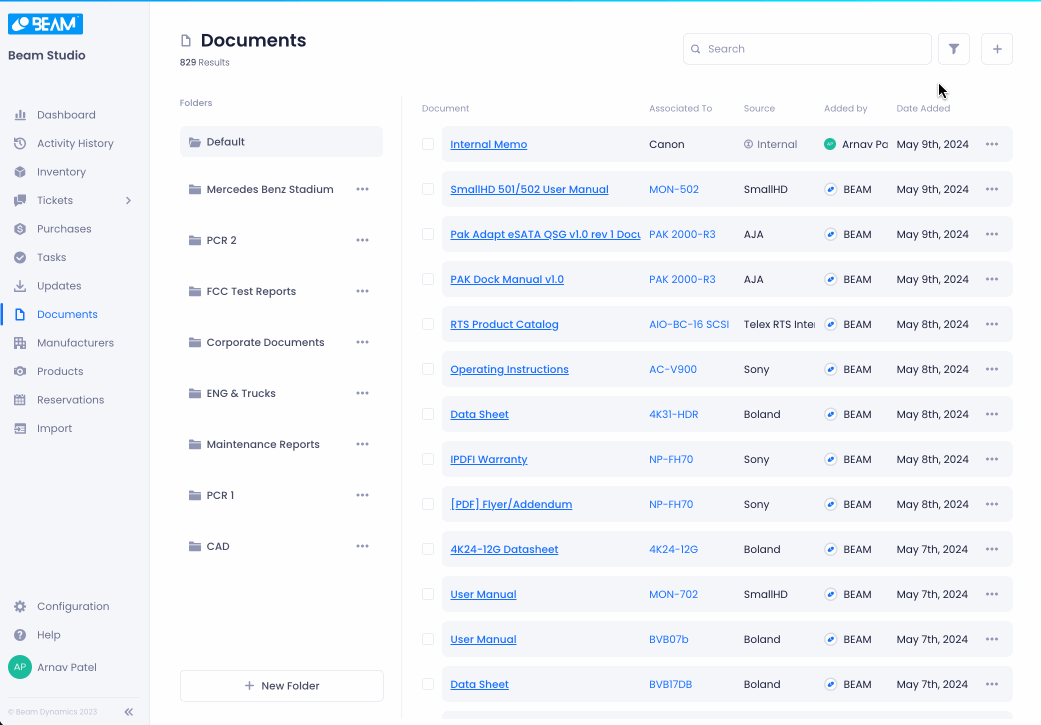
To upload a new document, click on the plus button at the top right of the screen.
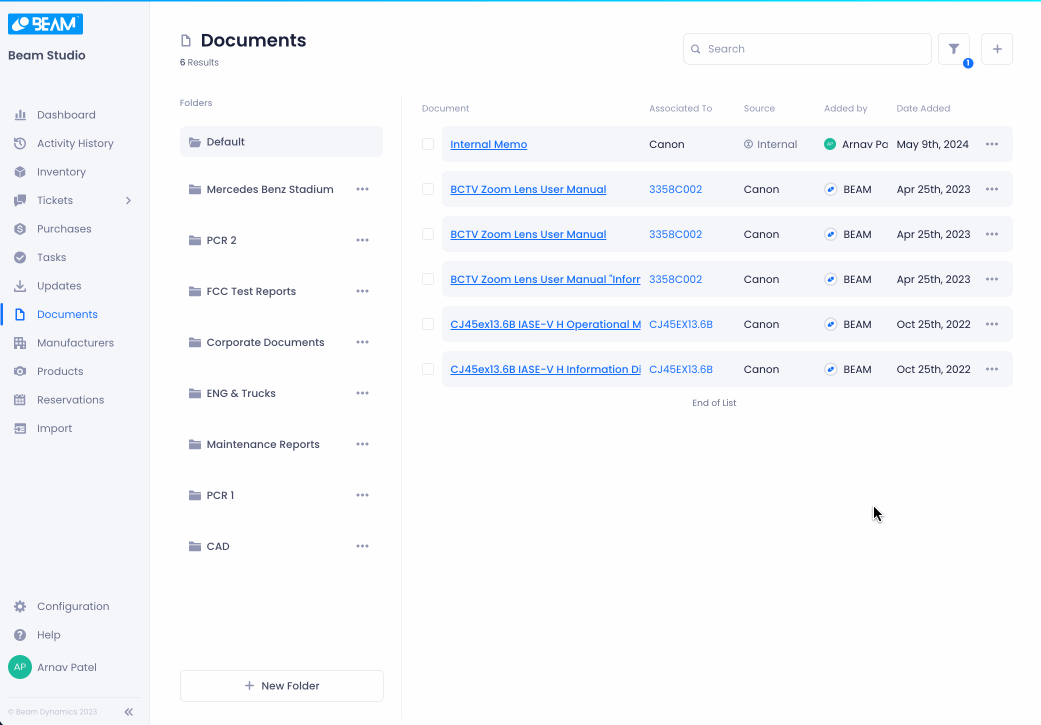
Opening Specific Documents
To access a specific document, click on the associated blue underlined text in the documents column.
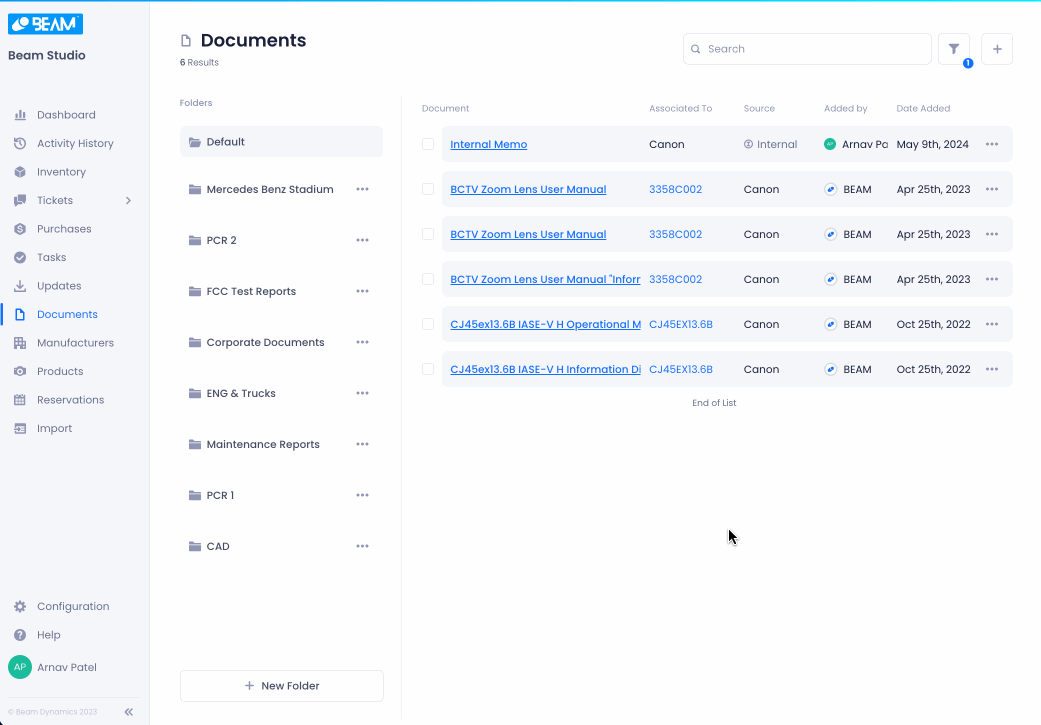
The value in the product column is also clickable. If you click on the blue text in the product column you will see a popup with details about the product associated with your selected document.