Accessing The Products Page
The Products module aggregates data in your Beam inventory by model. If you have multiple assets with the same model, they will be rolled up into a single product listing on the product page. This gives you insight into how individual products are moving through your organization (e.g. are particular models more likely to break than others? Are they more likely to get lost?). In this tutorial, we will give you an overview of all the functionality available on the products page.
Accessing The Products Page
To access the Products module, click on Products in the navigation menu.
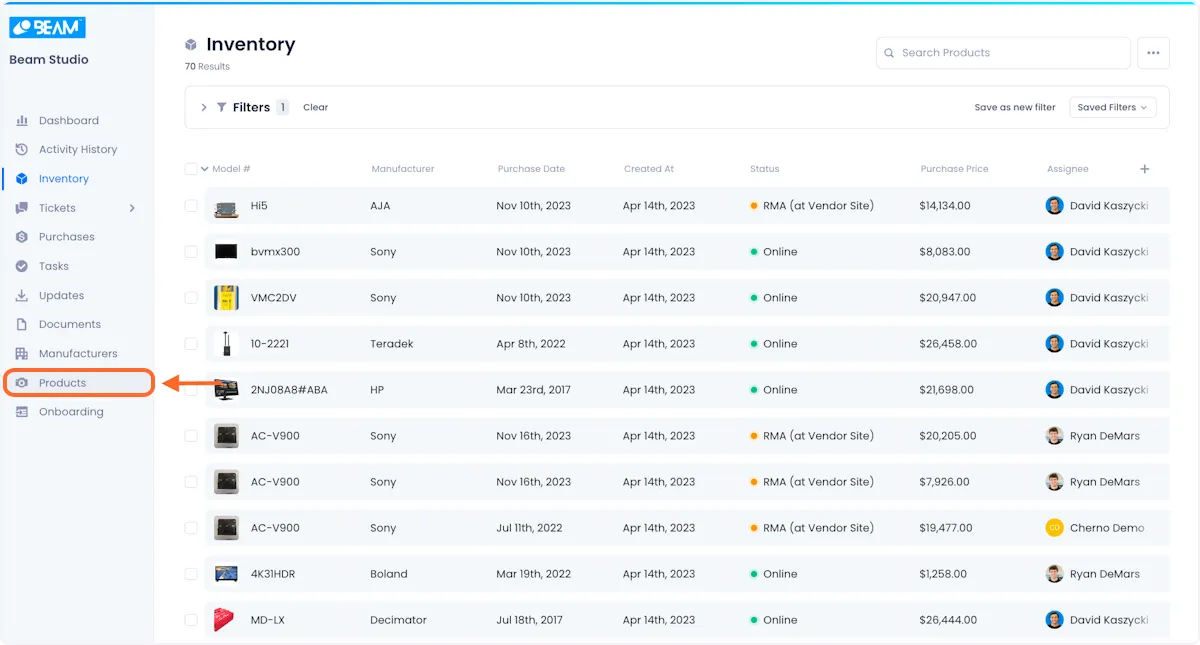
When you access the Products module, you will be presented with a table of all asset Products that exist in your Inventory.
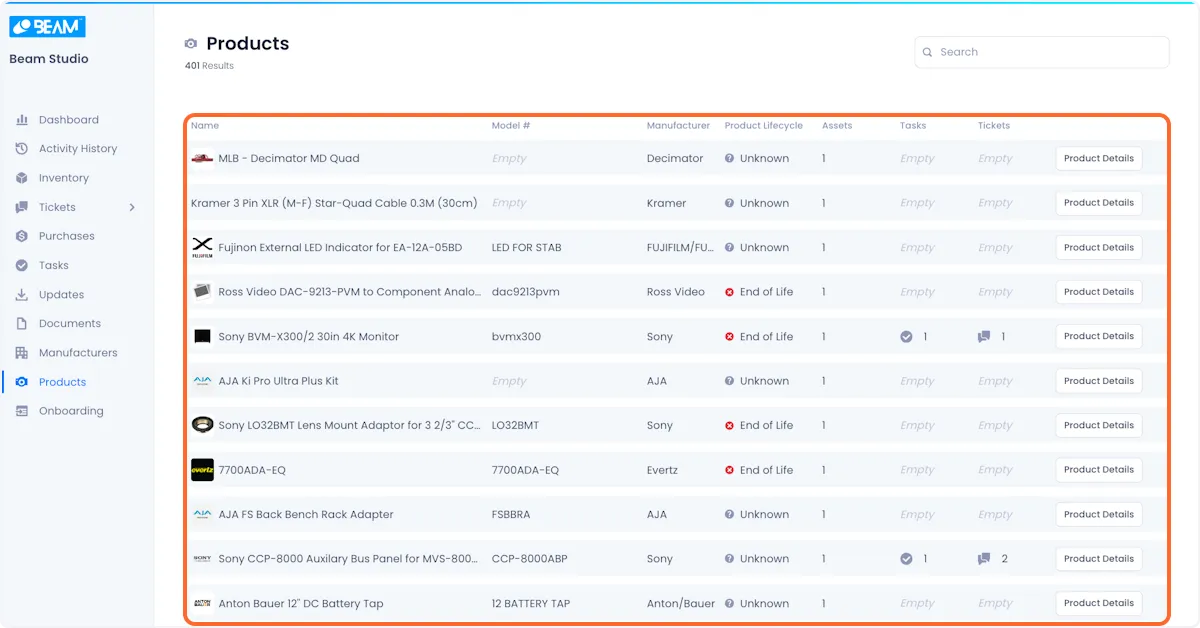
The table contains Product information including:
Name - Product Name,
Model # - Model number assigned to this Product by its Manufacturer
Product Lifecycle - Manufacturer status if the Product is supported or has reached end of life
Assets - Number of unique Assets in your library that belong to this Product
Tasks - Number of existing Tasks related to this Product
Tickets - Number of existing Tickets related to this Product
Product Details - Expanded view of Product data
Search
You can search for a specific Product by typing the product name that you want to search for and press enter, this will filter the data shown on the Products table view to only include the Products that correspond to your query.
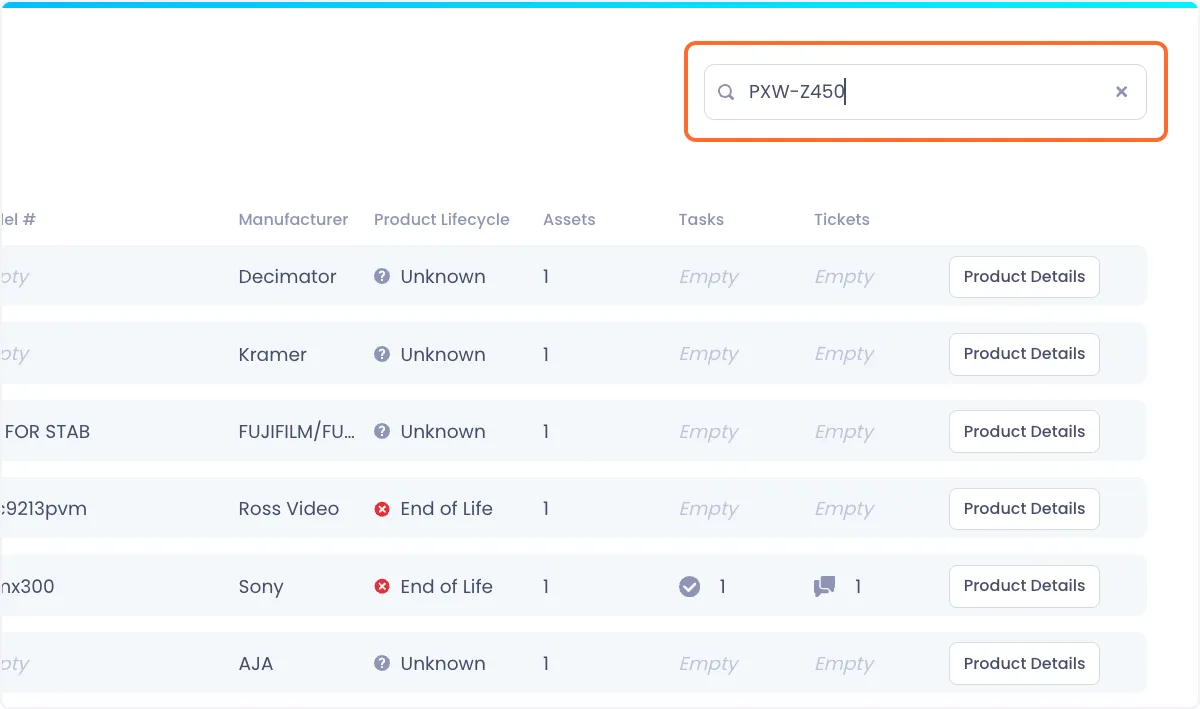
Product Details
To access extended information about a product, click the product details button to the right of the product row.
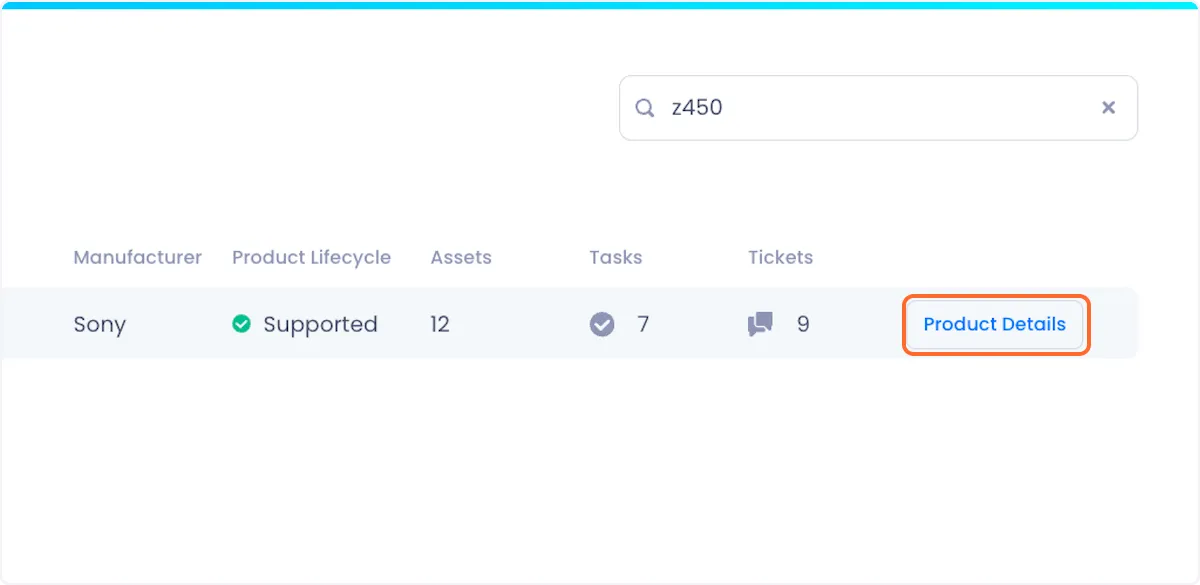
Doing so will pop up a window showing extended information about your Product, including any related Documents and Updates that exist for the Product, as well as any Product Specs.

