Navigating An Individual Product Page
A Product page is your go-to resource to find all the aggregated data associated with a given product model. This means that if you have multiple assets of the same model in your inventory, all of their data will be rolled up into a single product page. In this tutorial, we’ll show you how to navigate a product page.
Accessing A Product Page
To access a list of all of the products in your inventory, navigate to the Products page by clicking on Products in the side navbar of your Beam workspace.
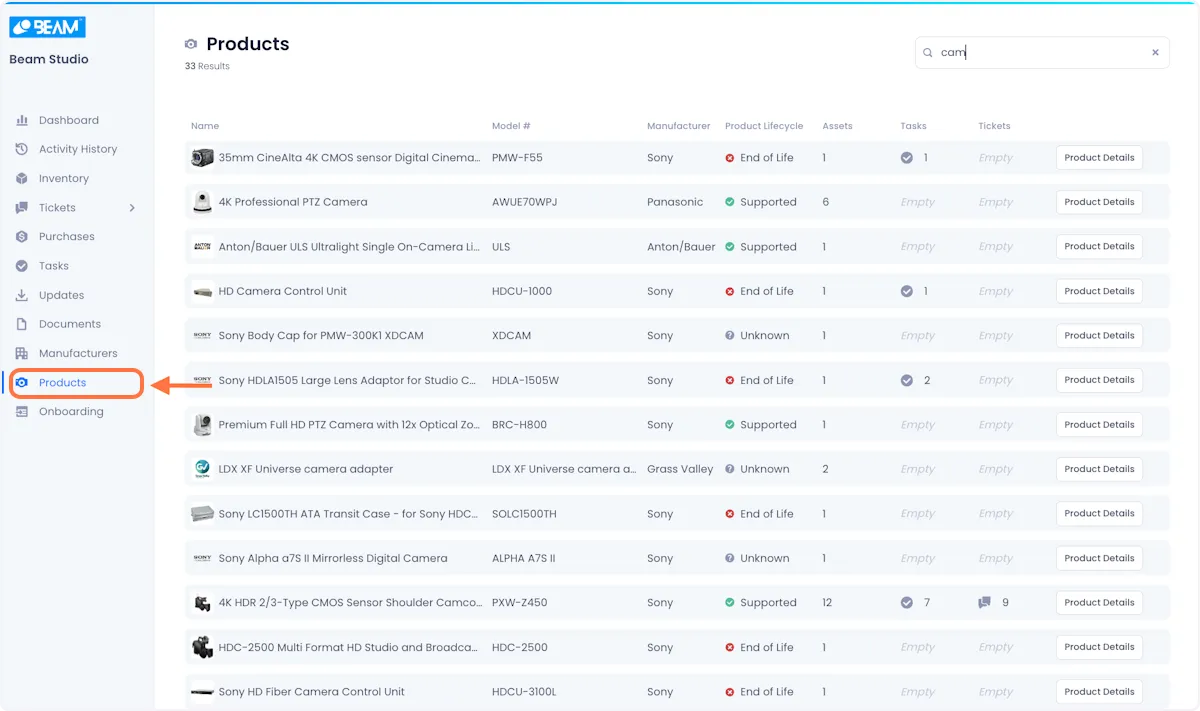
Click on any of the rows in this list to open up the associated asset page.
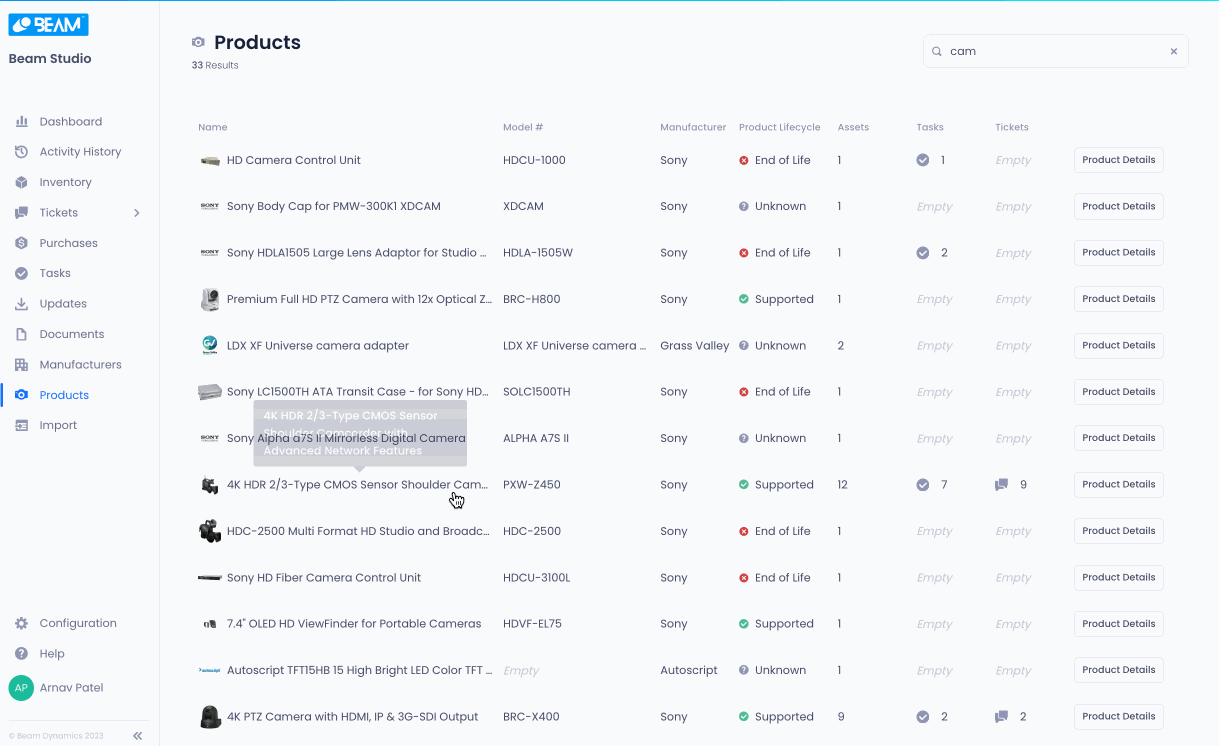
Product Side Panel
On the left side of each product page is a panel that displays the data associated with the selected product.
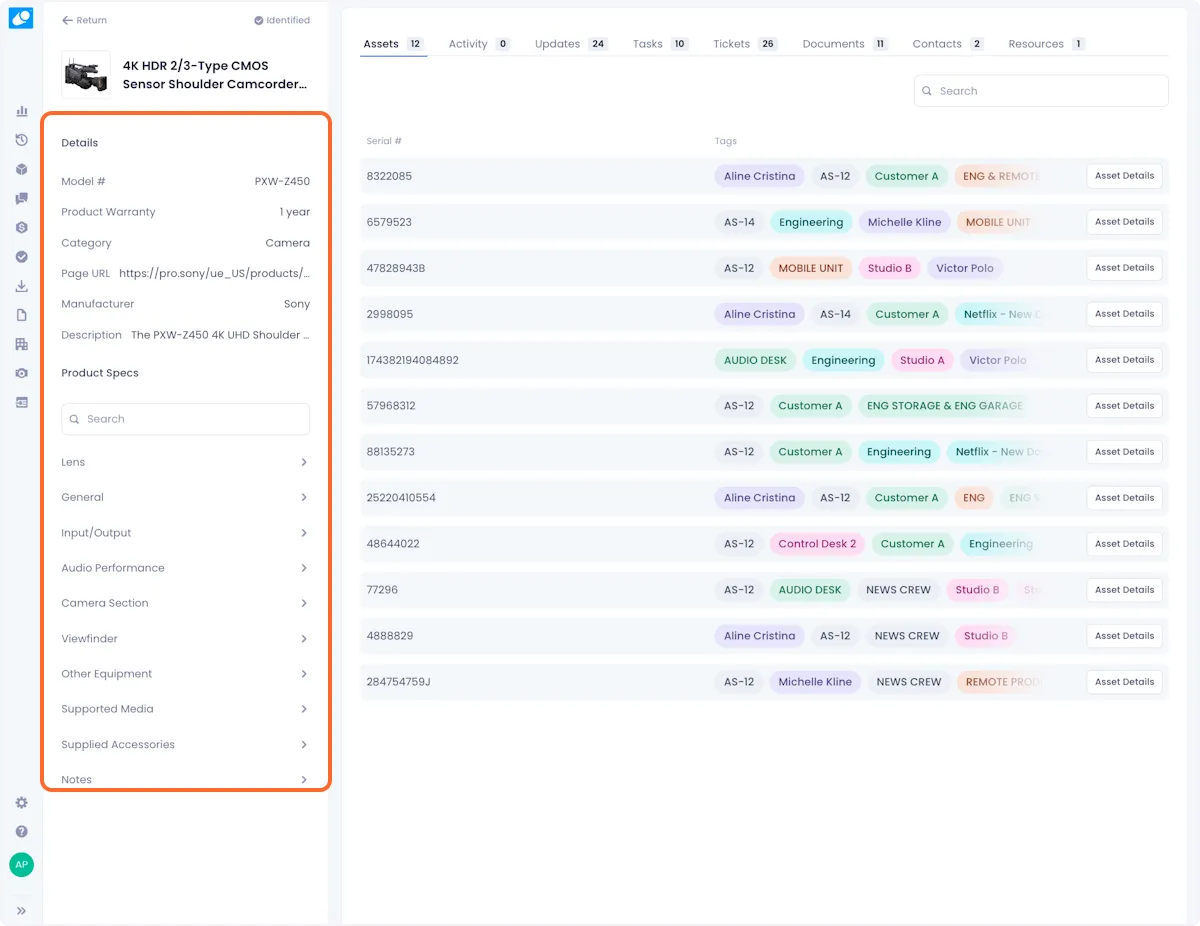
The top section of this side panel displays essential product attributes that you might frequently reference while interacting with the asset.

Below, you will be presented with a comprehensive list of product specs in a collapsible and searchable menu.

Related Data
To the right of the product page, you are presented with all of the relationships that the product has with other data in your Beam workspace (e.g. tickets, tasks, documents).
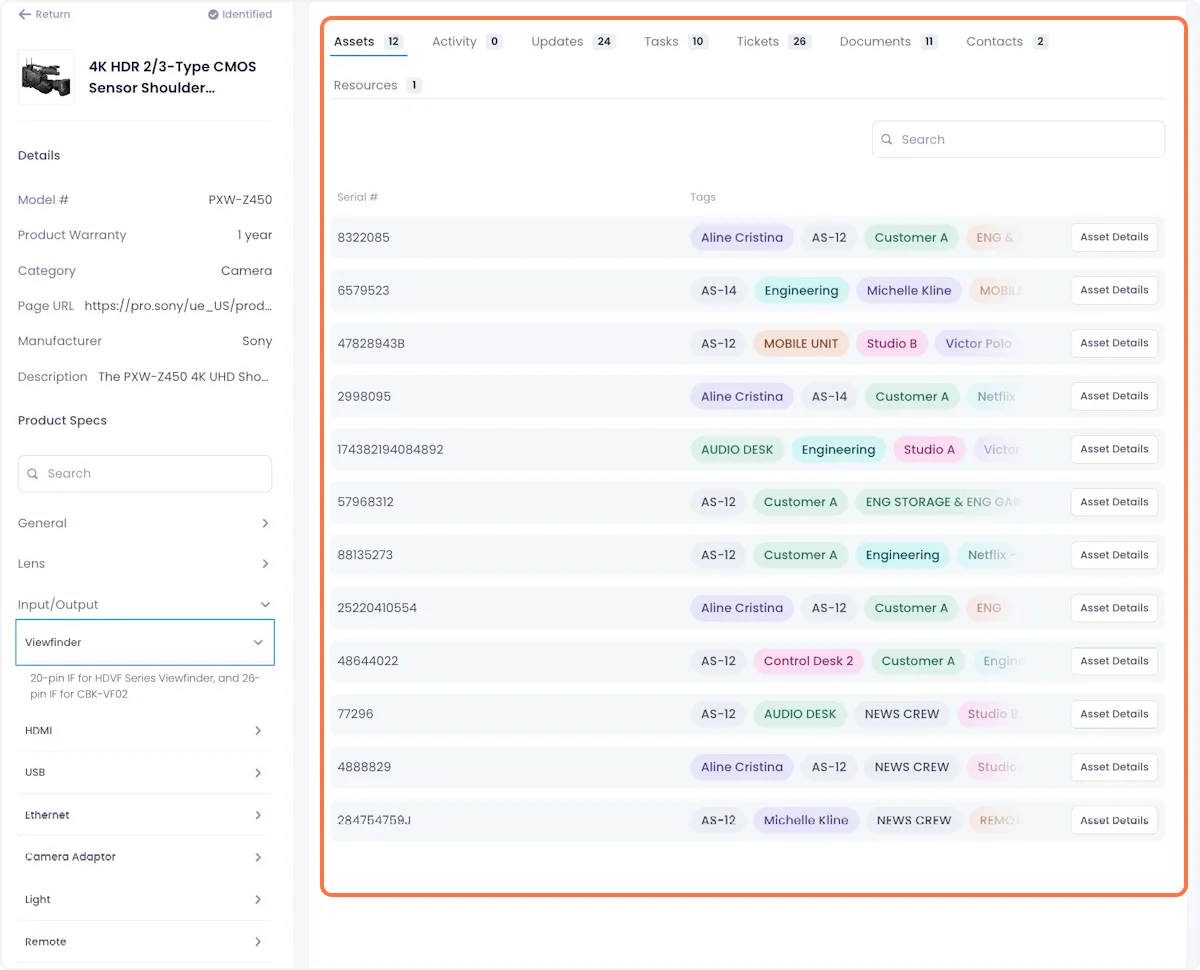
The tabs at the top of this section let you navigate between the various types of related data.
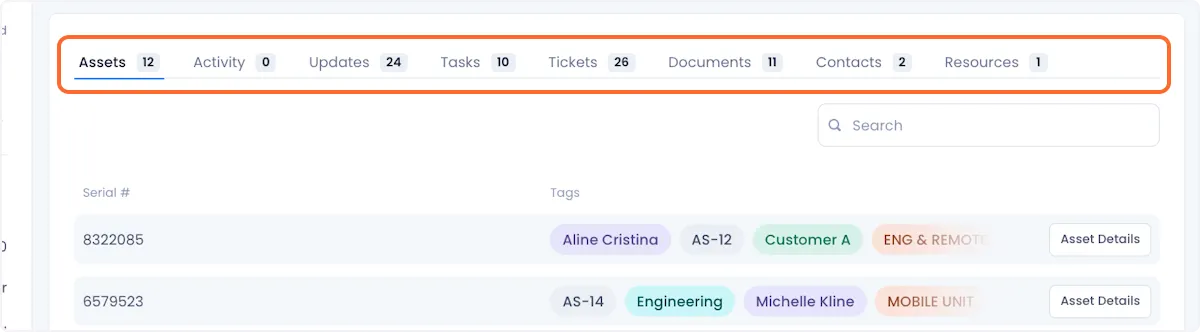
Each tab corresponds to a different data type:
Assets - The Assets tab presents you with every asset with the same model # as the product whose page you are on.
Activity - The Activity tab shows you a reverse chronological list of all changes that have been made to any asset with the same model # as the product whose page you are on.
Updates - The Updates tab shows you a list of all the firmware, software, and security updates that Beam's algorithm has pulled in from the manufacturer.
Tasks - The Tasks tab shows you a list of all tasks associated with any asset that has the same model # as the product whose page you are on.
Tickets - The Tickets tab shows you a list of all tasks associated with any asset that has the same model # as the product whose page you are on.
Documents - The Documents tab shows you a list of all documents associated with the product whose page you are on.
Contacts - The Contacts tab aggregates relevant contacts that you might need to get in touch with over the course of owning the product whose page you are on.
Resources - The Resources tab aggregates relevant resources that could help you in the ownership, operation, and maintenance of a product.

