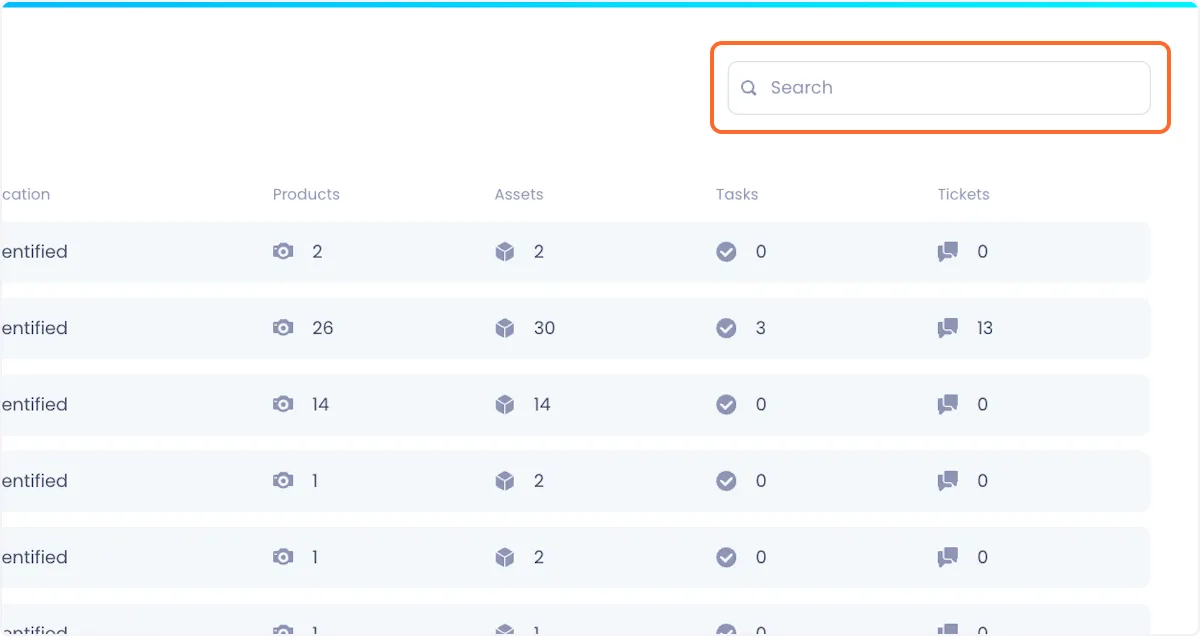Accessing the Manufacturers Page
The Manufacturers module aggregates data in your Beam inventory by OEM. If you have multiple assets that were made by the same OEM, they will be rolled up into a single manufacturer listing on the Manufacturers page. This gives you insight into manufacturer-level insights (e.g. are particular models more likely to break than others? Are they more likely to get lost?). In this tutorial, we will give you an overview of all the functionality available on the Manufacturers page.
Accessing The Manufacturers Page
To access the Manufacturer module, click on Manufacturers in the navigation menu.
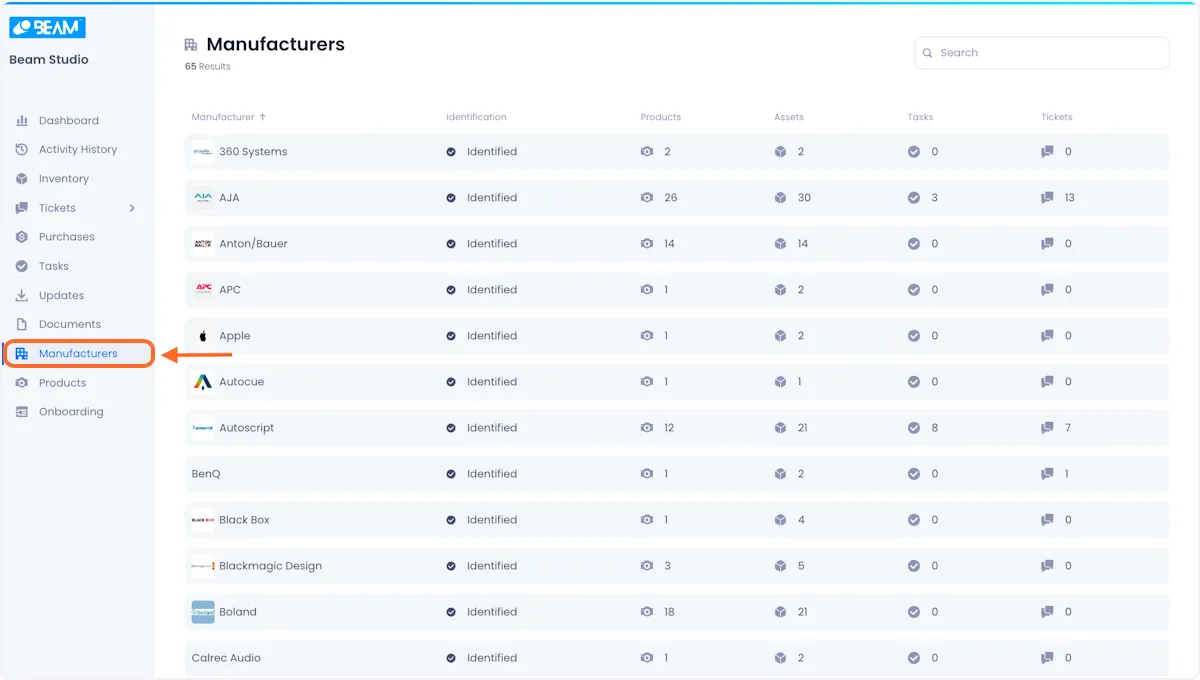
Manufacturers Module
When you access the Manufacturers module, you will be presented with a list of all asset Manufacturer data that exist in your Inventory.
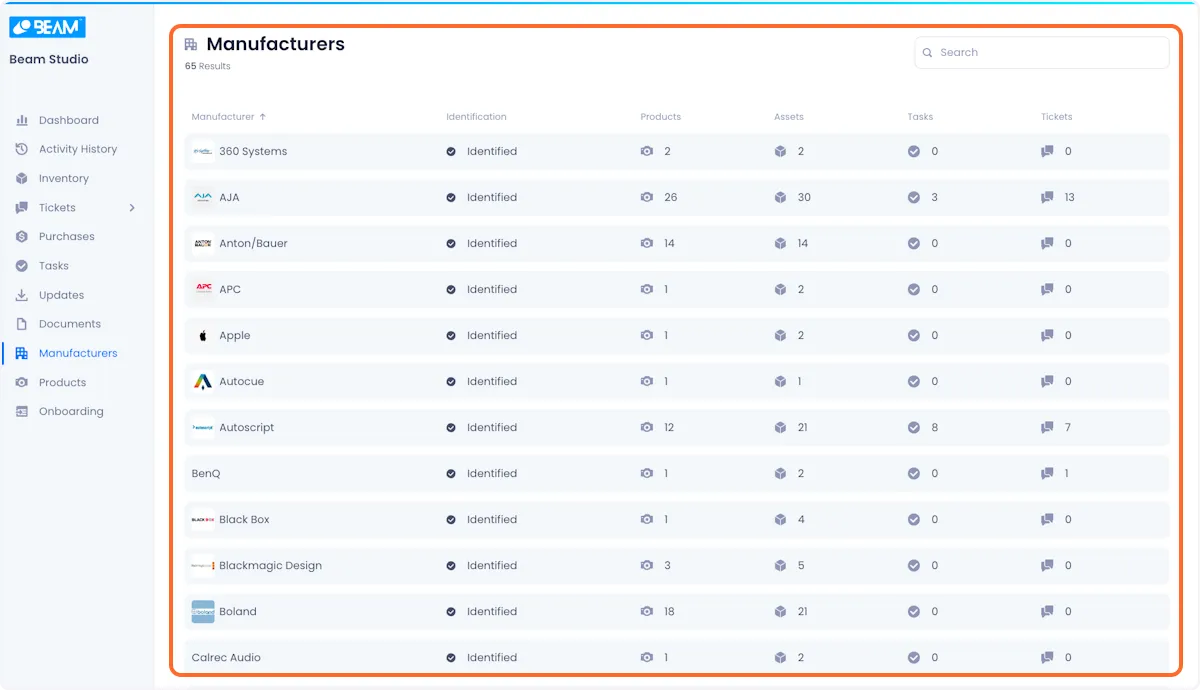
On the top left corner, you will be presented with your total number of Manufacturers, as well as a Search bar on the top right corner.
Below you will find a table containing all of your Manufacturer information including:
Manufacturer - Manufacturer Name,
Identification - If this is an know manufacturer found as part of our data enrichment process, you will see an ‘Identified’ value for each manufacturer, otherwise you will see them as ‘Unidentified’
Products - Total number of Products that exist in your inventory that belong to the Manufacturer
Assets - Number of unique Assets in your library that belong to this Manufacturer
Tasks - Number of existing Tasks related to this Manufacturer
Tickets - Number of existing Tickets related to this Manufacturer
Search
You can search for a specific Manufacturer by typing the manufacturer name that you want to search for and press enter, this will filter the data shown on the Manufacturer table view to only include the Manufacturer that corresponds to your query.