Customizing The Inventory Page Columns
The inventory page is your primary base of operations for inventory management in the Beam platform. In this tutorial, we'll show you how to customize the page to meet the needs of your daily workflow.
Before You Begin
This process detailed in this tutorial occurs on the Inventory Page of your Beam workspace. If you are unfamiliar with the Inventory Page, we recommend you check out our documentation on Navigating the Inventory Page.
Customizing Columns on the Inventory Page
By default, the asset list shows you the following attributes:
- Model #
- Manufacturer
- Status
- Purchase Date
- Created at
- Tags

To customize the columns displayed in your inventory page, click the "+" button at the top right of the asset list. This will reveal a popup menu where you can select which tags and fields you want displayed. Select which tags and fields you want displayed by checking their associated checkboxes on or off and hit confirm to execute your changes.
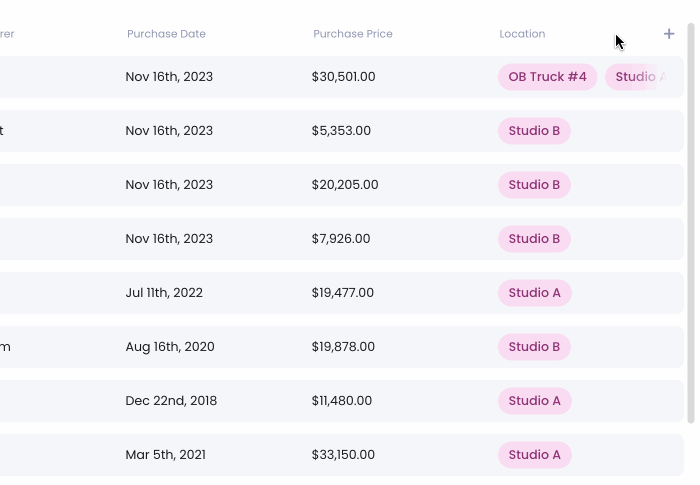
If you want to quickly configure your asset list to display all the tags in your workspace, check the All tags checkbox. This will combine all tags into a single tag column.

Rearranging Columns
To rearrange columns in your asset list, hover over the column heading and click on the dotted tab that appears on the left of the column heading and drag the column to your desired position.

If you want to quickly move the column to the first or last position of the table, you can also click on the column heading and select either Move to start or Move to end.

Sorting Columns
To sort your assets by a column, hover over the column and click on the arrows to the right of the column heading. The first click on these arrows will sort the column by ascending or alphabetical order. A second click will switch the order to descending or reverse alphabetical order.

Alternatively, you can click on the column heading and select your desired sort preferences using the options in the drop down menu.


