Accessing and Configuring The List View In Reservations
The Reservations Page is your command center for project management in Beam. To make usage easier, we've provided two ways of viewing your reservations at a glance, purpose-built for different use cases: list and calendar views. In this tutorial we'll show you how to access and configure the list view in reservations.
2
min read
When you open the reservations page, calendar is selected by default. To access the list view, click on the List button at the top of the page.
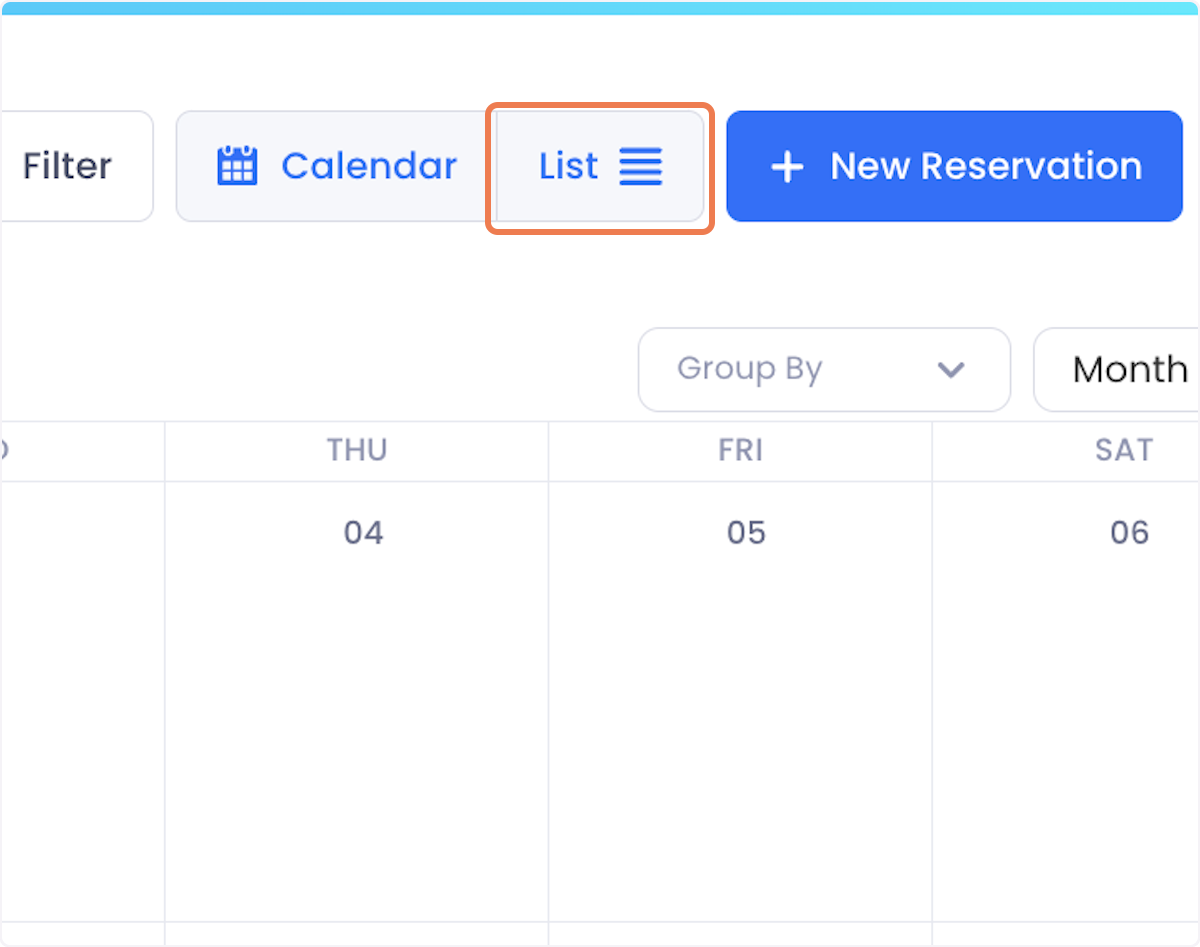
The list view shows you all your reservations in a table format, much like assets, tickets and purchases are displayed on their own pages.
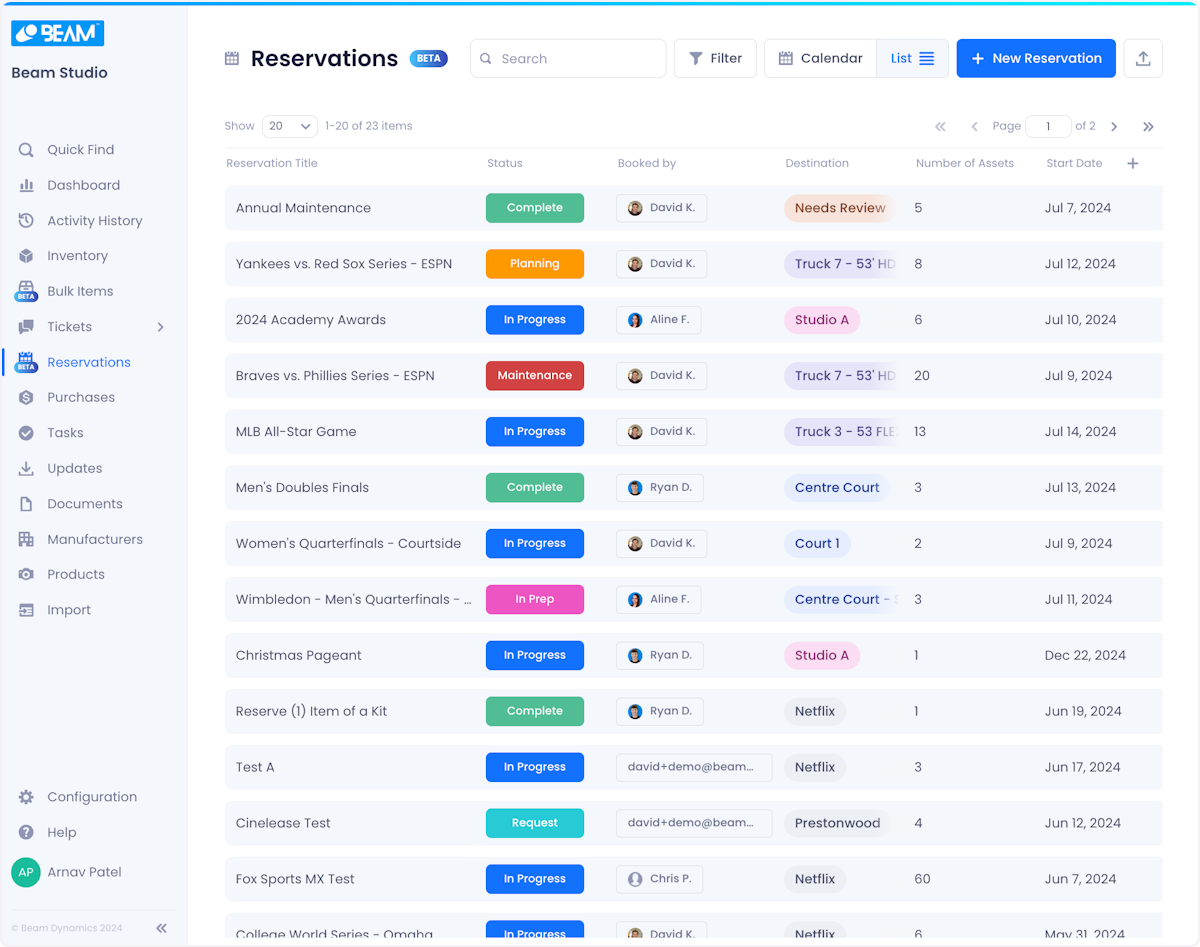
You can customize the Reservations list by clicking the plus button in the top right of the screen and checking/unchecking the columns you want to make visible.
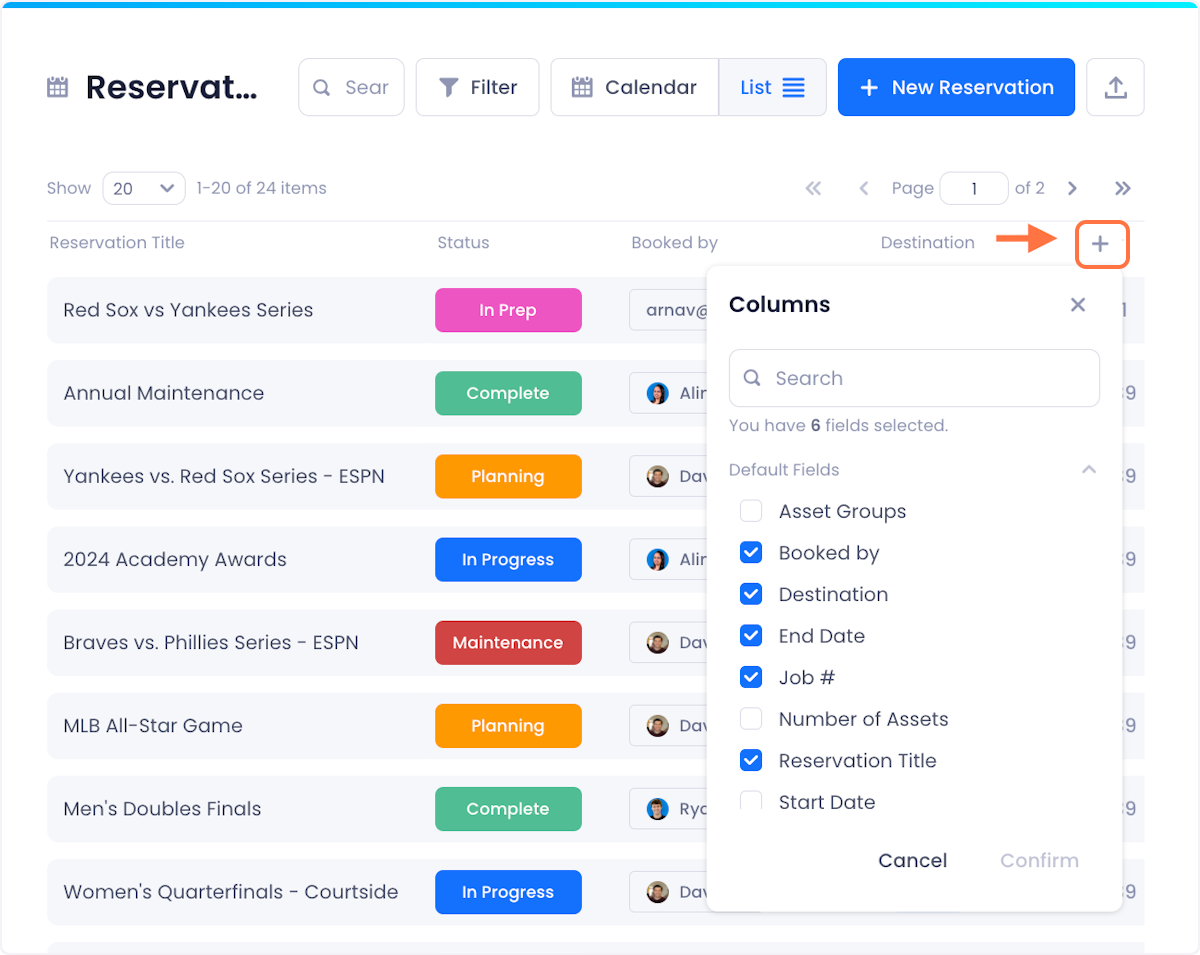
This view is particularly good for filtering reservations by condition for analysis and reporting purposes. To learn more about filtering check out our documentation on Filtering in Reservations.
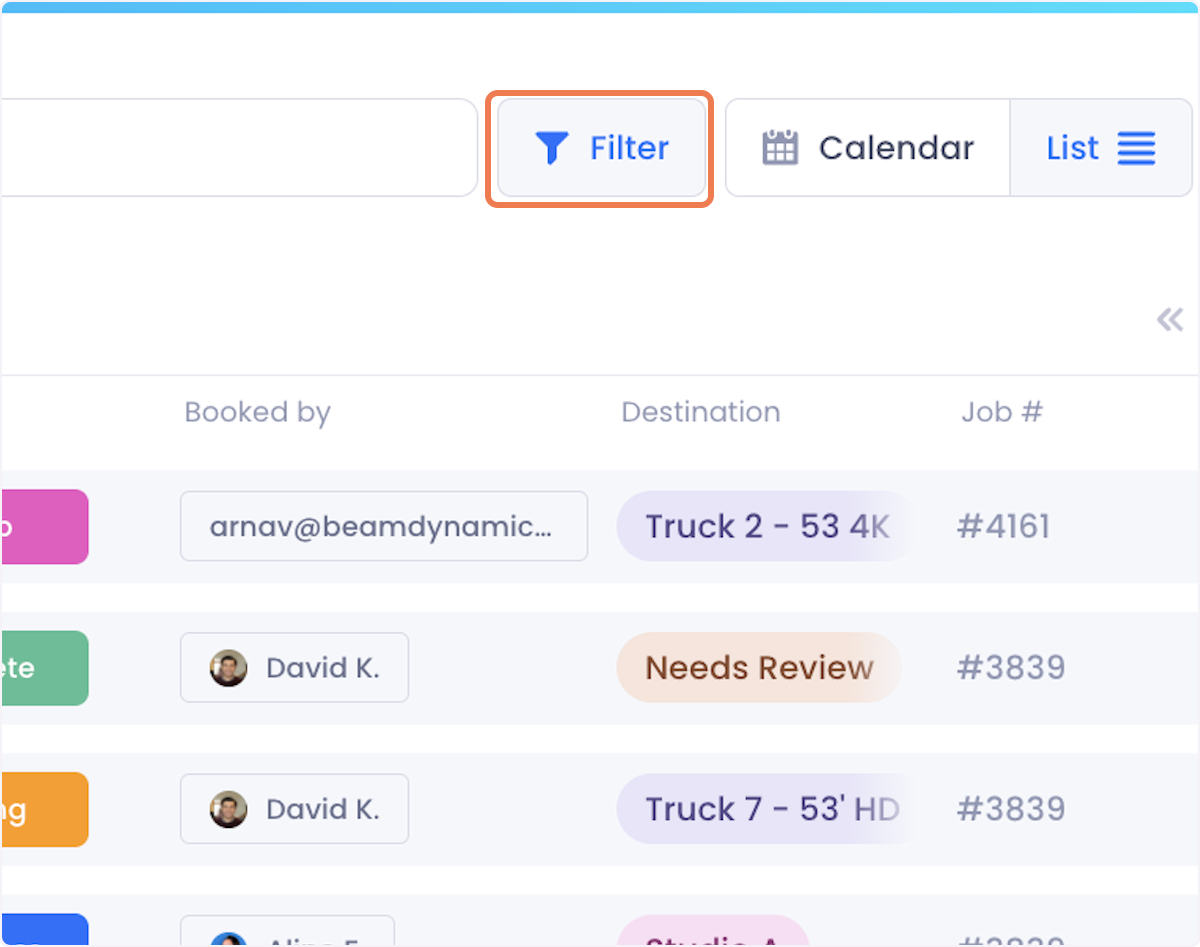

Arnav Patel
Product Marketing Specialist
