Creating, Editing And Deleting Documents Folders
In the Beam Documents module, you have the ability to create folders to better organize your documents. In this tutorial, we'll show you how to create, edit and delete documents folders in Beam.
4
min read
Creating A Folder
1. To create a new folder, click on the New Folder button at the bottom of your screen.
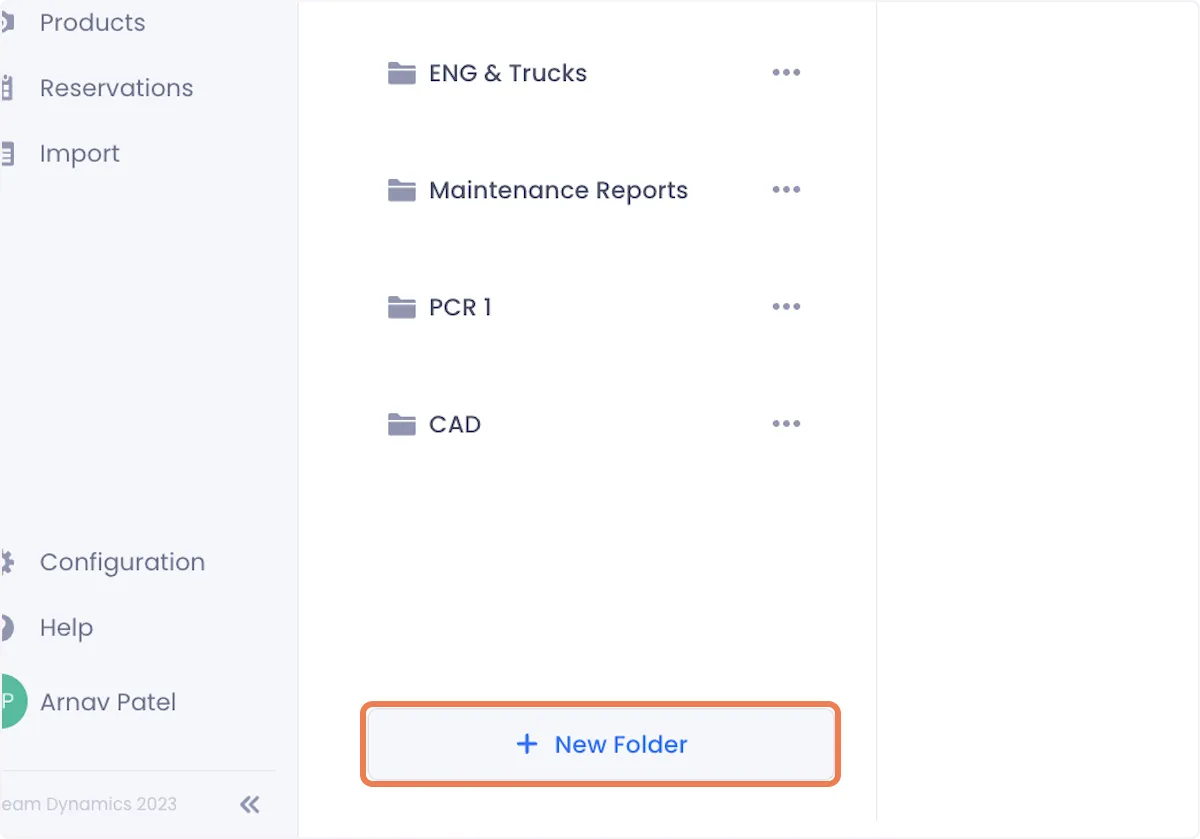
2. In the popup that appears, give your folder a name and click Add Folder when satisfied.

3. Your new folder will now be accessible on the Documents page.
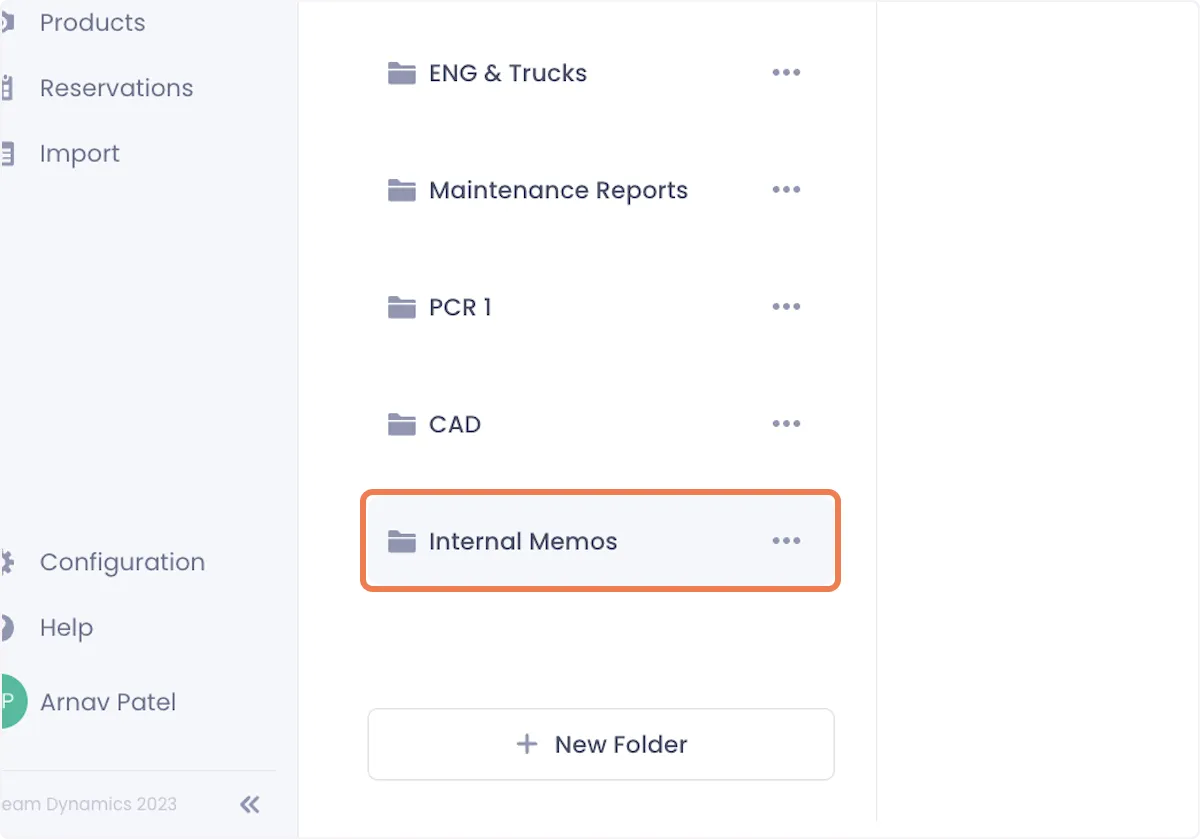
Editing A Folder Name
1. Click on the overflow menu next to the folder you want to edit.
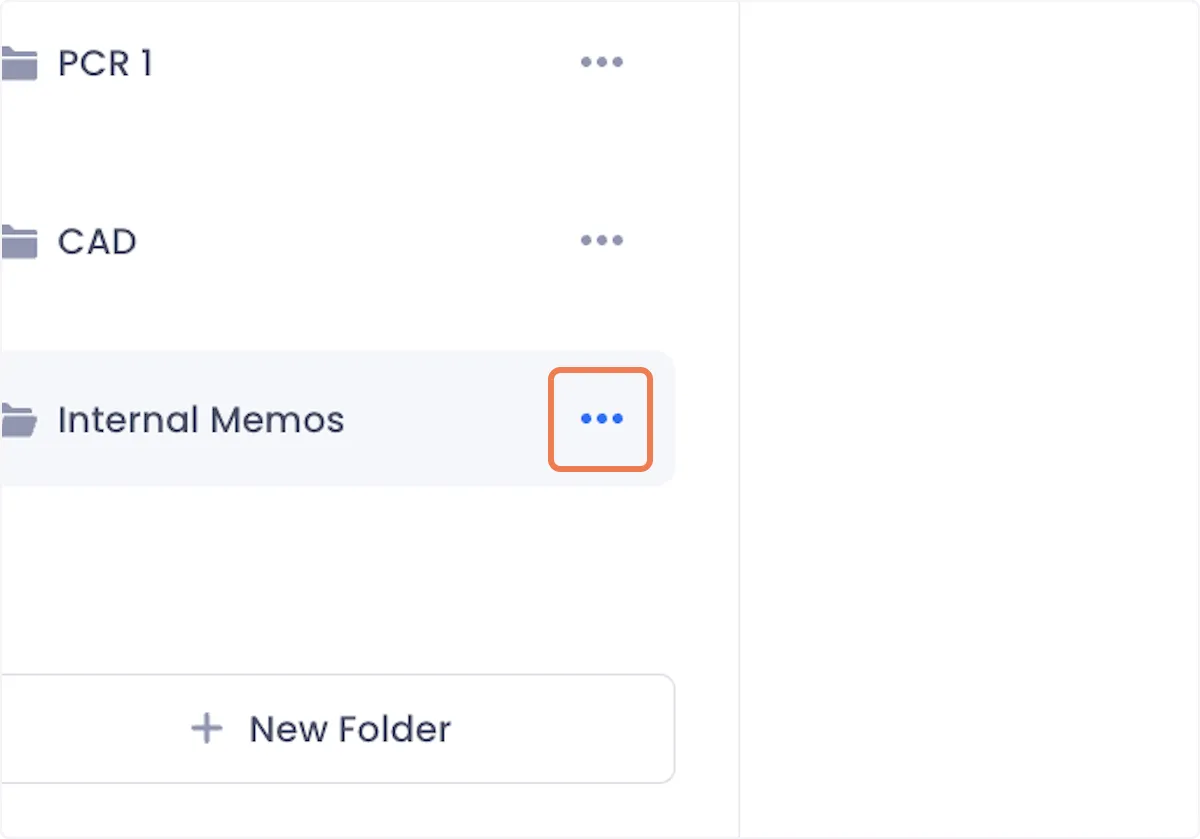
2. Select Edit from the dropdown.
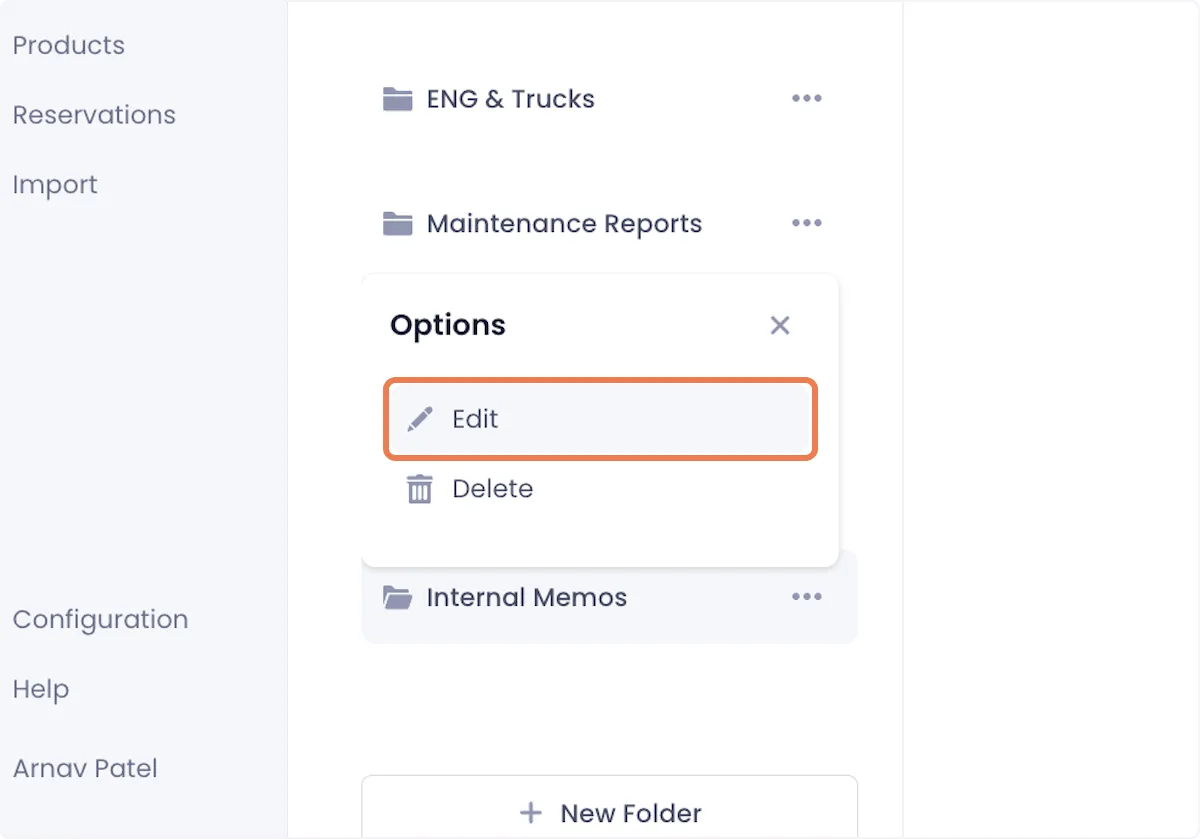
3. Edit your folder's name and click Update Folder when you're satisfied
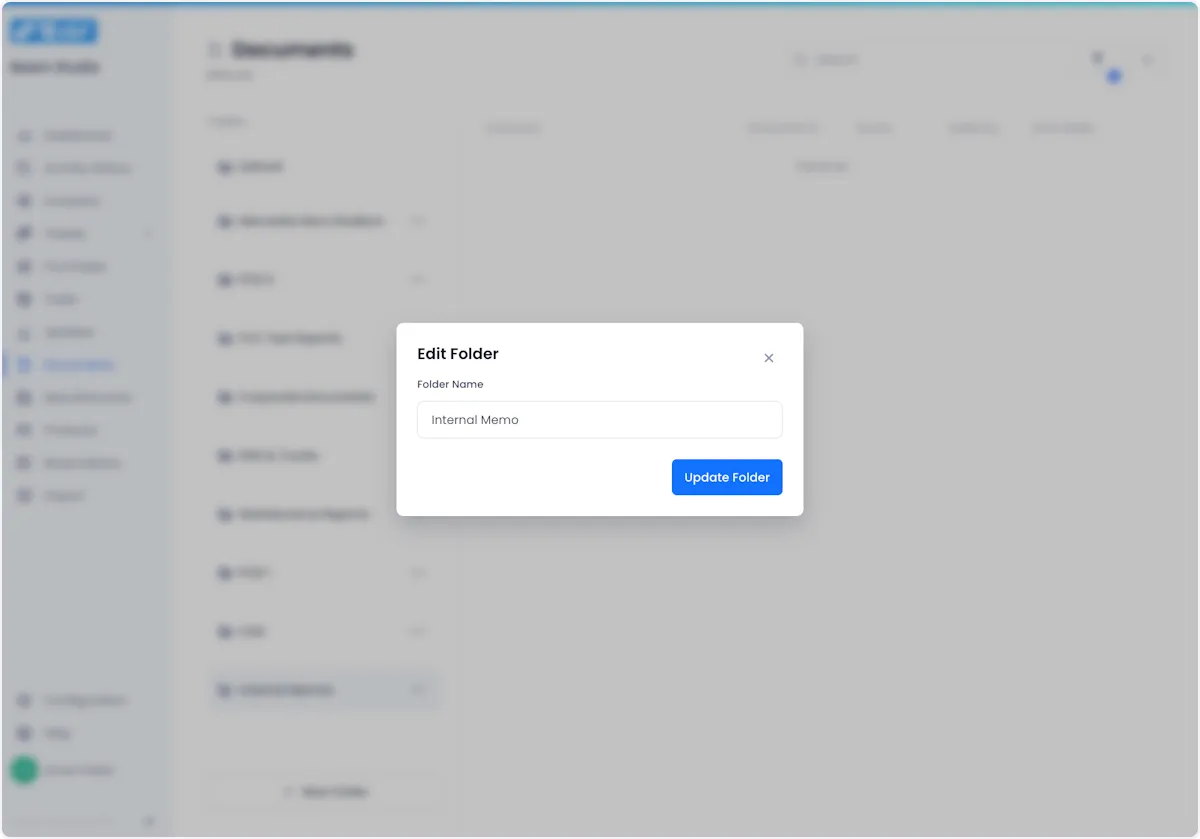
Deleting A Folder
1. Click on the overflow menu next to the folder you want to delete.

2. Select Delete from the dropdown.
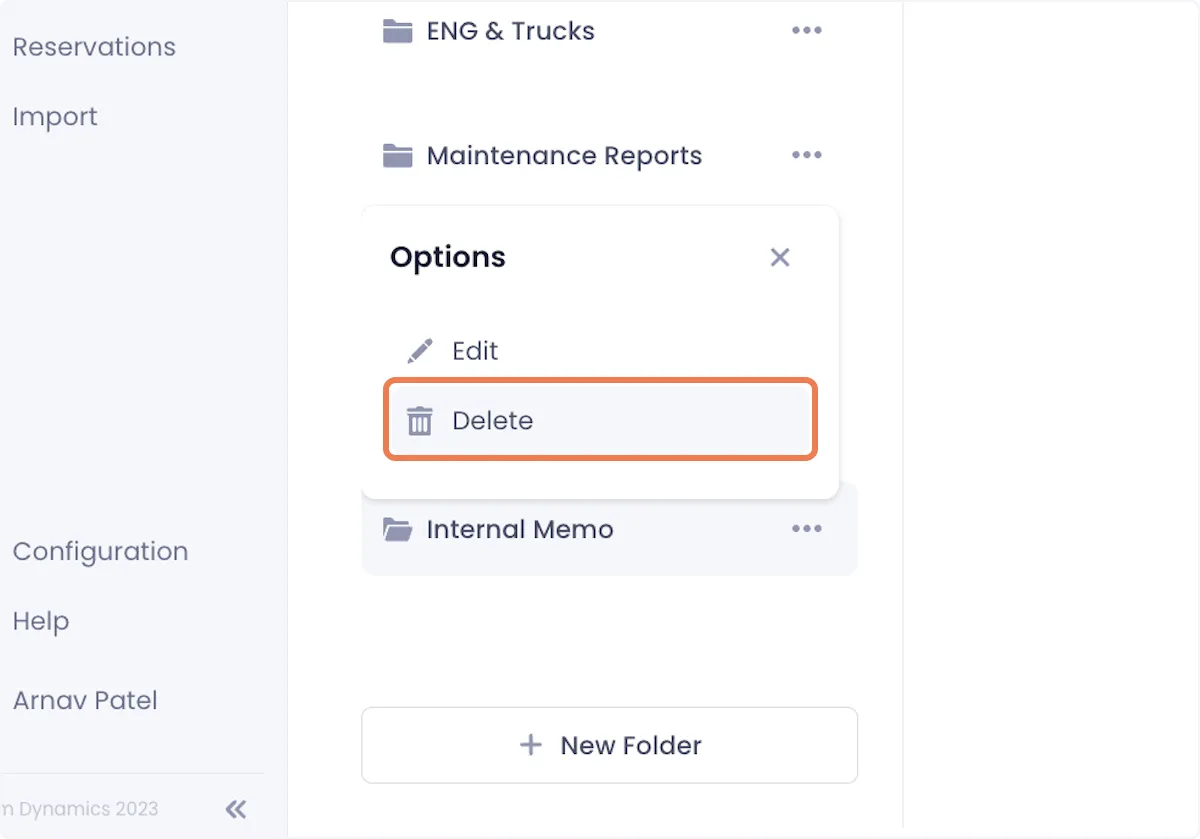
3. Confirm your deletion on the ensuing popup to complete the process.
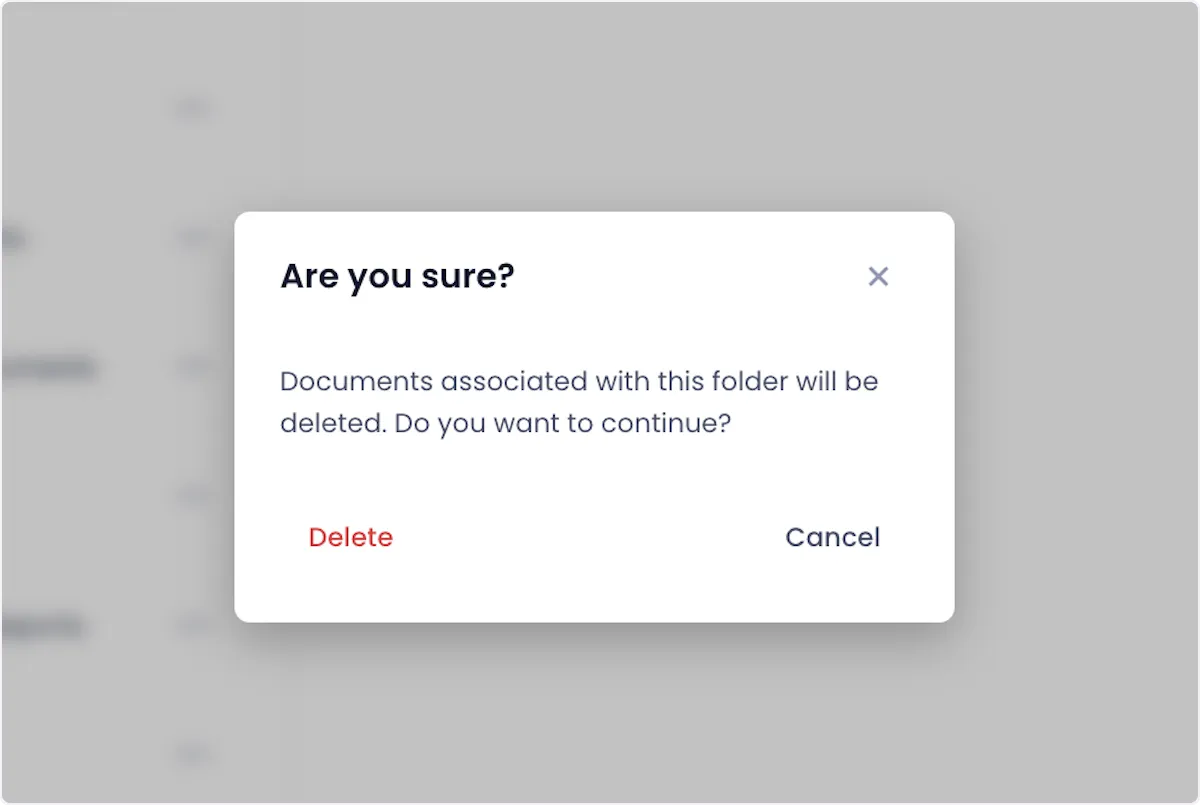

Arnav Patel
Product Marketing Specialist
