Accessing and Configuring The Calendar View In Reservations
The Reservations Page is your command center for project management in Beam. To make usage easier, we've provided two ways of viewing your reservations at a glance, purpose-built for different use cases: list and calendar views. In this tutorial we'll show you how to access and configure the calendar view in reservations
4
min read
When you open the reservations page, calendar is selected by default. You can toggle in and out of it using the buttons at the top of the page.
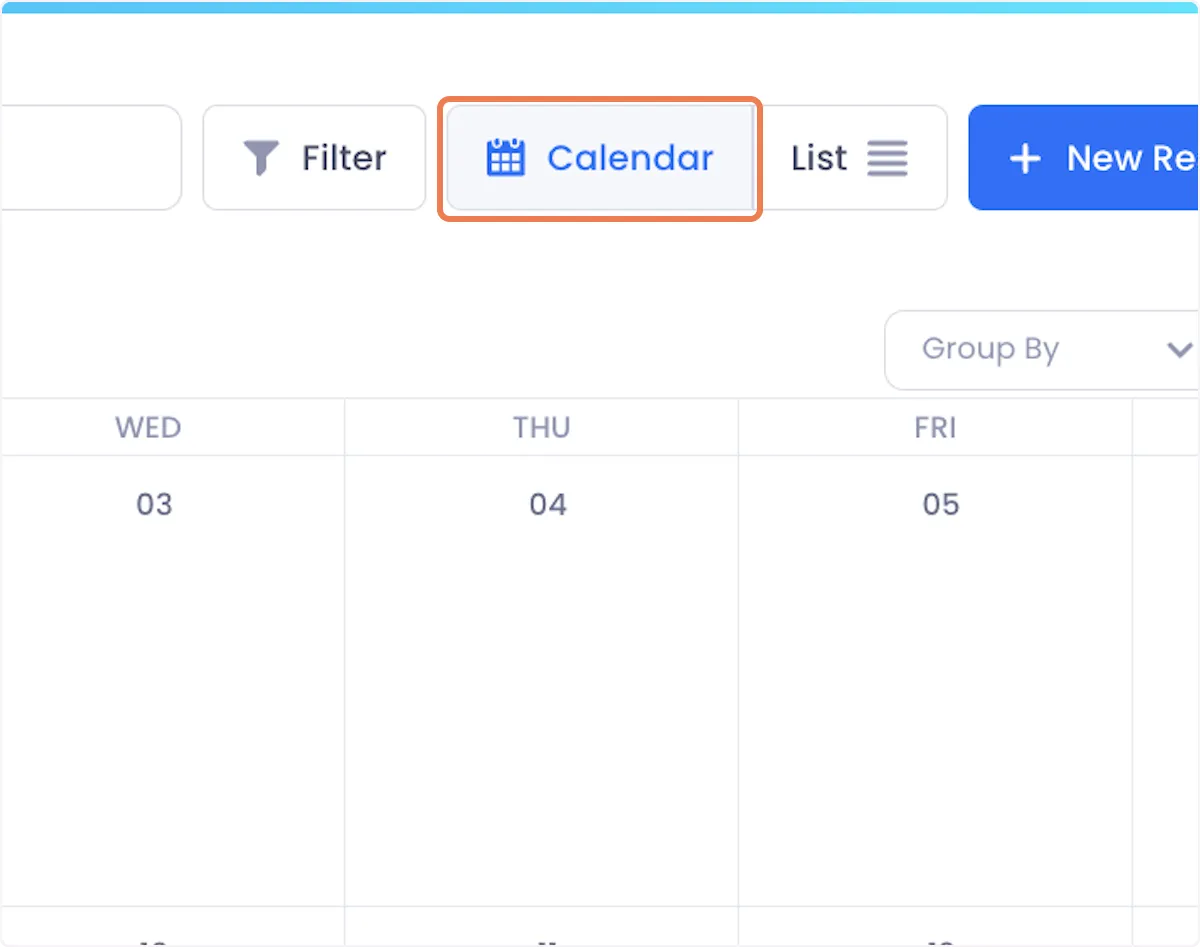
The calendar view lets you see how past, present and future reservations are distributed across time making it easy for you to plan projects.
This view lets you see how your past, present and future reservations are distributed across time making it easy for you to plan projects.

You can toggle the calendar view between Month and Week by selecting from the dropdown at the top right of the calendar view.
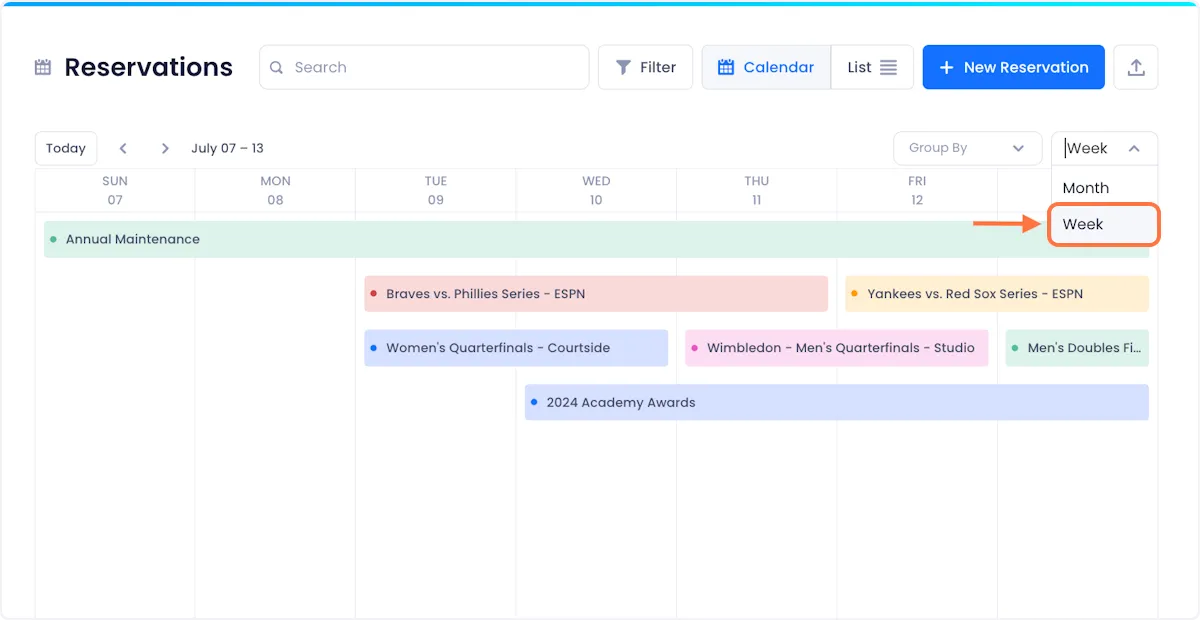
When you're in the week, view you can also group reservations by either tags or people using the Group By dropdown at the top right of the screen.
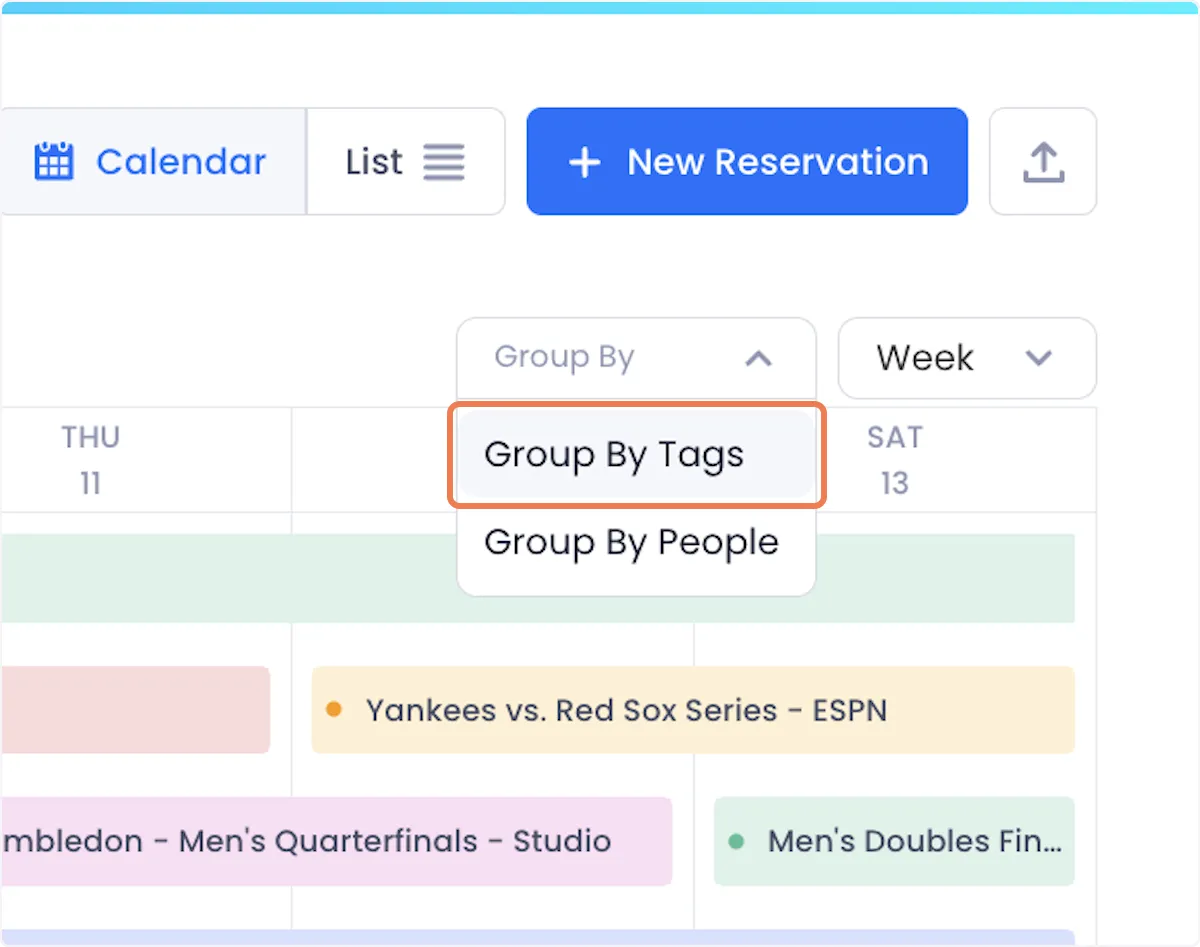
These groupings make it easier to understand how your resources are being used across your organization.
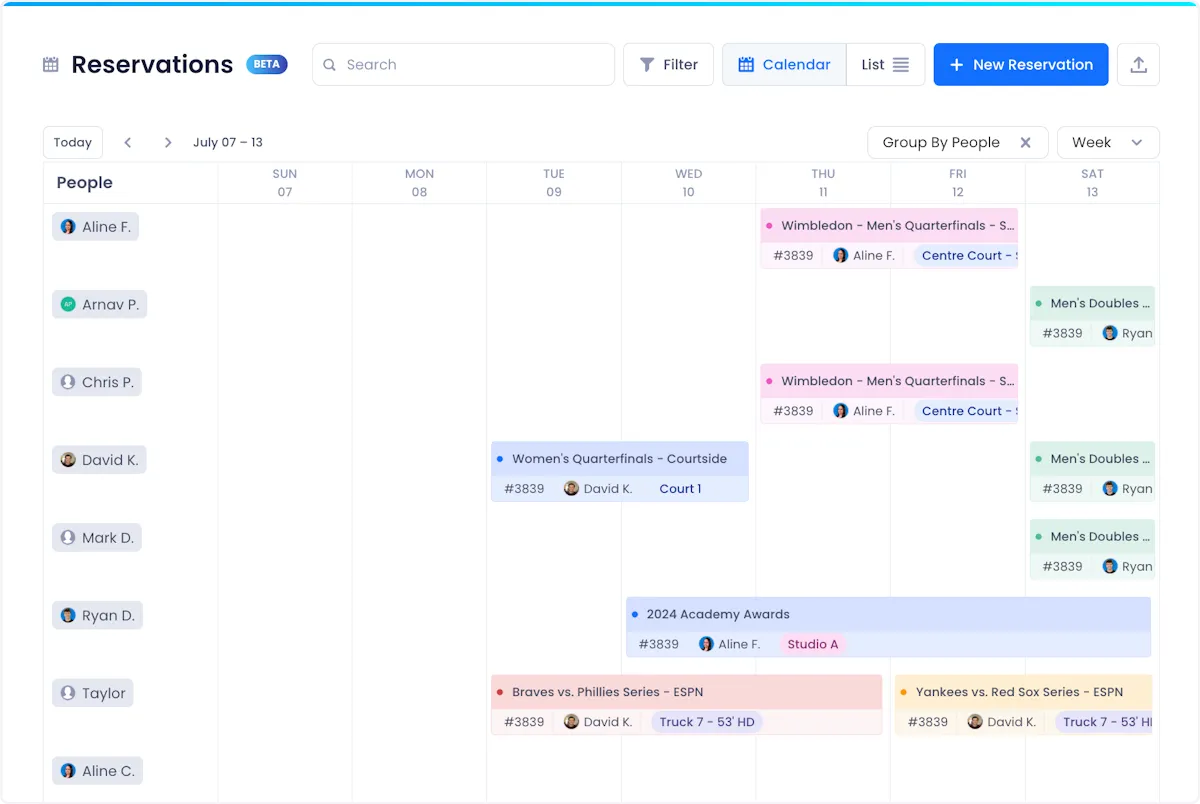
To access additional details about a reservation in calendar view, hover over it for additional details or click on the reservation to open up the edit/view modal.
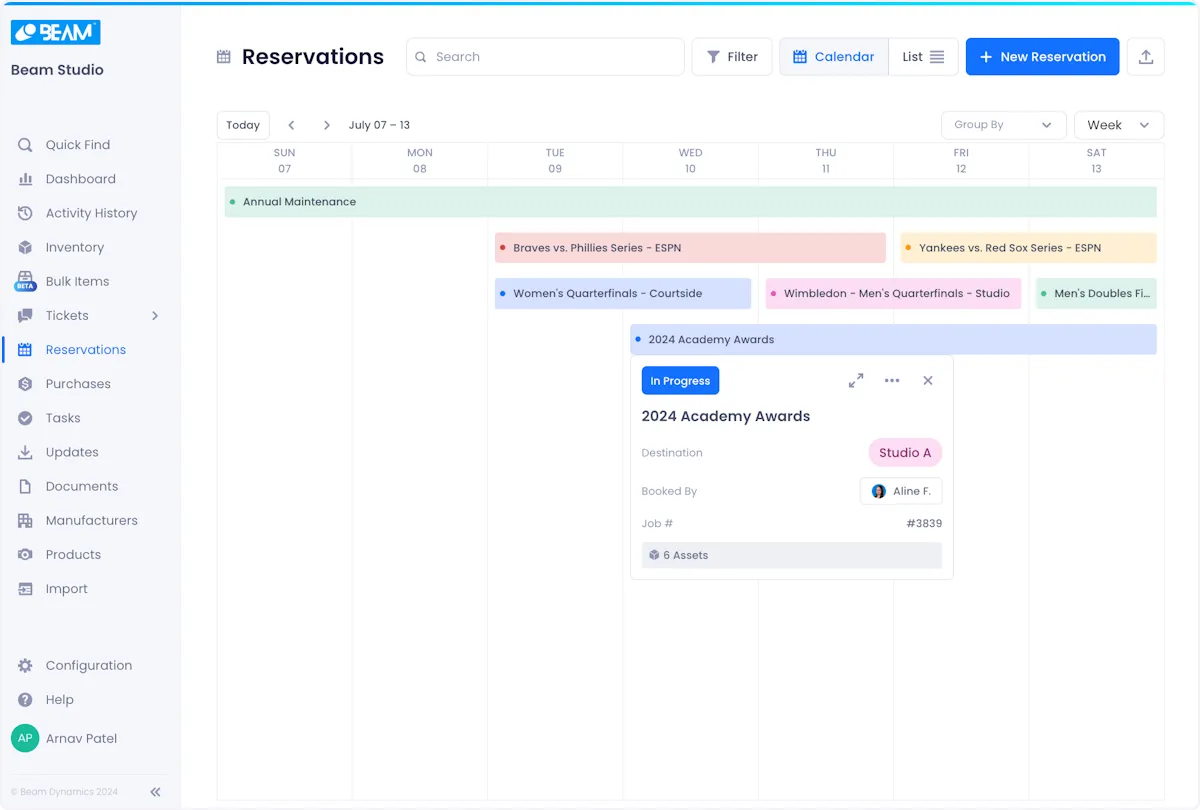

Arnav Patel
Product Marketing Specialist
