Managing Contacts Associated With An Asset
The Contacts card of Beam Asset Pages gives you a place to aggregate the contact details of relevant third parties that you might need to get in touch with over the life of an asset. In this tutorial we will show you how you can add or delete new contacts to/from an asset.
5
min read
Adding Contacts To An Asset
1. Open the overflow menu in the Contacts card of the asset page.
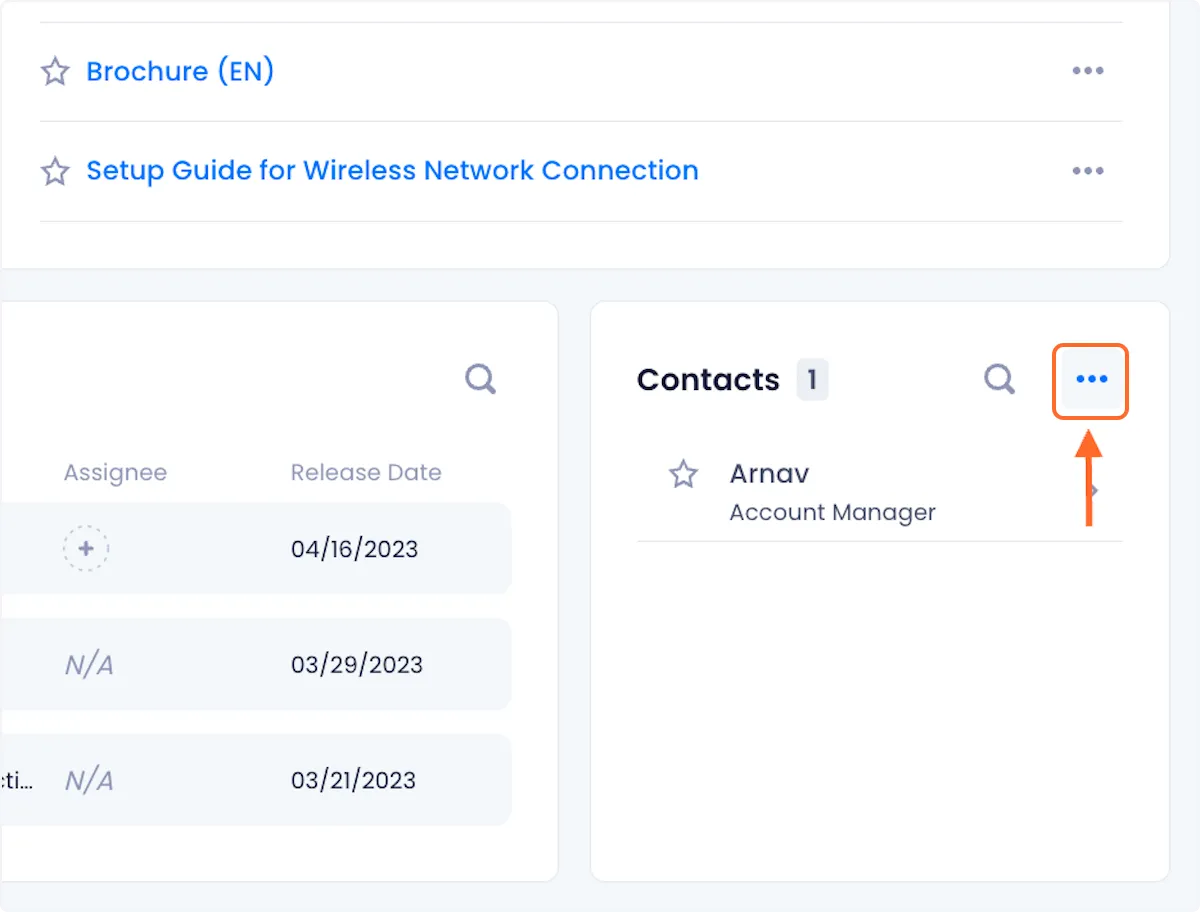
2. From the dropdown menu, click on Add Contact from the dropdown options.
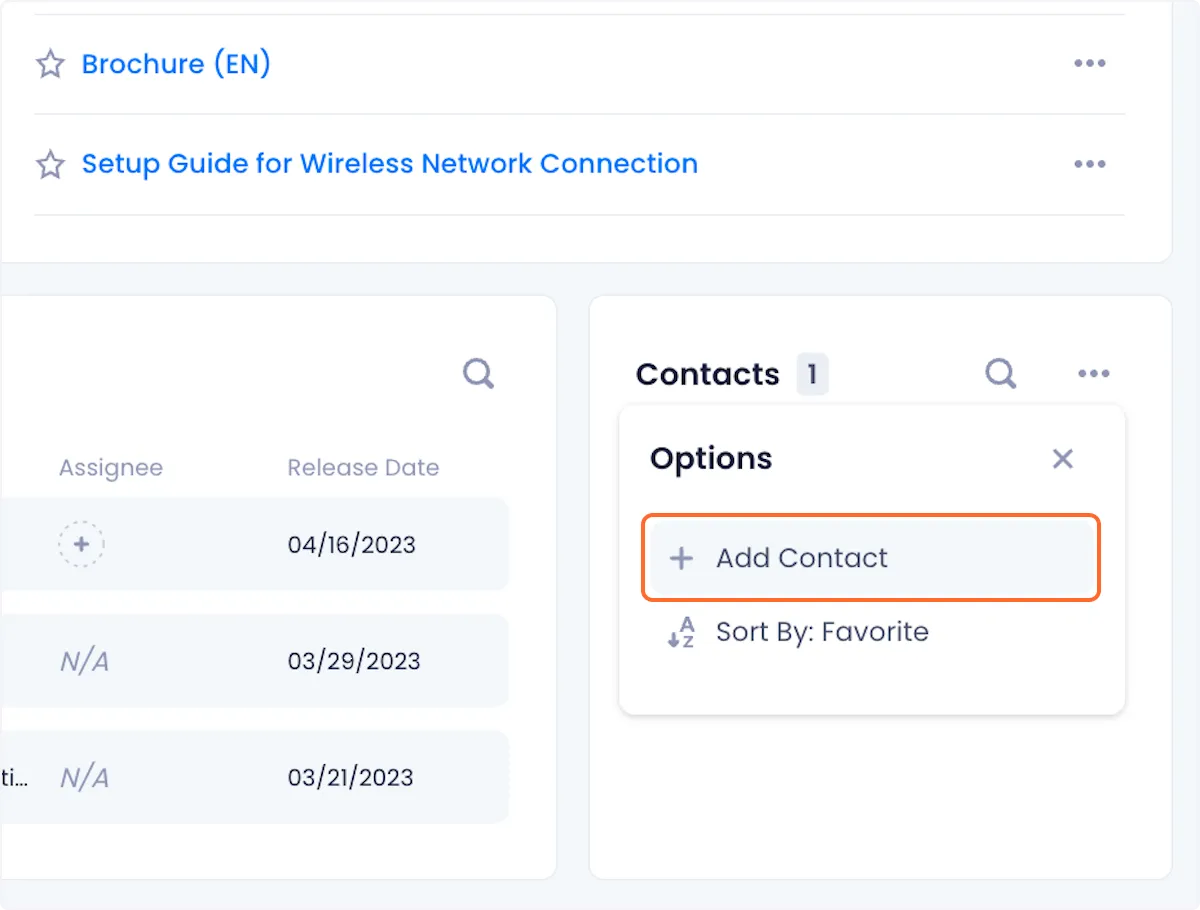
3. Fill out the contact's Name and Title at the top of the modal.
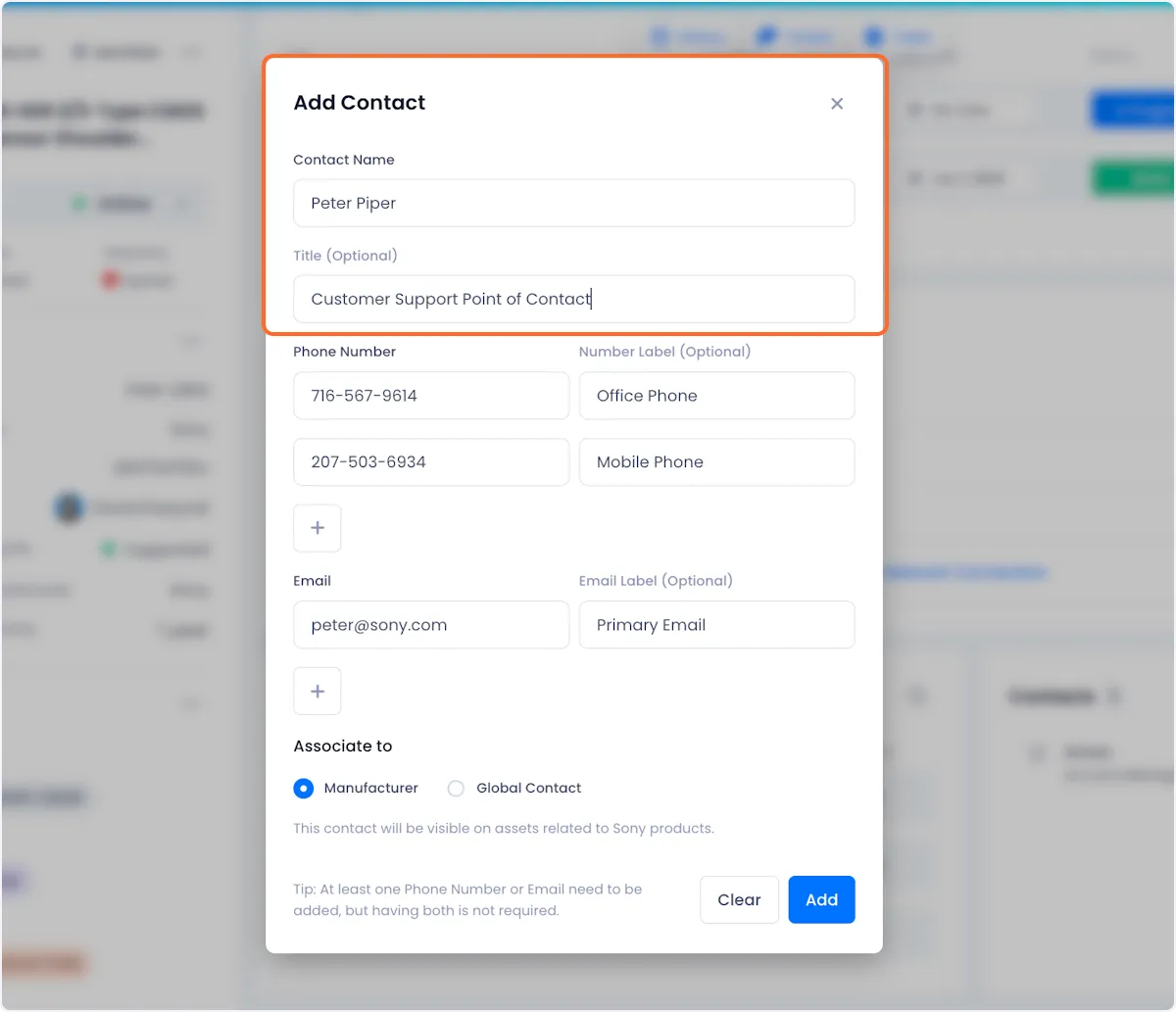
4. Fill out the contact's Phone Number and Email. Using the associated + buttons in each section you can add multiple phone numbers or emails.
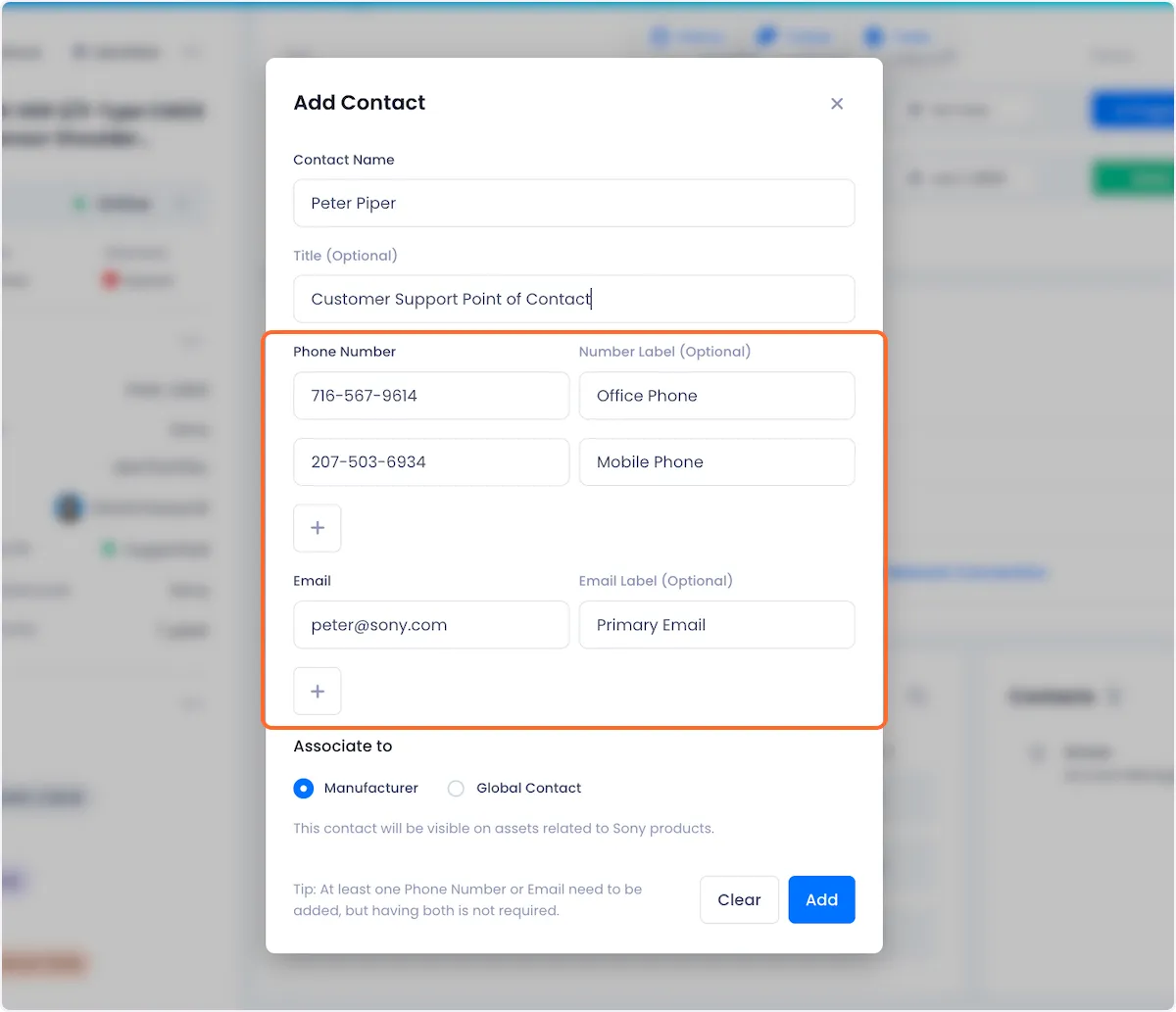
5. Choose what assets you want the contact to be added to.
This is what each of the available options apply:
Manufacturer - With this option selected, the new contact will be applied only to all products with the same manufacturer as the asset whose page you are currently on.
Global Contact - With this option selected, the new contact will be applied all assets in your inventory.
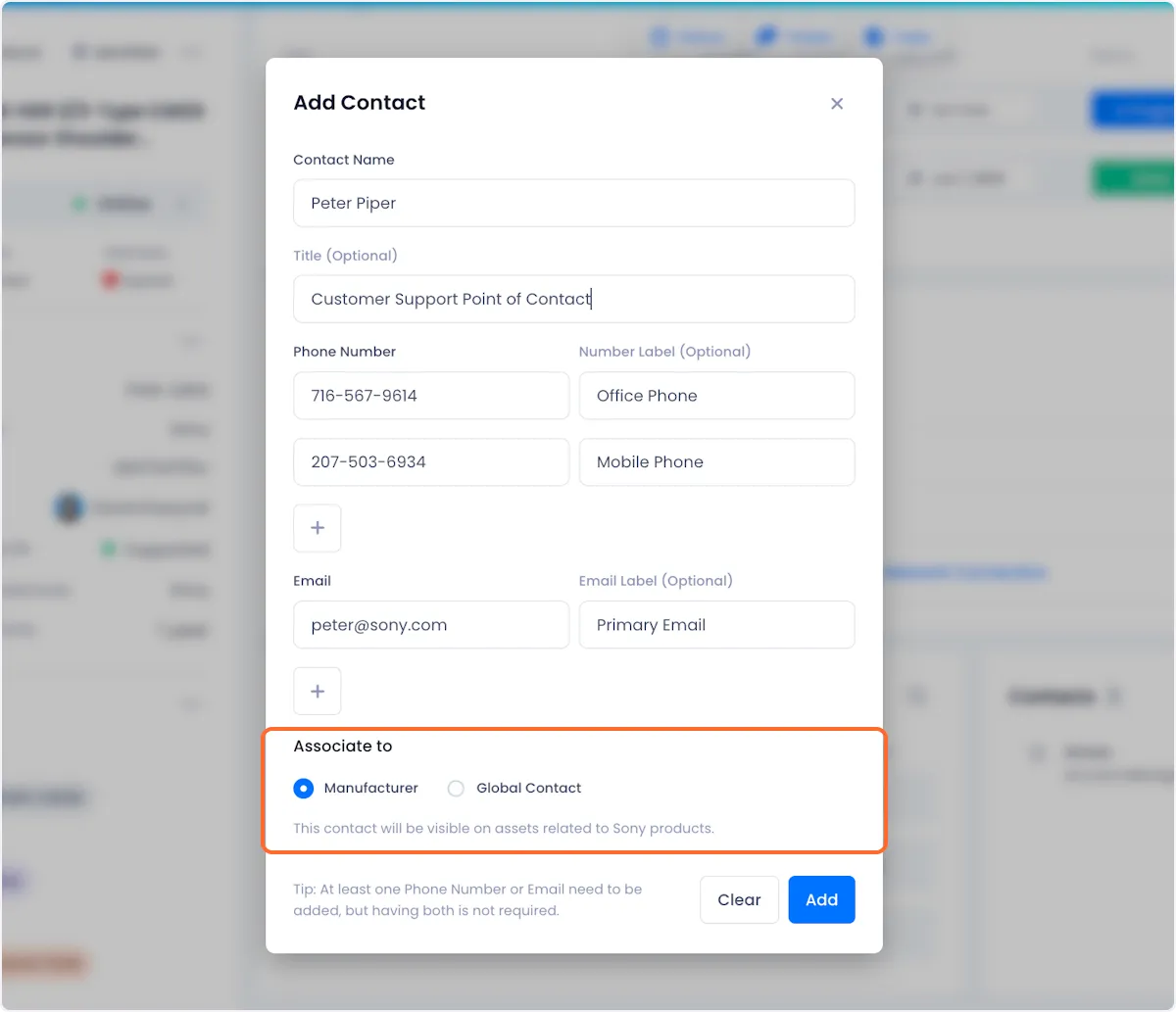
6. Click on Add in the bottom right of the modal to complete the contact creation process.
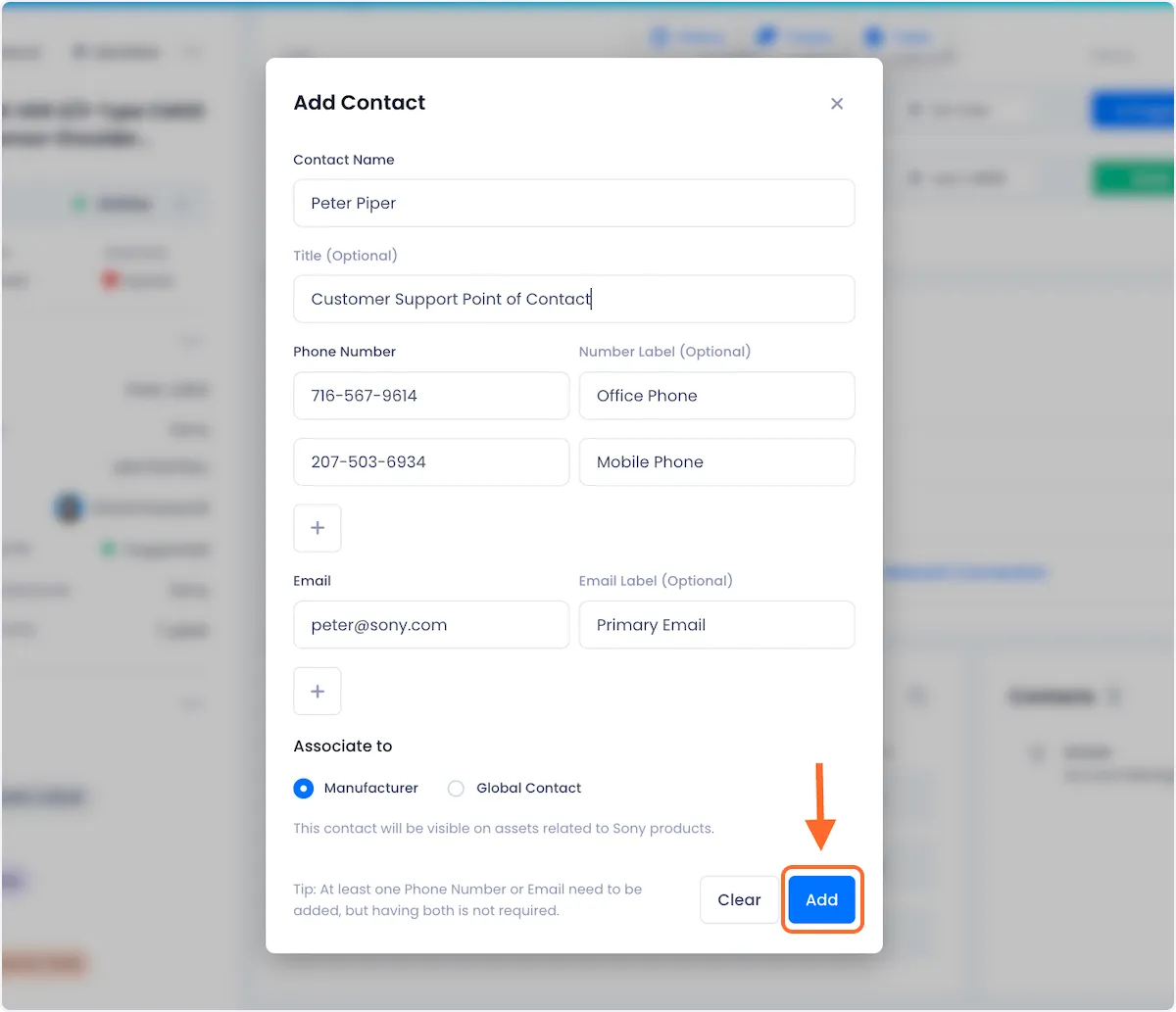
Your new contact will now be visible in the Contacts list.
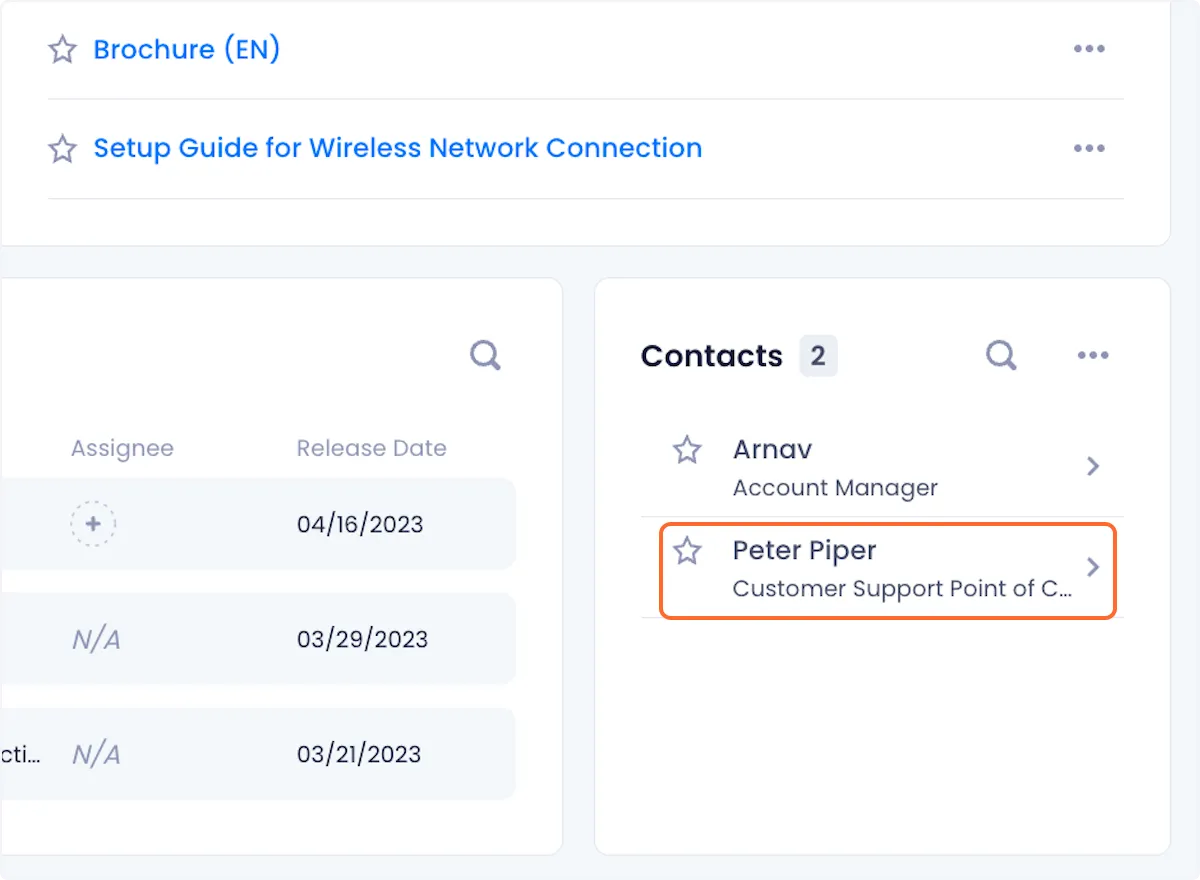
Deleting Contacts From An Asset
1. Click on the contact that you want to delete.
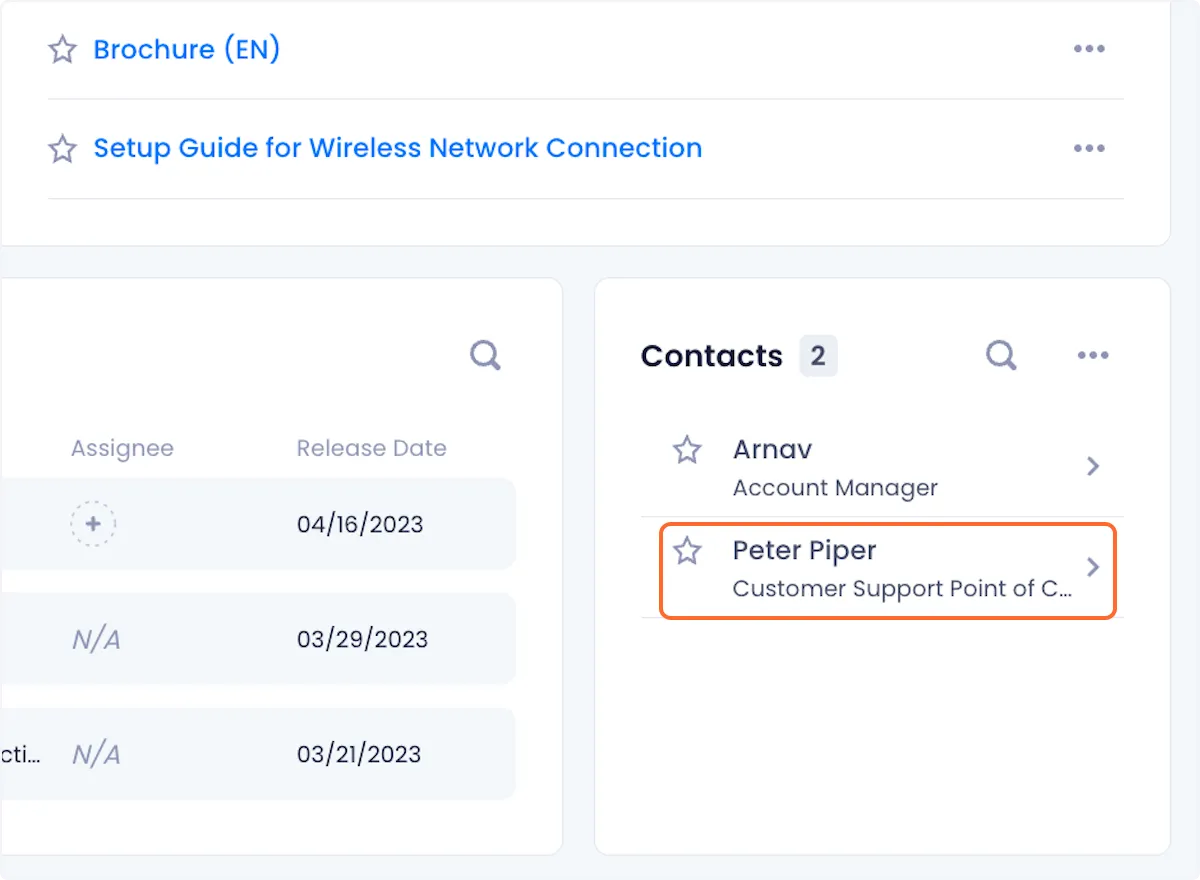
2. Open the overflow menu in the Contacts card.
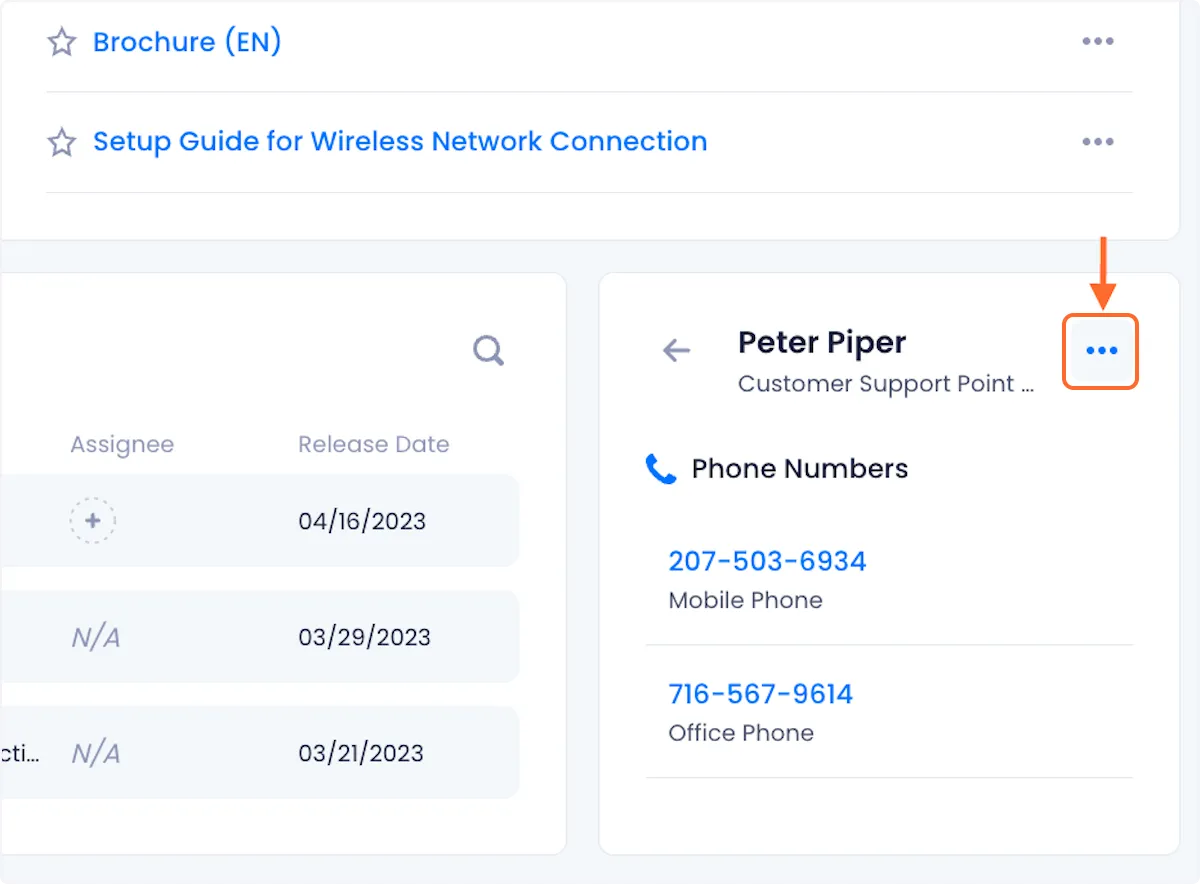
3. Click on Delete in the overflow menu.
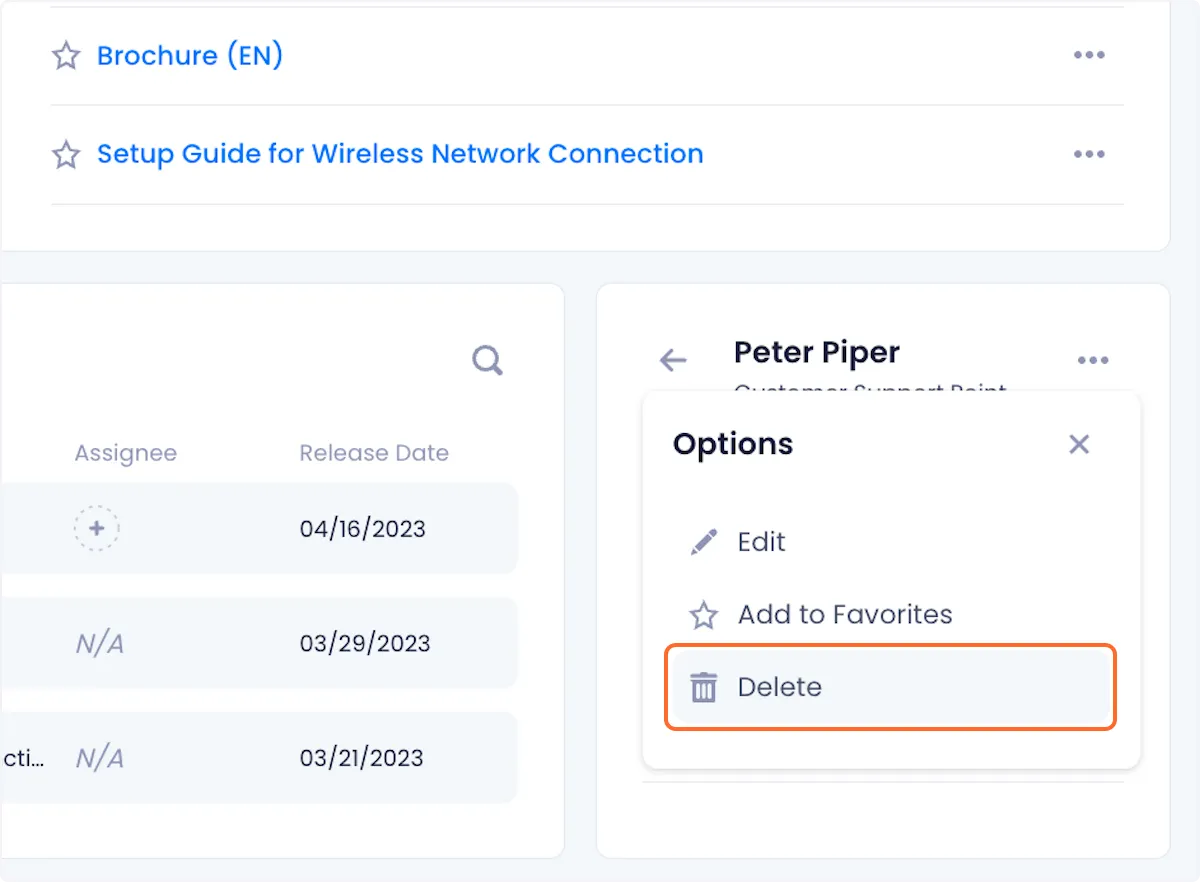
4. Confirm your deletion by clicking Delete in the ensuing modal.
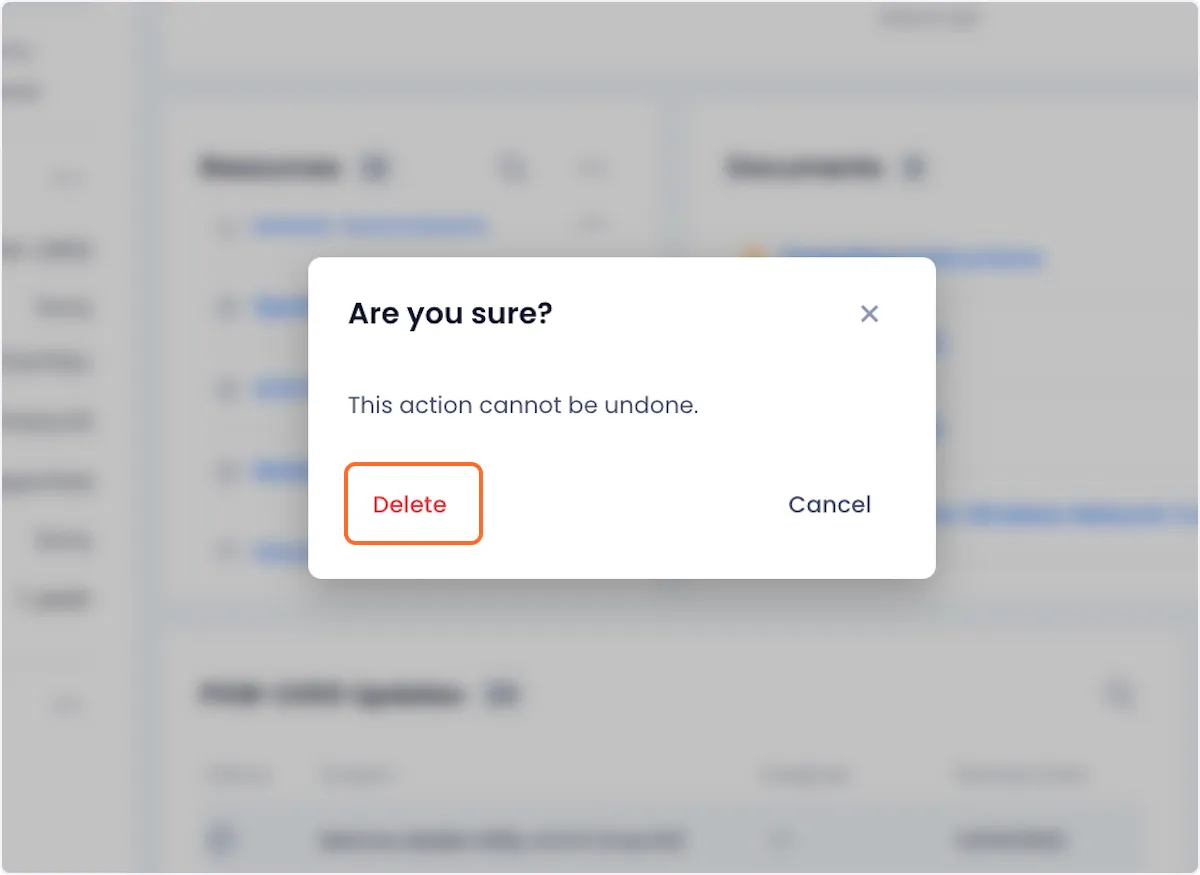

Arnav Patel
Product Marketing Specialist
