Managing Custom Contact Fields
Beam gives you the ability to customize the fields associated with Contacts created in your workspace. In this tutorial, we will show you how to customize fields for your Contacts in your workspace.
5
min read
Accessing Custom Fields
1. Click Configuration in the sidebar of your Beam workspace.
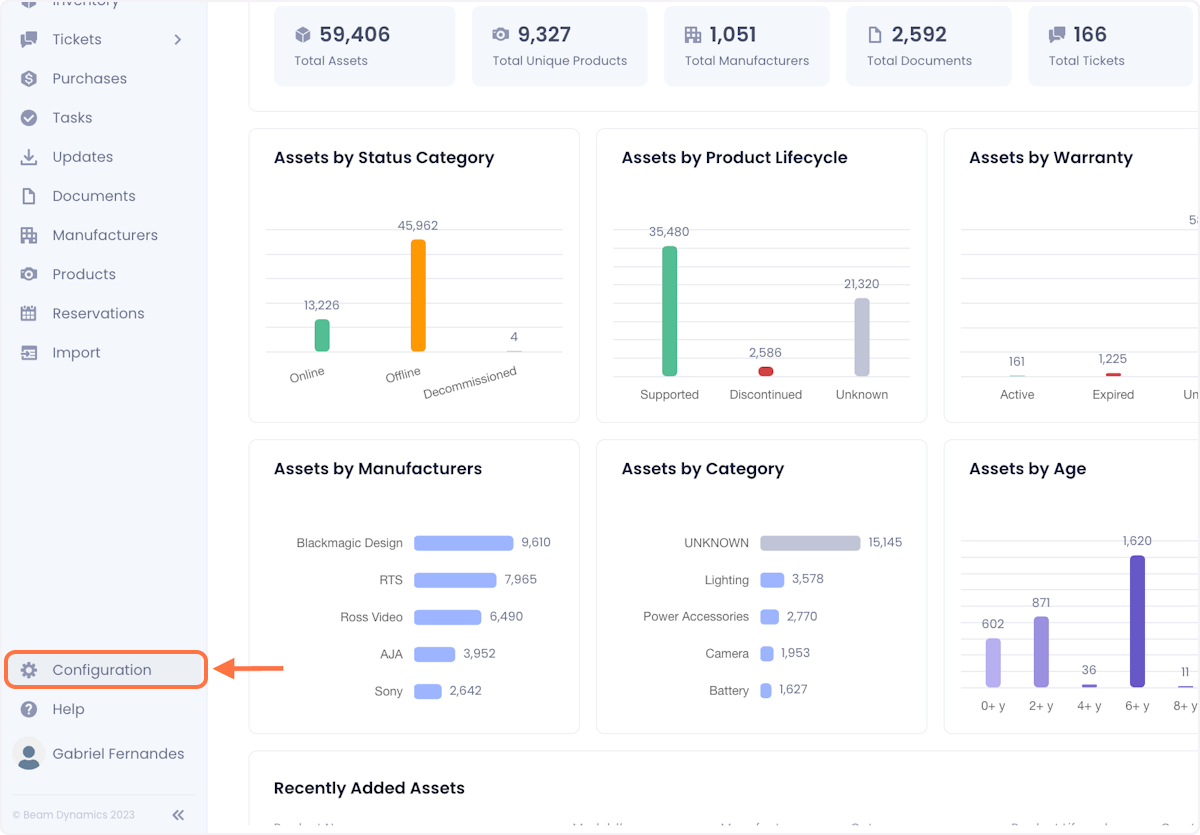
2. Click on Entity Management.
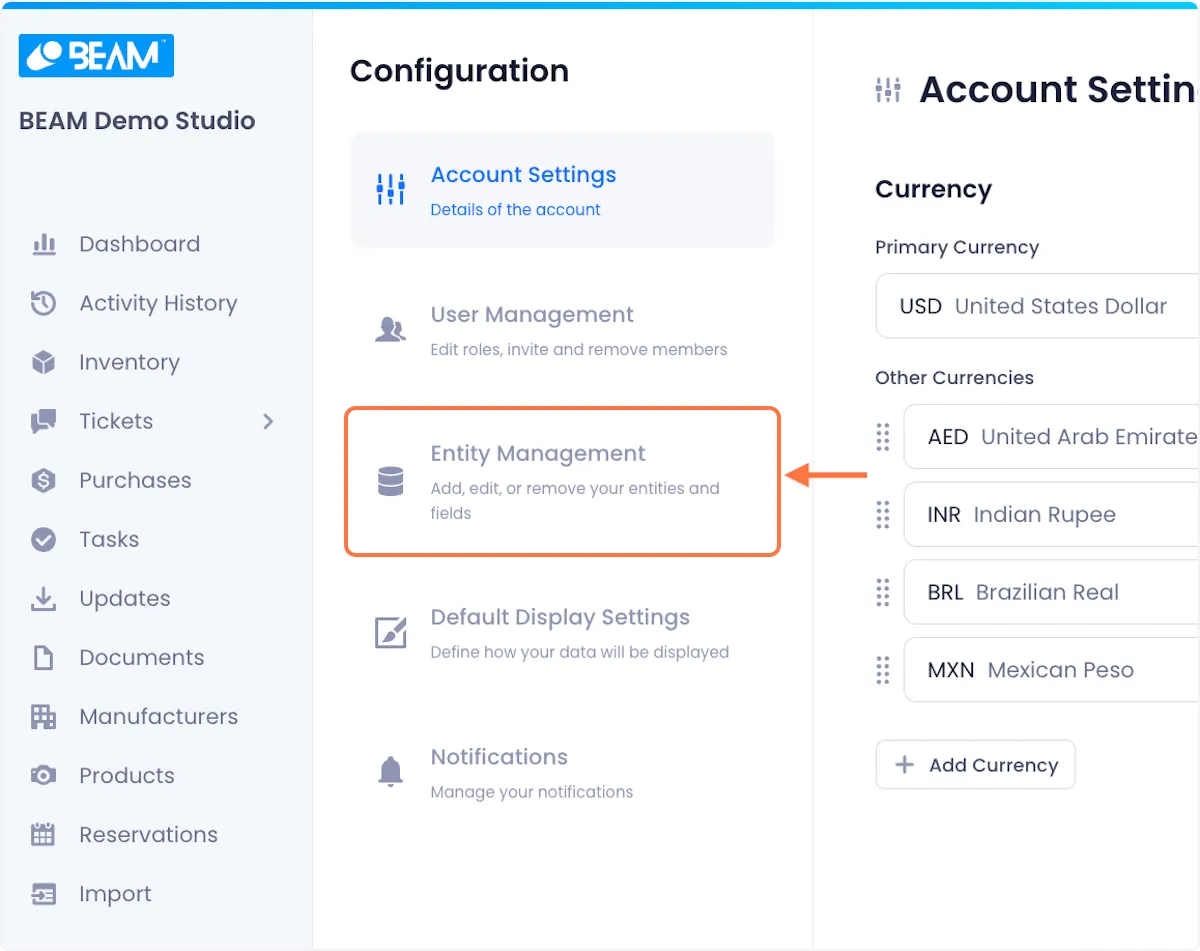
3. Select the Contacts Entity.
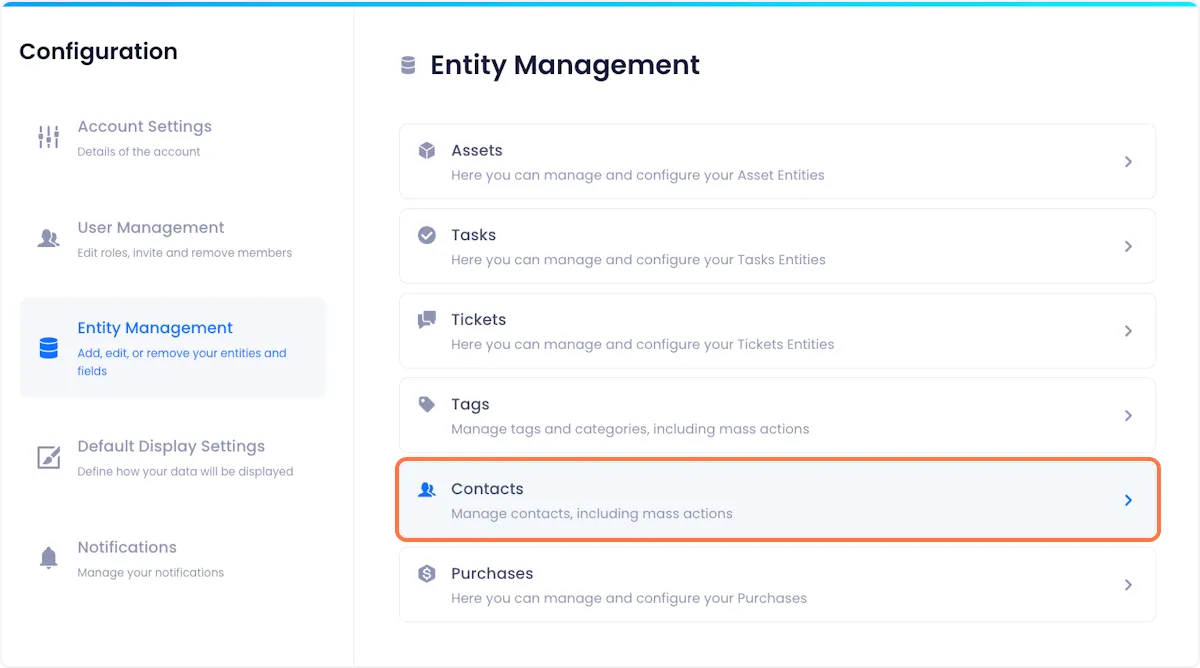
2. Click on Custom Fields to reveal a list of all the custom contacts fields in your workspace.
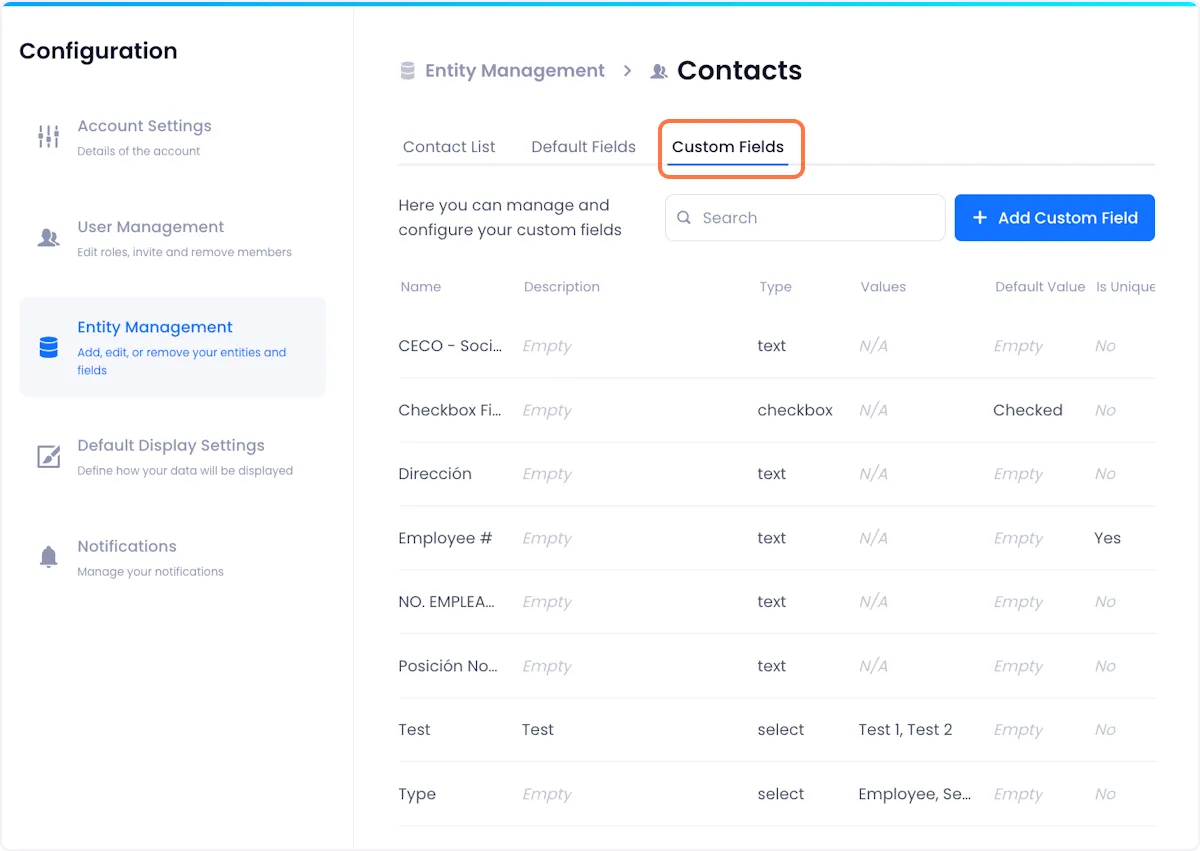
Creating A Custom Field
1. Click on Add Custom Field in the top right corner of the screen.
Doing so will open a modal where you can configure the details of your field.
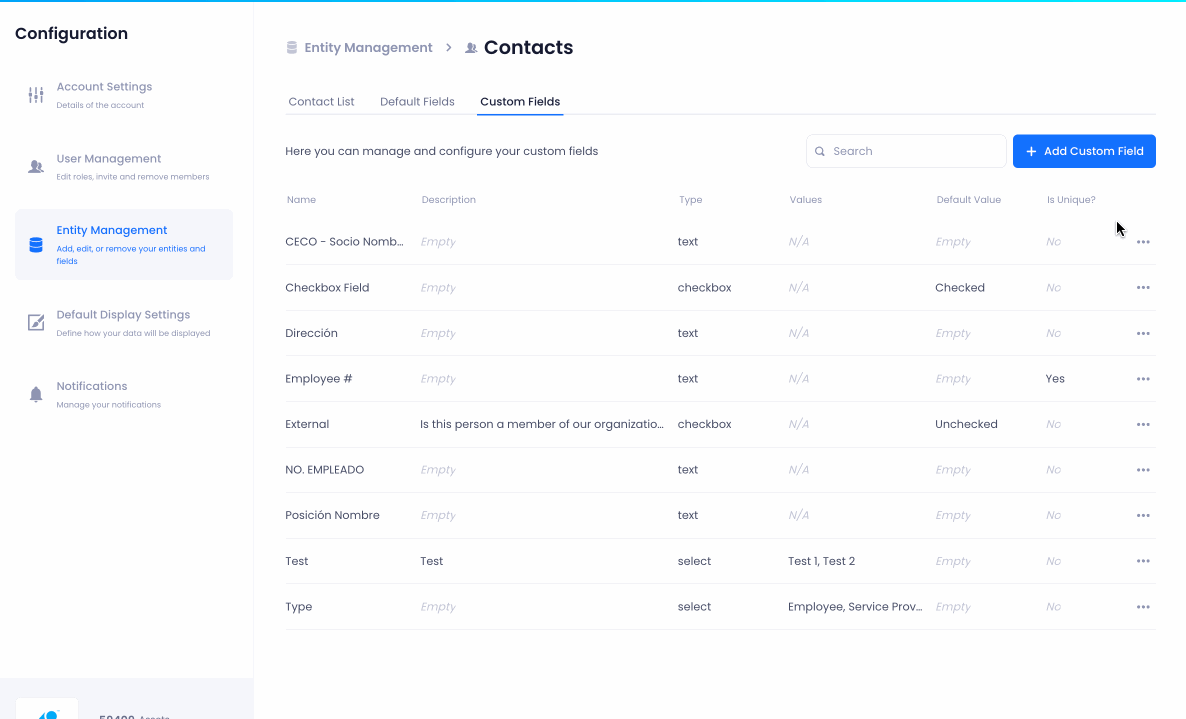
2. Give your field a name and description.
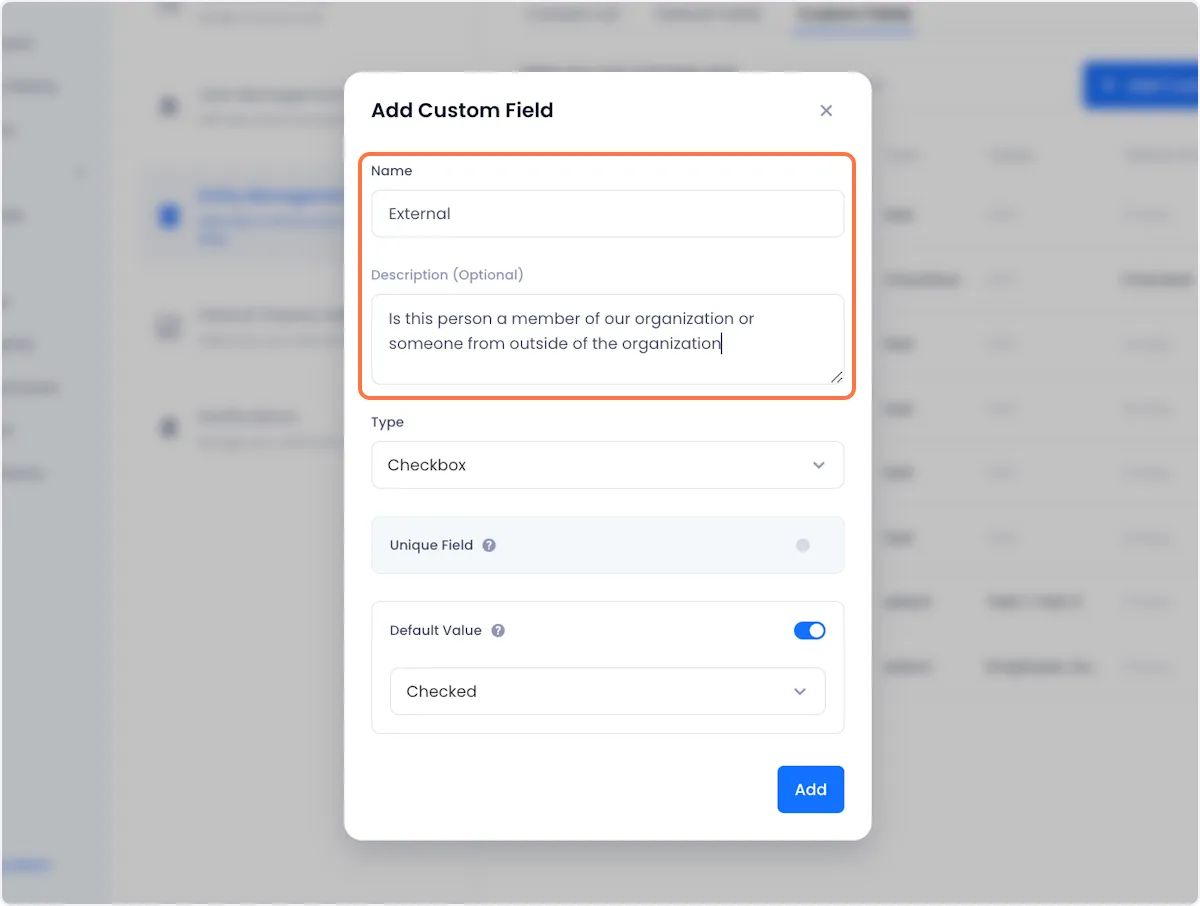
3. Select a field type.
Field types define what sort of data will be held in each field and consequently, what input UI will be presented to you when you are populating that field (e.g. if your custom field is a Date, the UI to fill that field will be a date picker).
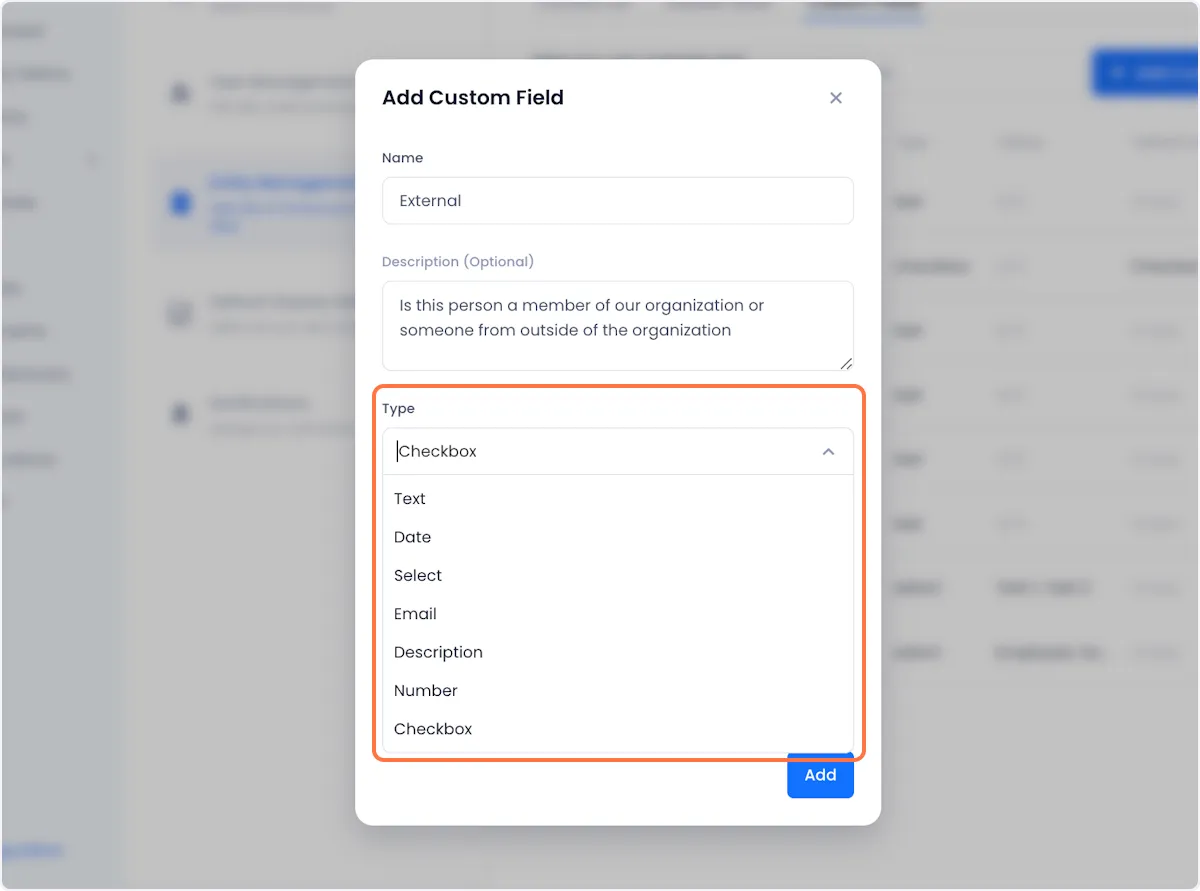
4. If you'd like the field to only store unique values (i.e. no two contacts can have the same value), toggle the Unique Field setting on.
NOTE: Checkbox, Date, and Select field types cannot have unique values
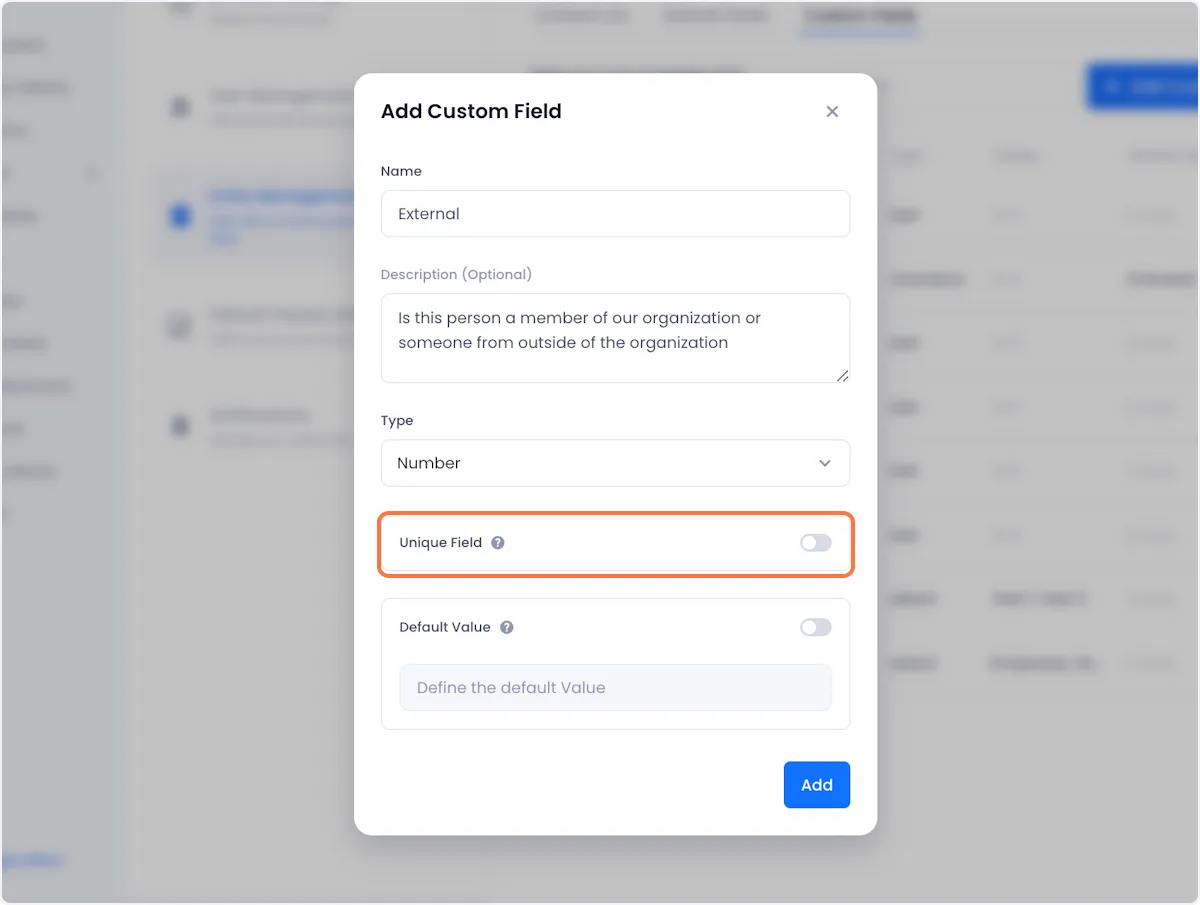
5. If you'd like the field to have a default value (i.e. when unspecified apply a default value), Toggle the Default Value toggle on and set your preferred default.
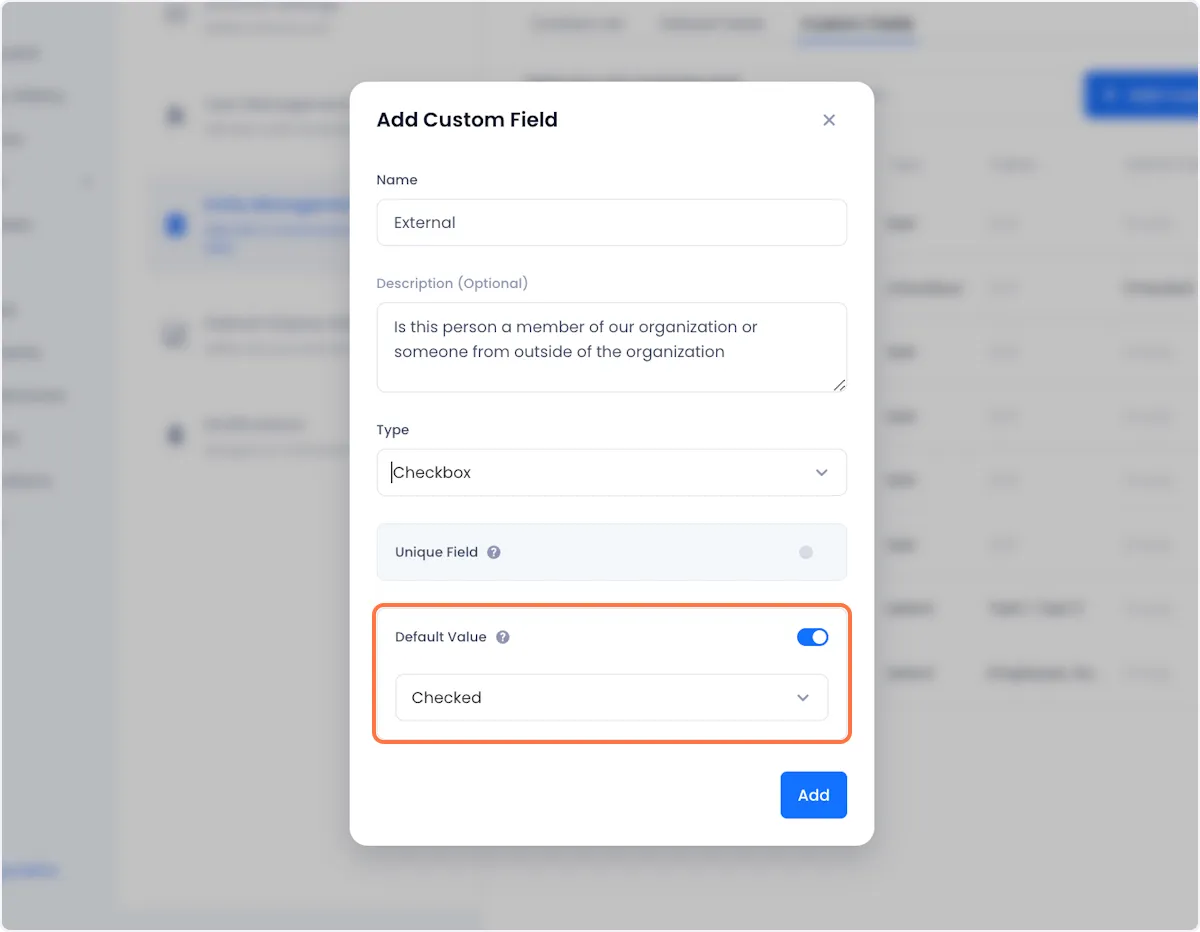
6. When you're satisfied with your field, click on Add in the bottom right corner to complete the creation process.
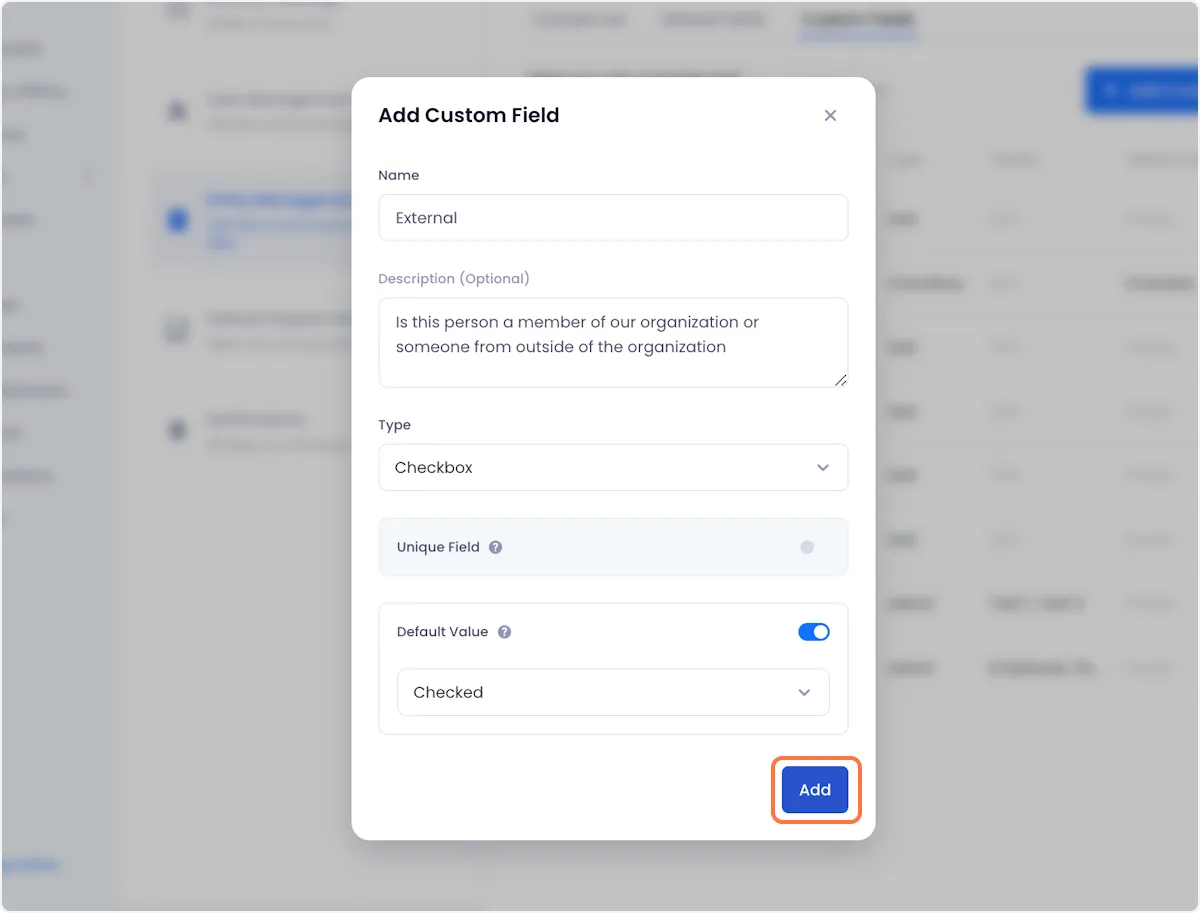
Editing A Custom Field
1. Click on the overflow menu next to the field that you want to edit.
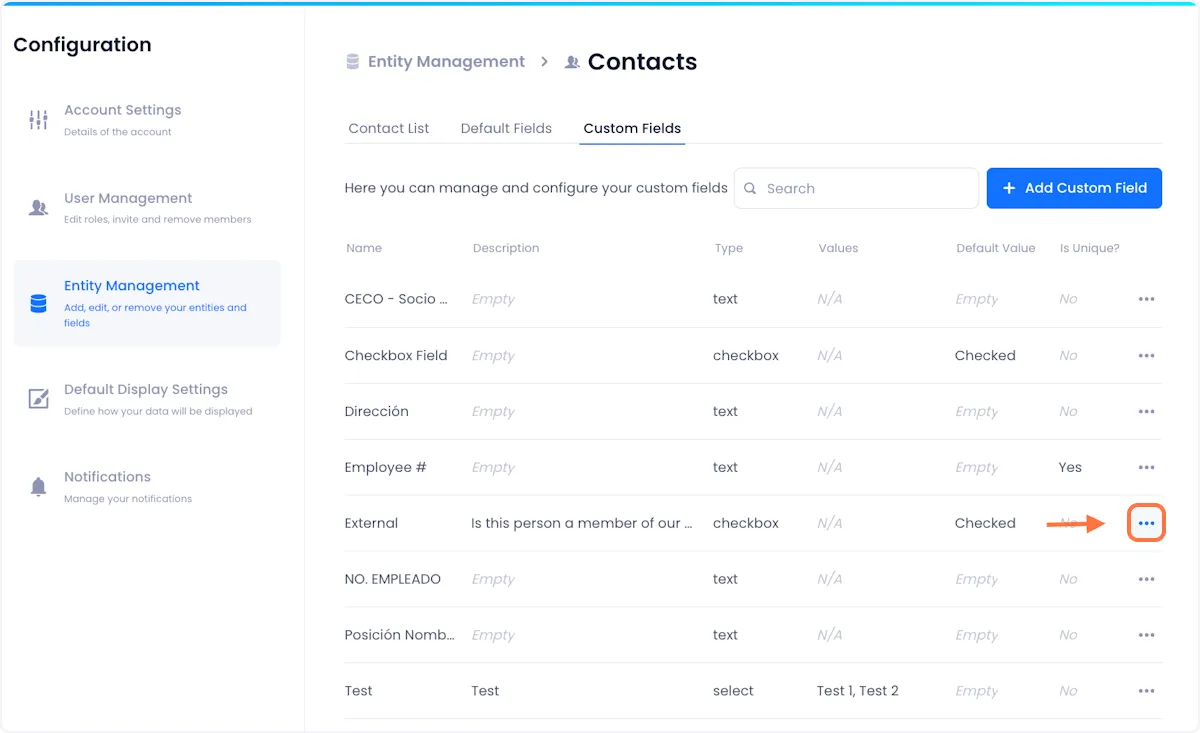
2. Click on Edit.
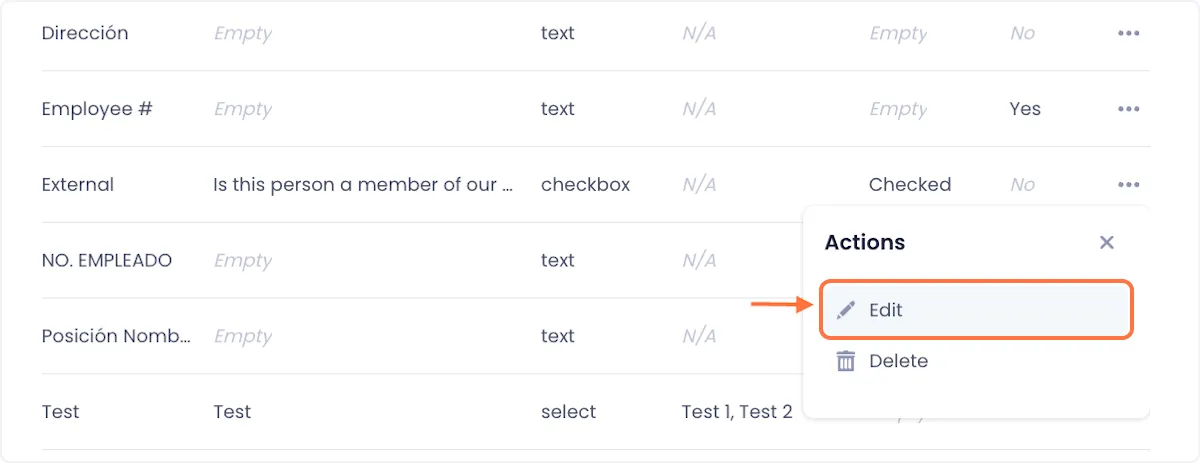
3. Edit the field in the modal that pops up.
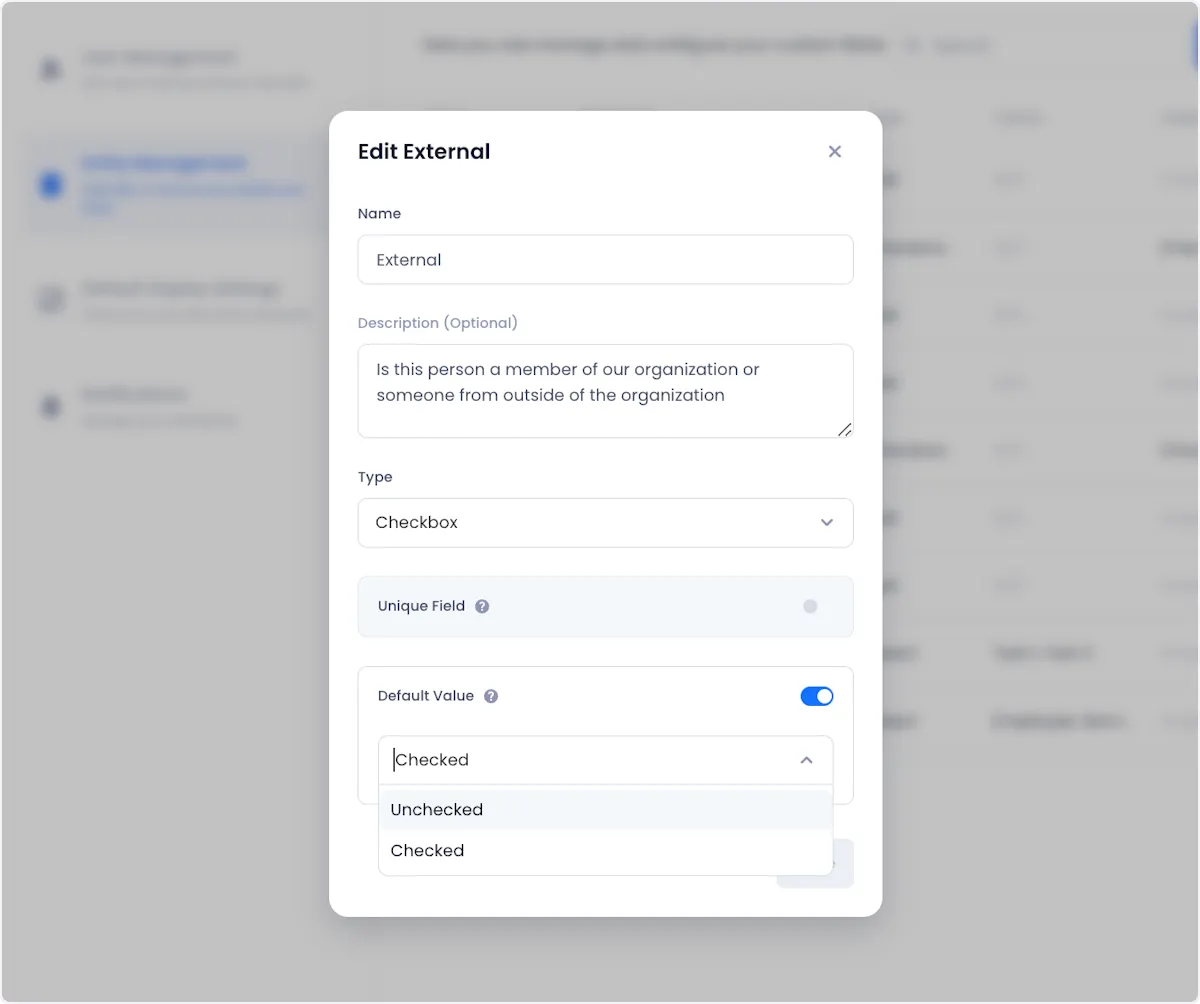
4. When you're satisfied with your changes, click on Save.
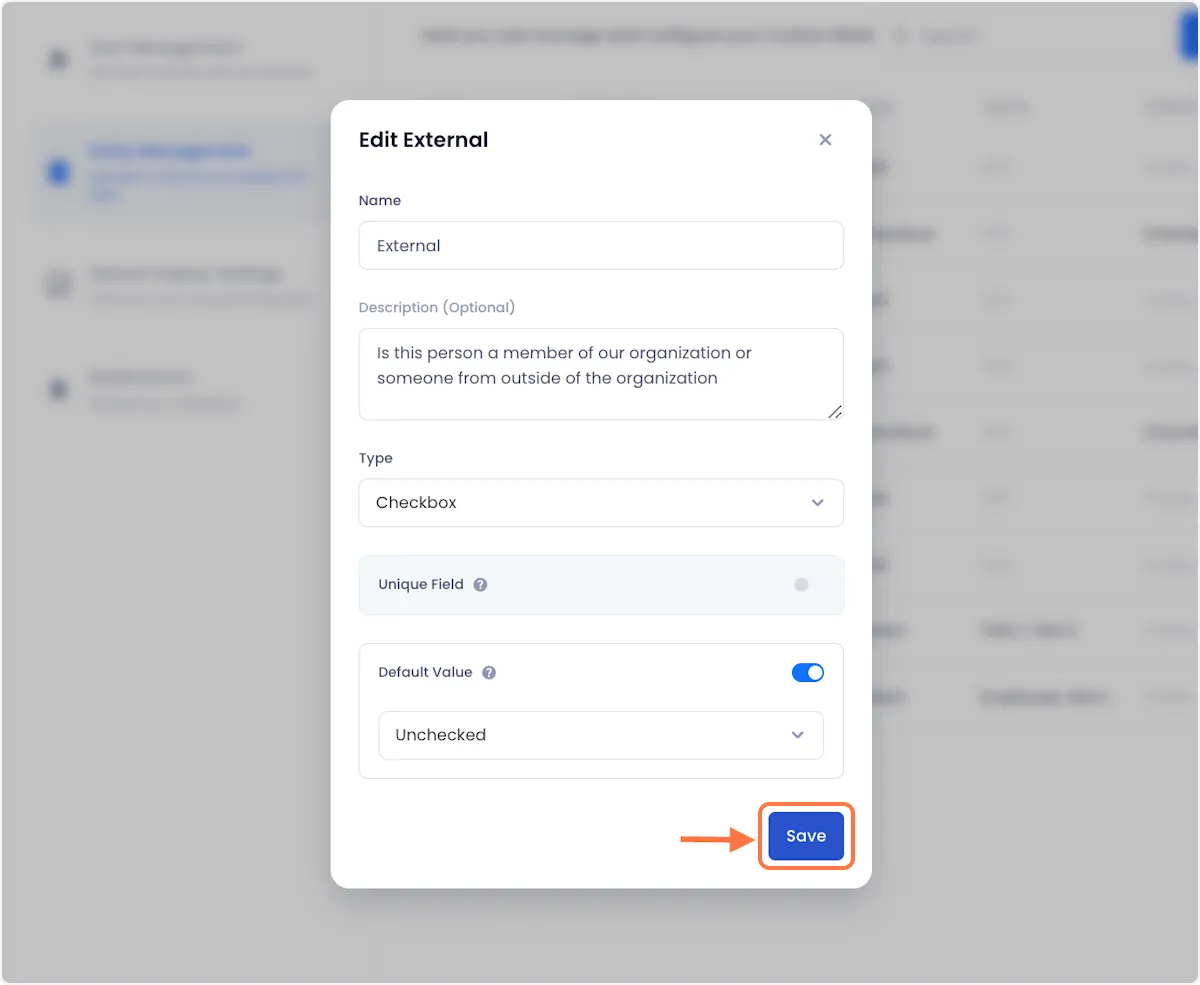
Deleting A Custom Field
1. Click on the overflow menu next to the field that you want to edit.
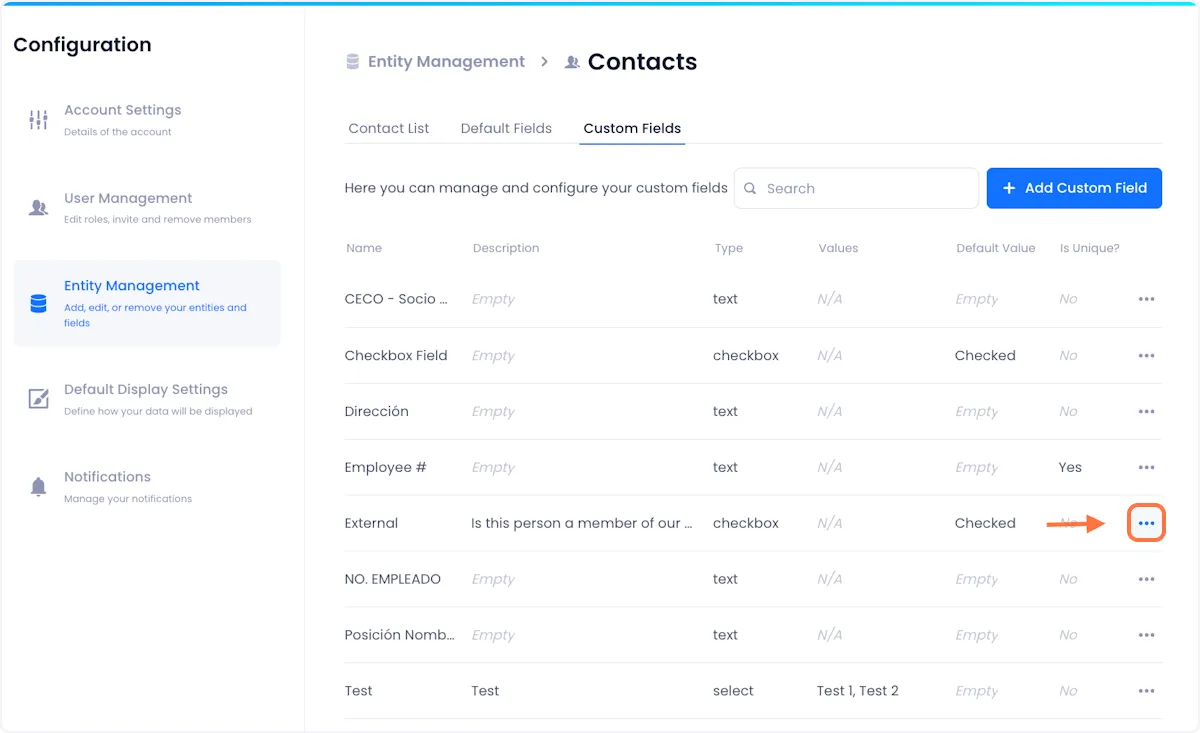
2. Click on Delete.
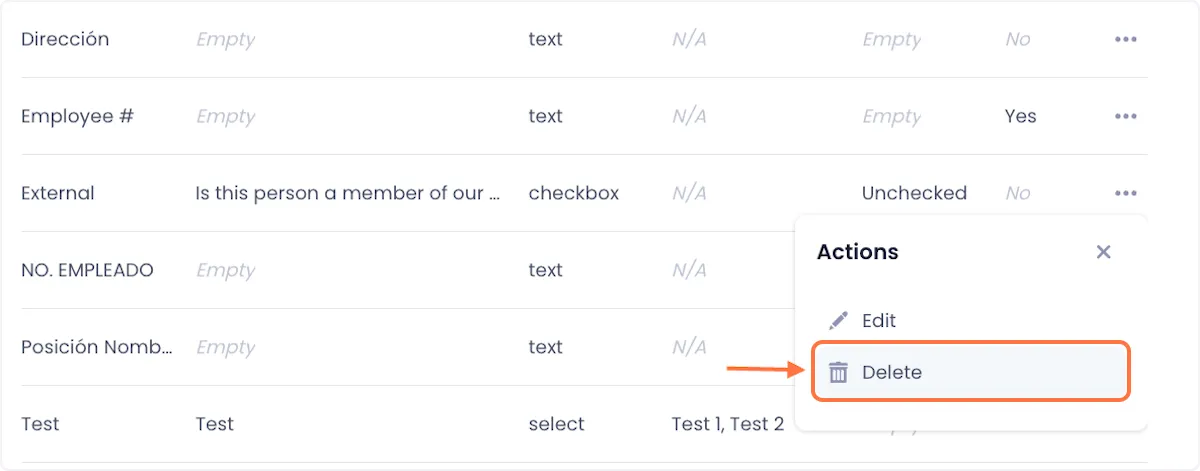
3. Confirm the deletion by clicking delete on the ensuing modal.


Arnav Patel
Product Marketing Specialist
