Managing Tasks Associated With An Asset
On a Beam asset page you can view and edit all the tasks associated with the selected asset. In this tutorial we will show you how you can add or delete tasks on an asset directly from its asset page.
4
min read
Adding An Existing Task To An Asset
1. Click the "+" button in the top right of the task list.
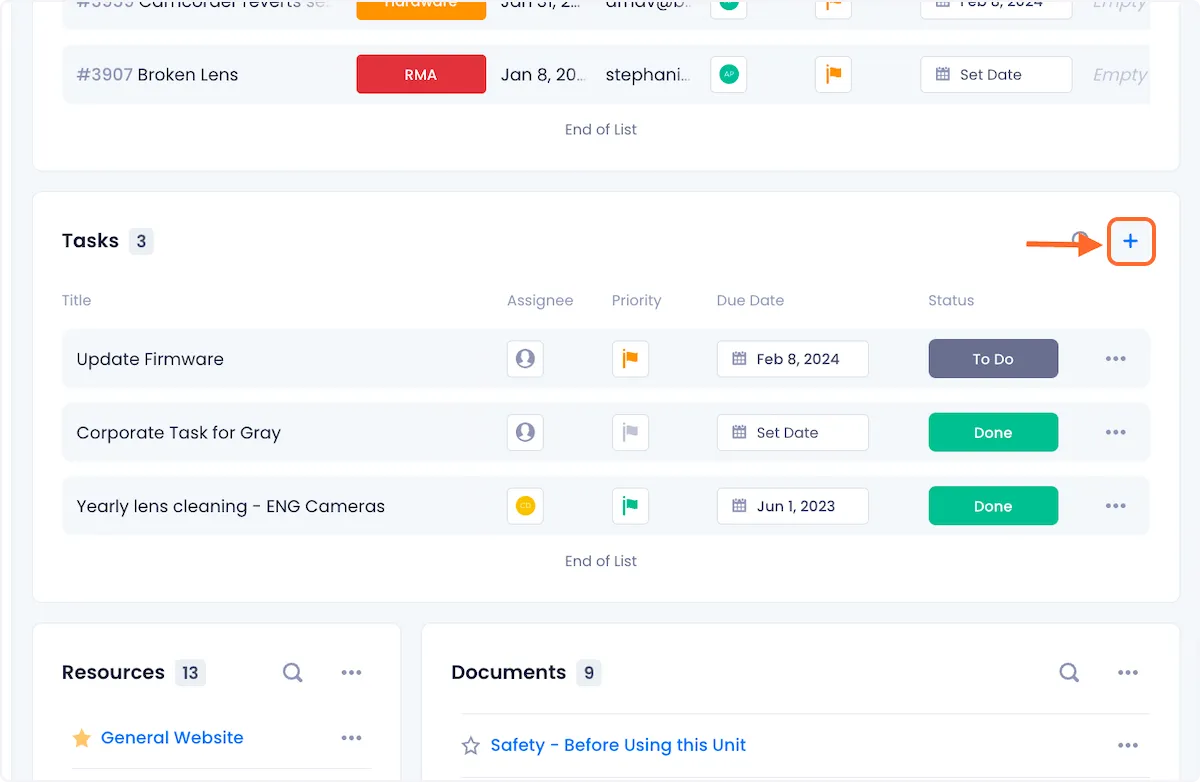
2. Click on Add Asset as Relationship to Task from the dropdown options.
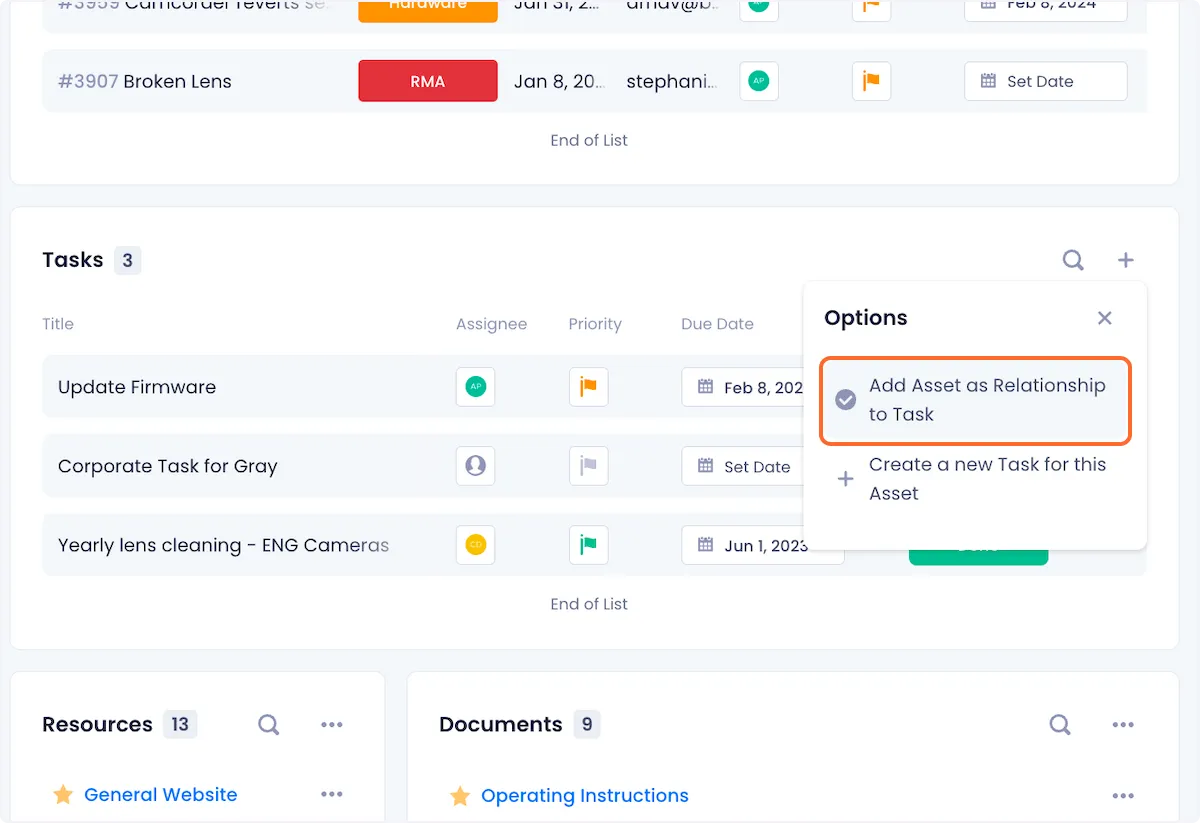
3. The ensuing modal will show you a list of all the tasks that exist in your workspace. Use the checkboxes on the left to select which tasks you want to associate with the asset.
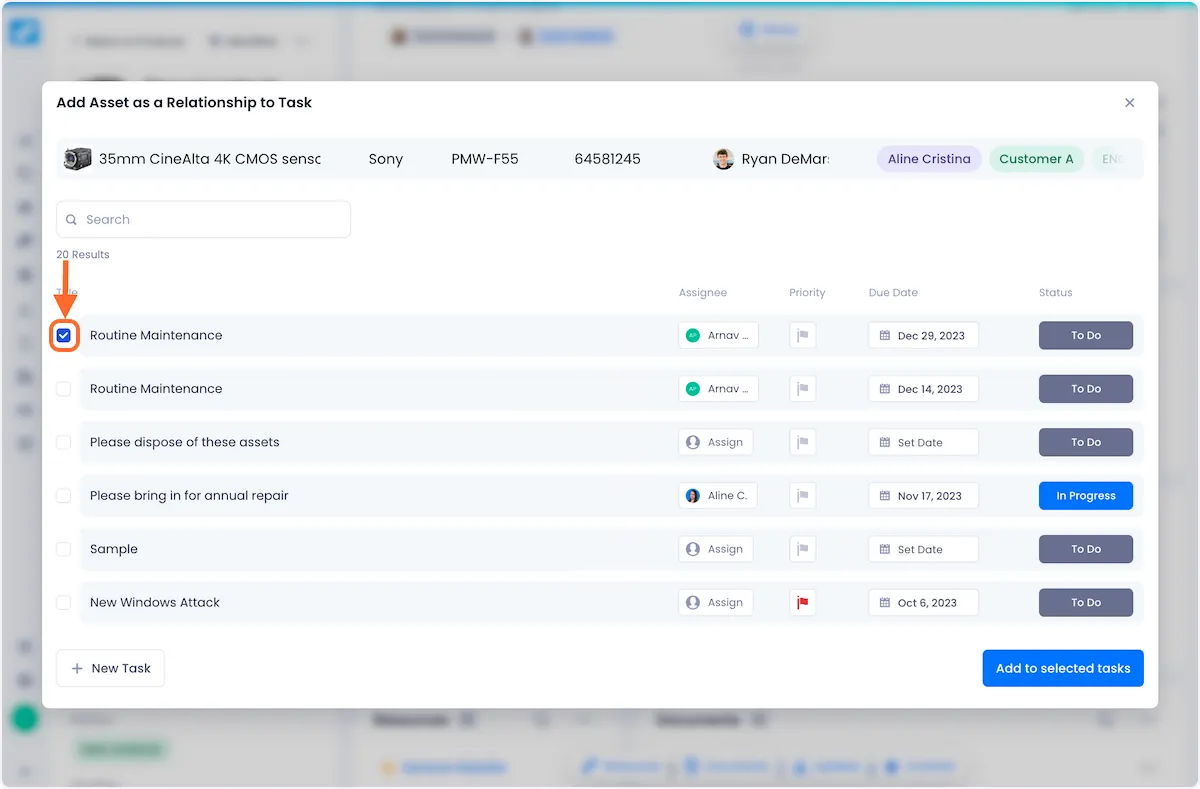
4. When you're satisfied with your selection, click on Add to selected tasks.
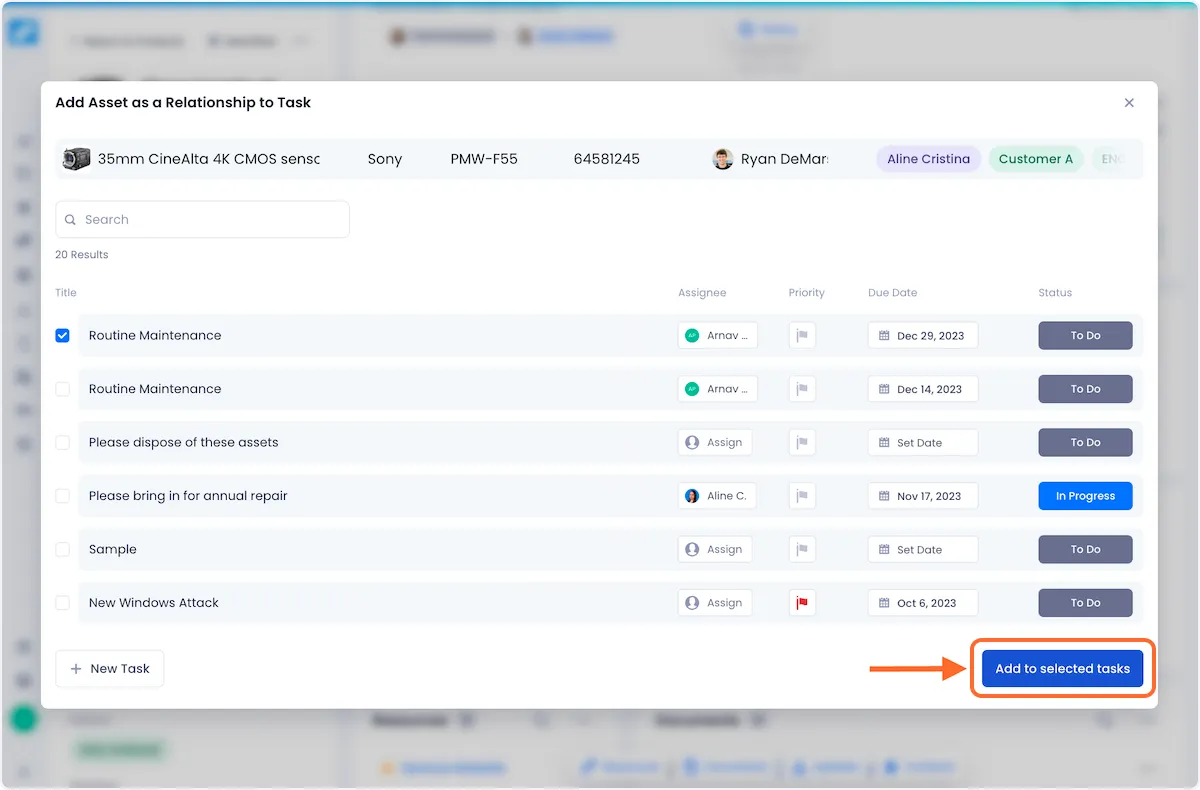
5. The task(s) you've associated with your asset will now be visible in the task list.
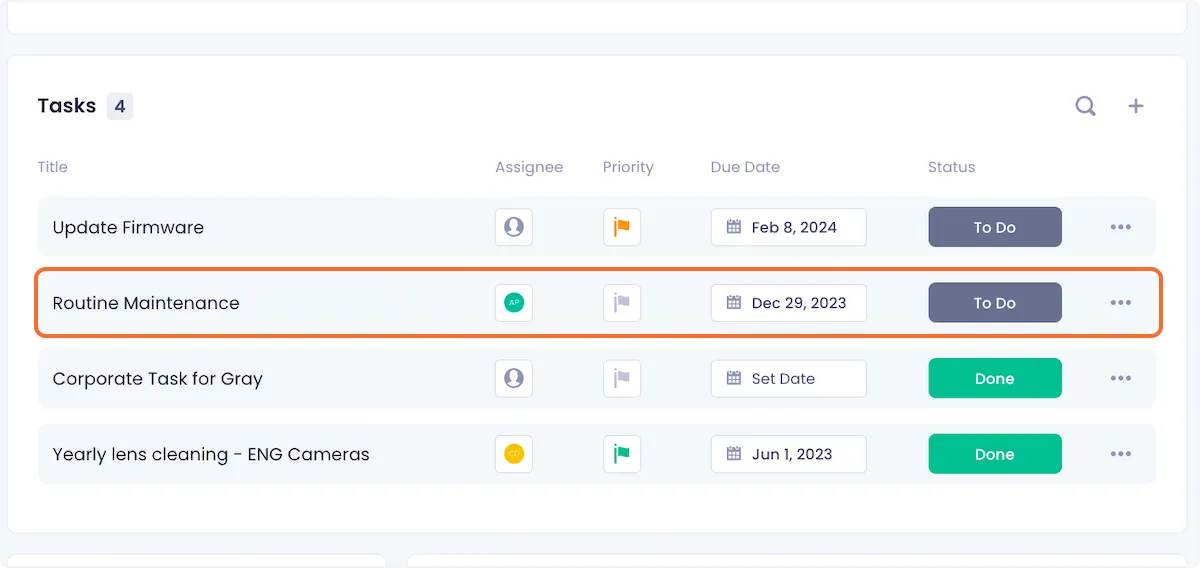
Adding A New Task To An Asset
1. Click on the "+" button in the top right of the tasks table.

2. Click on Create a new Task for this Asset from the dropdown options.
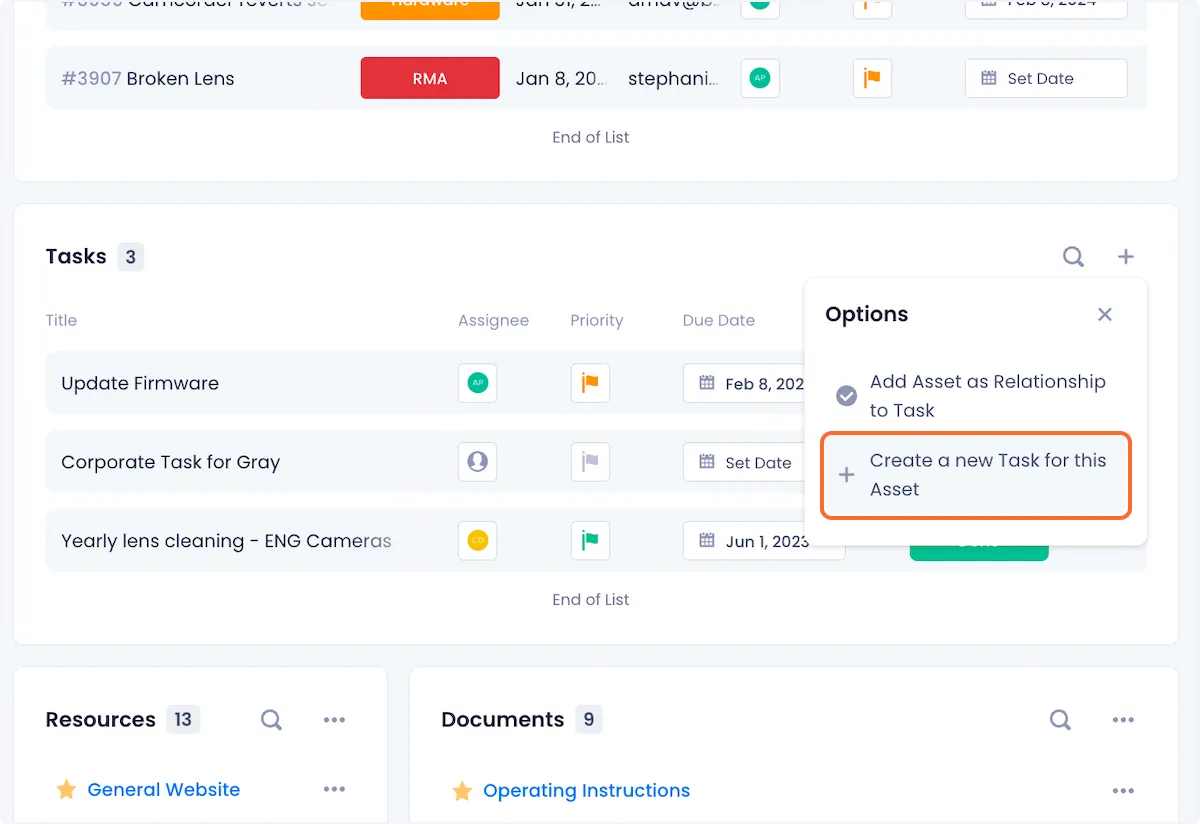
3. Fill out your task details in the ensuing task creation modal.
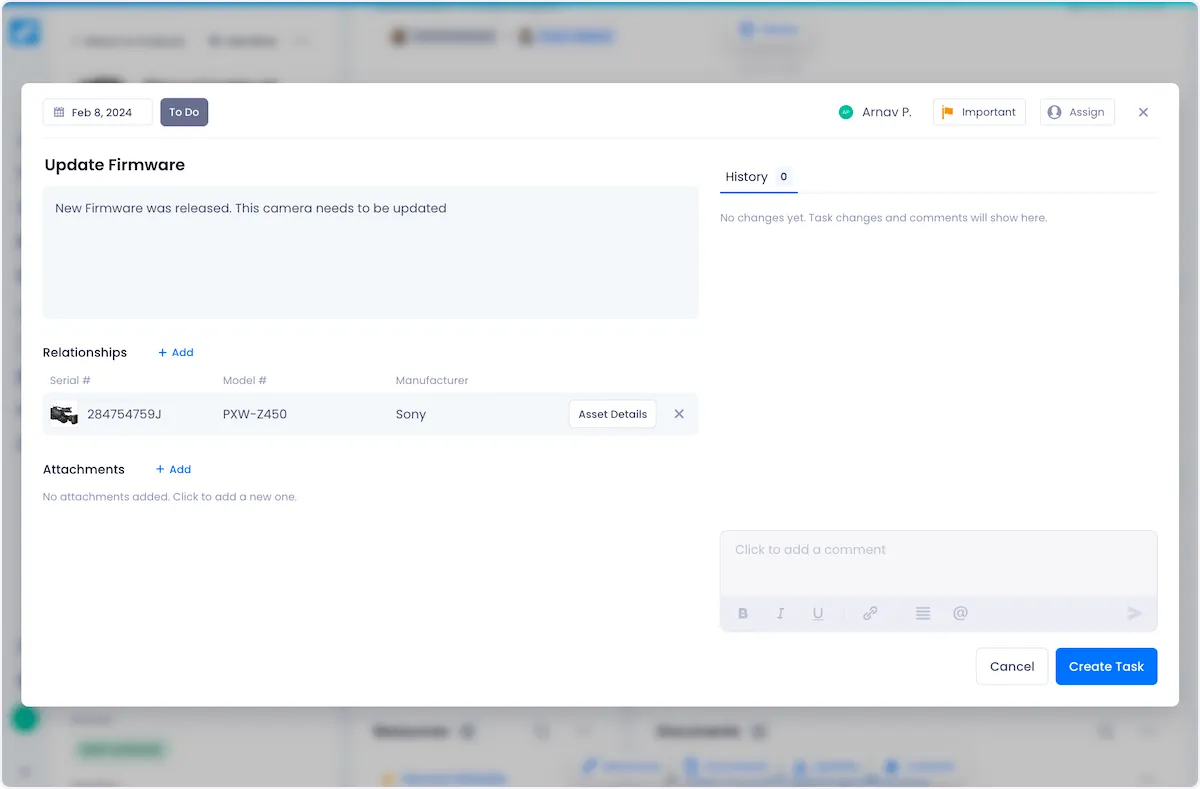
4. When you're satisfied with how your task is set up, click on Create Task to complete the task creation process.
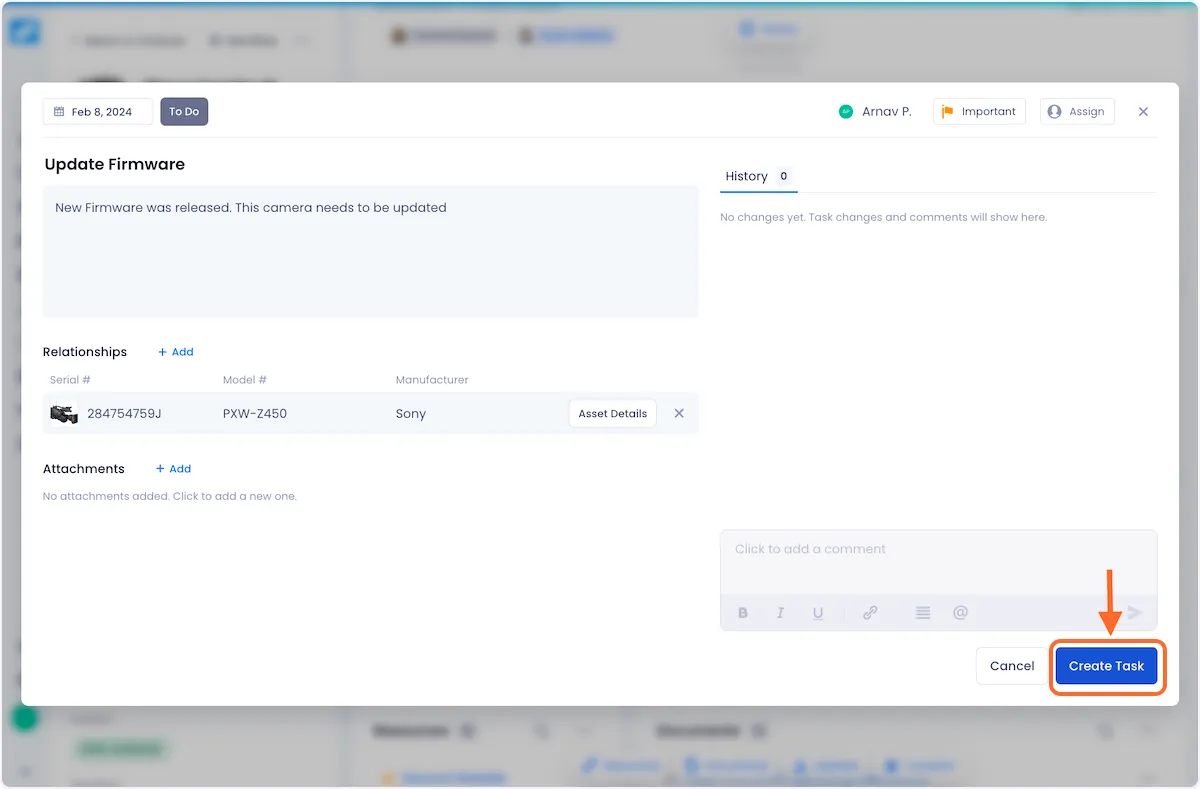
5. The new task will now be visible in the task list.
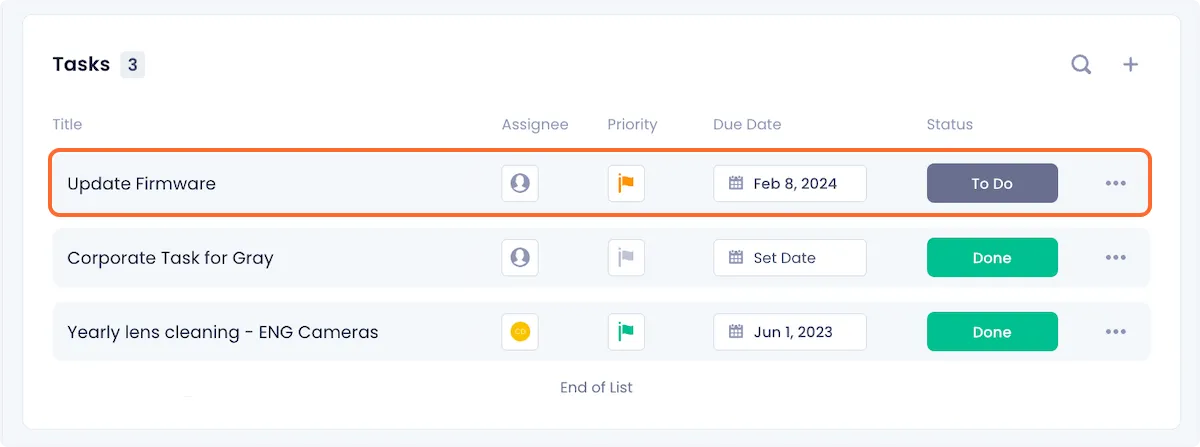
Deleting Tasks From An Asset
1. Open the overflow menu of the task you want to delete.
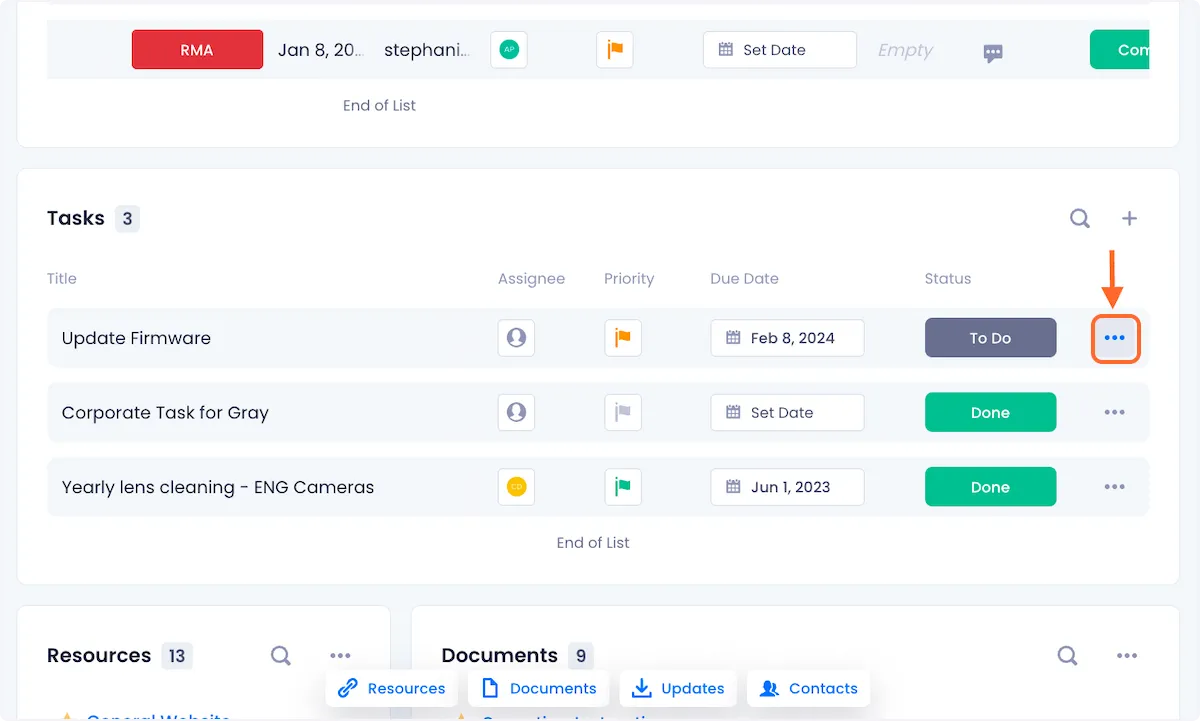
2. Click on Delete Task from the dropdown options.
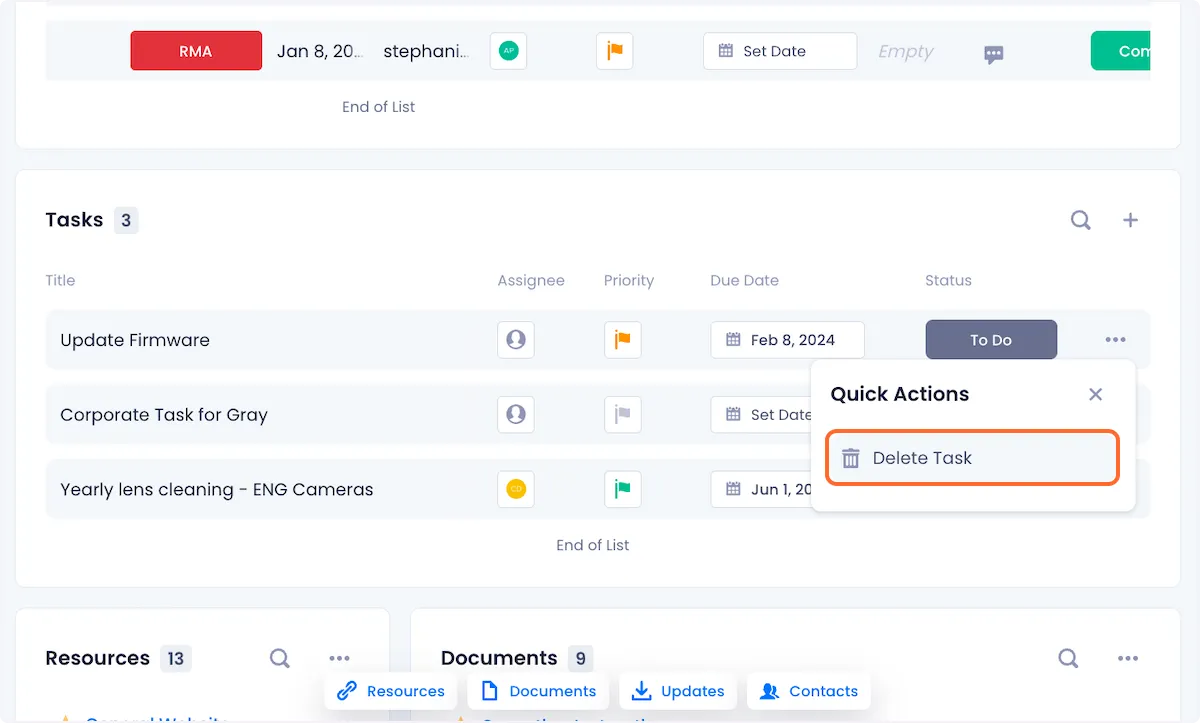
3. Confirm your deletion by clicking on Delete in the ensuing modal.


Arnav Patel
Product Marketing Specialist
