Enriching Your R2 Product Data Using Beam
In this tutorial, we will show you how to import and enrich your products from R2 to Beam.
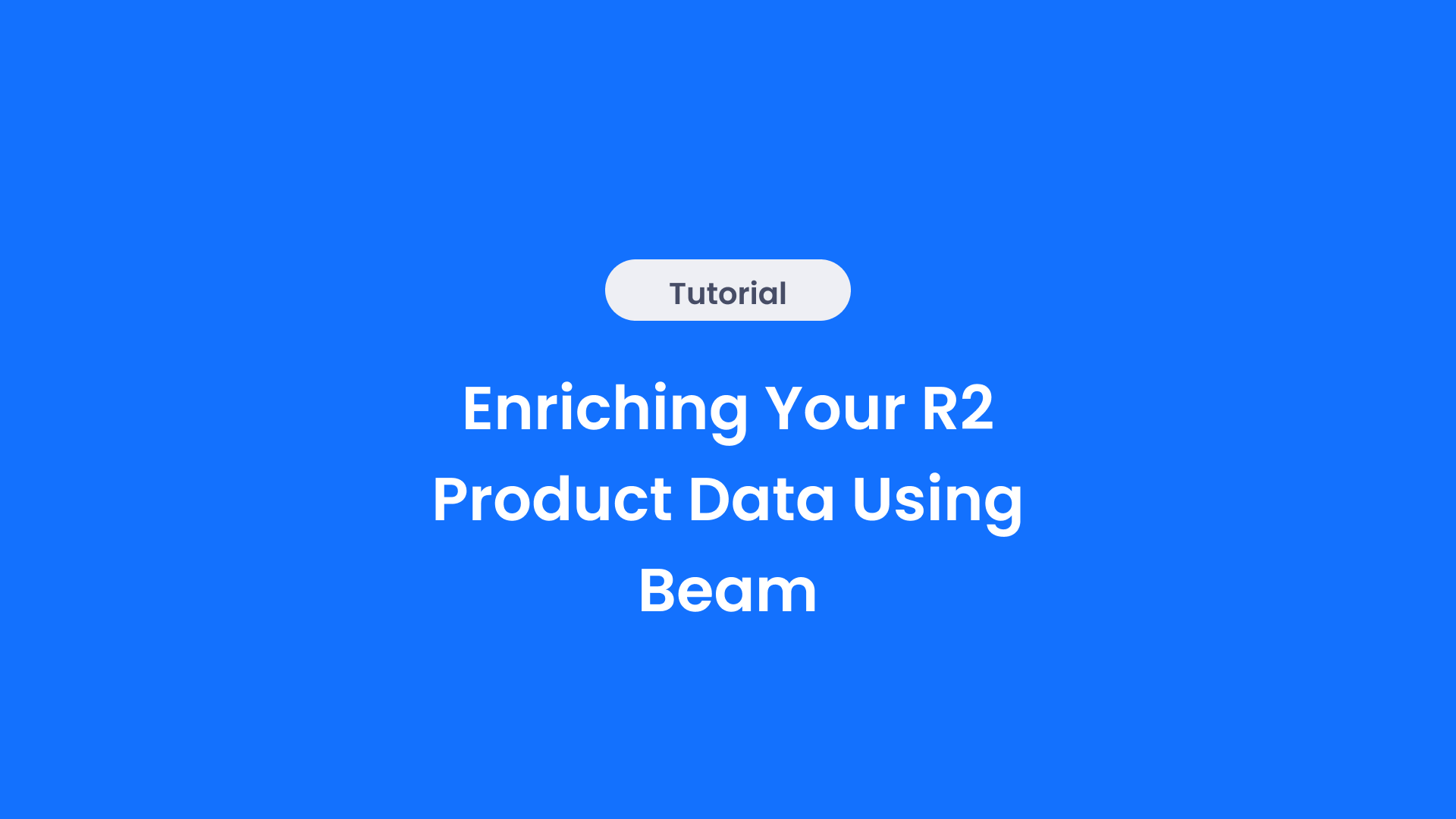
Using Beam's proprietary product matching algorithm, you can enrich your R2 product entries with up-to-date data directly from your product manufacturer’s data repositories. In this tutorial, we will show you how to import your products from R2 to Beam, enrich them with Beam’s data algorithm, and send that enriched data back to R2.
Importing Your Products From R2 Into Beam
The first stage of enriching your R2 product entries is importing the products you want to enrich into Beam. To get started navigate to the Onboarding page by clicking Onboarding in the sidebar of your workspace.
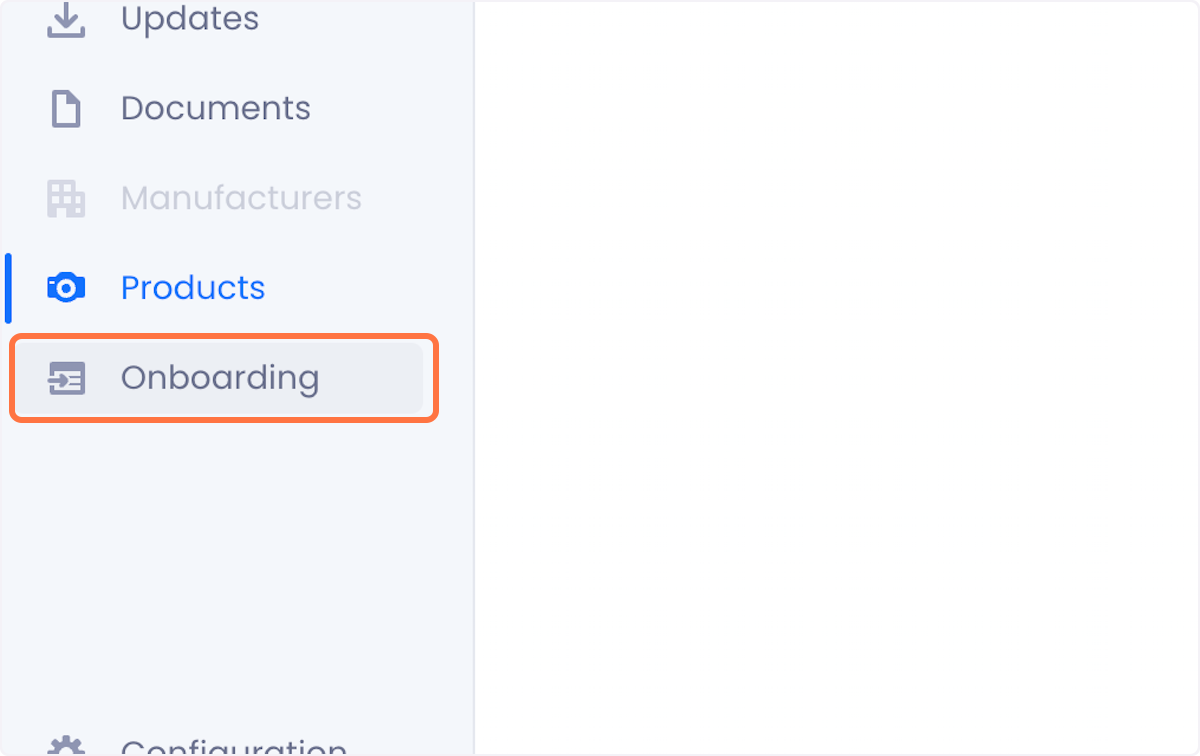
The Onboarding page shows you a list of all the imports that have been made into your Beam workspace. Each line item tells you who imported the products, how many products they imported, how many products they approved for sync, the date of the import and the status of the import.
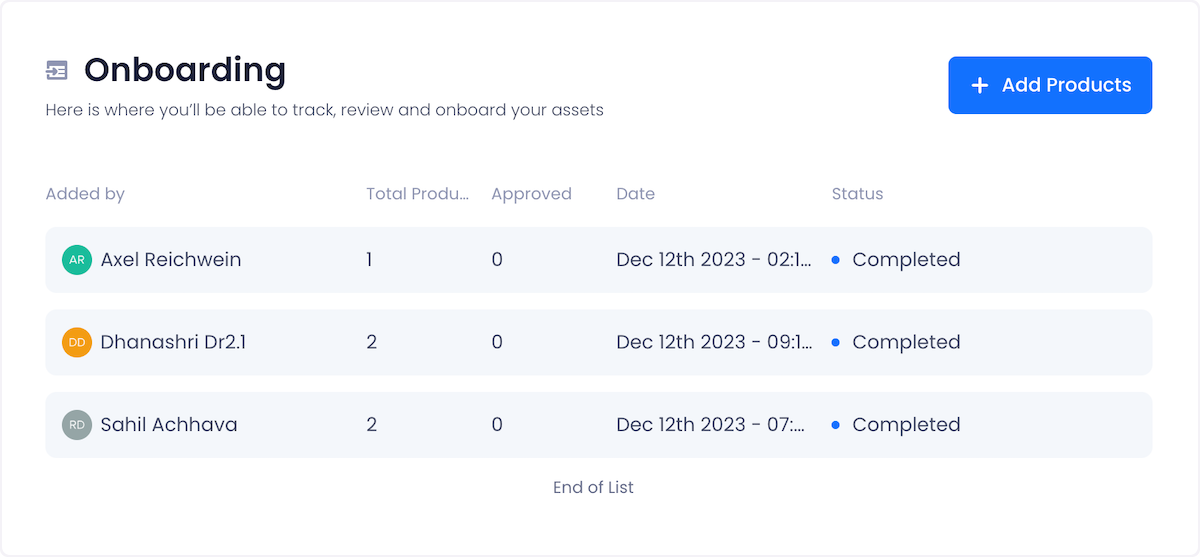
To initiate a new import, click on the Add Products button and click Select R2 Products from the ensuing dropdown.
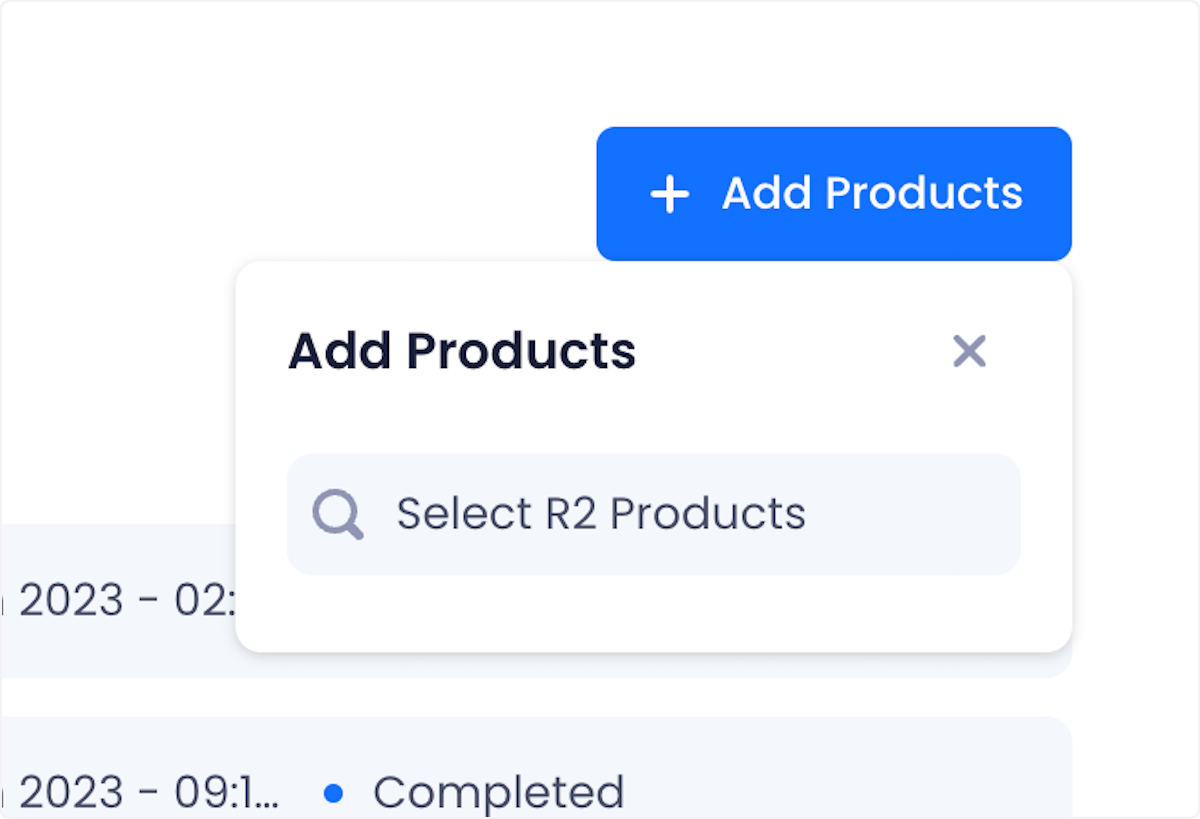
Doing so opens up a list of all the products that live in your R2 instance. To find the products that you want to import, use the search bar and filters at the top of the modal.
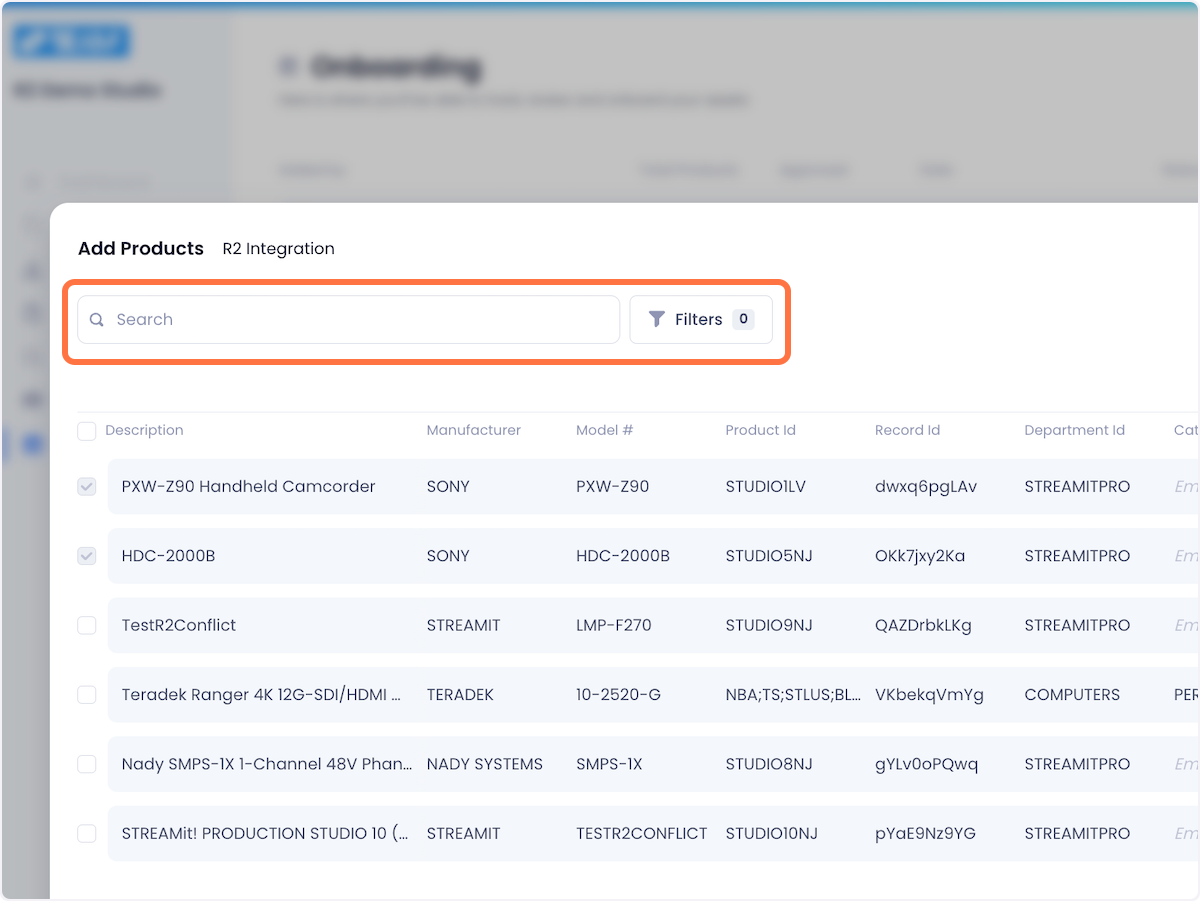
Select the products you want to enrich using the checkboxes and when satisfied with your selection click the Add Products button.
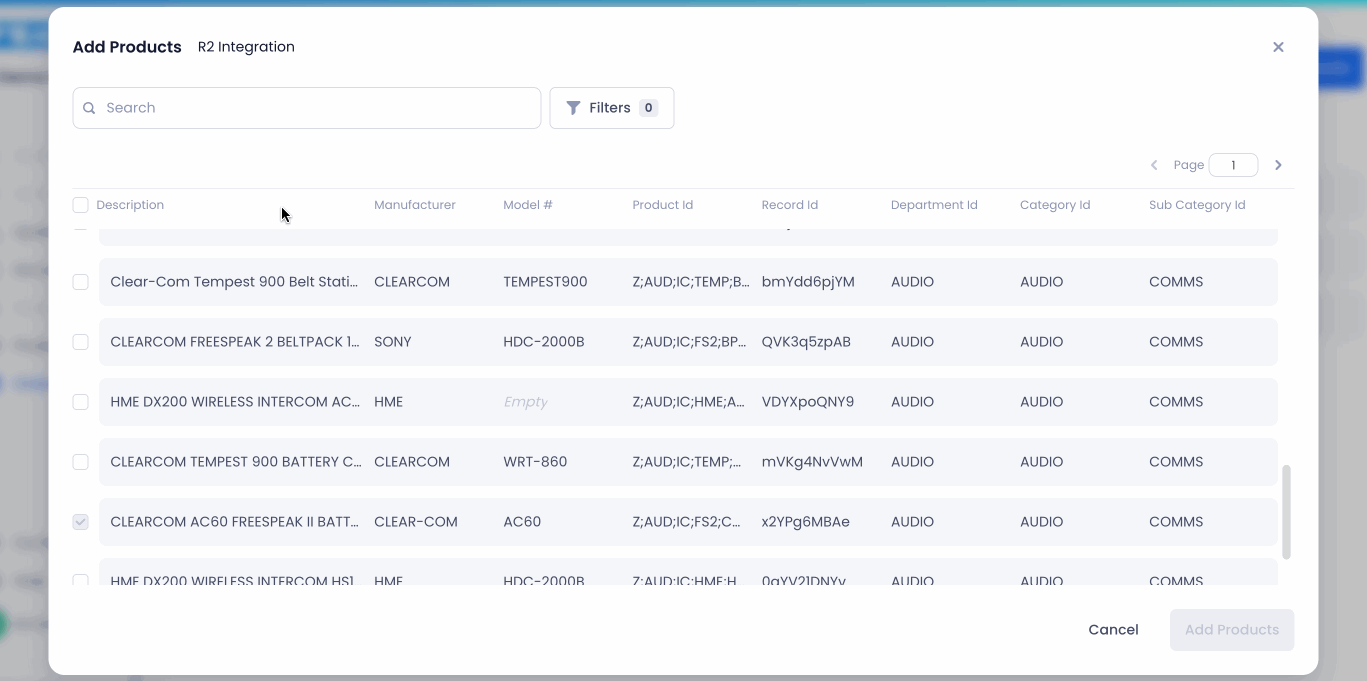
The Data Enrichment Process
Once you've imported your products into Beam, they will run through our data enrichment process. While your products are being enriched, you can monitor their status by clicking into the specific data import that you want to track and then clicking into the Processing tab.
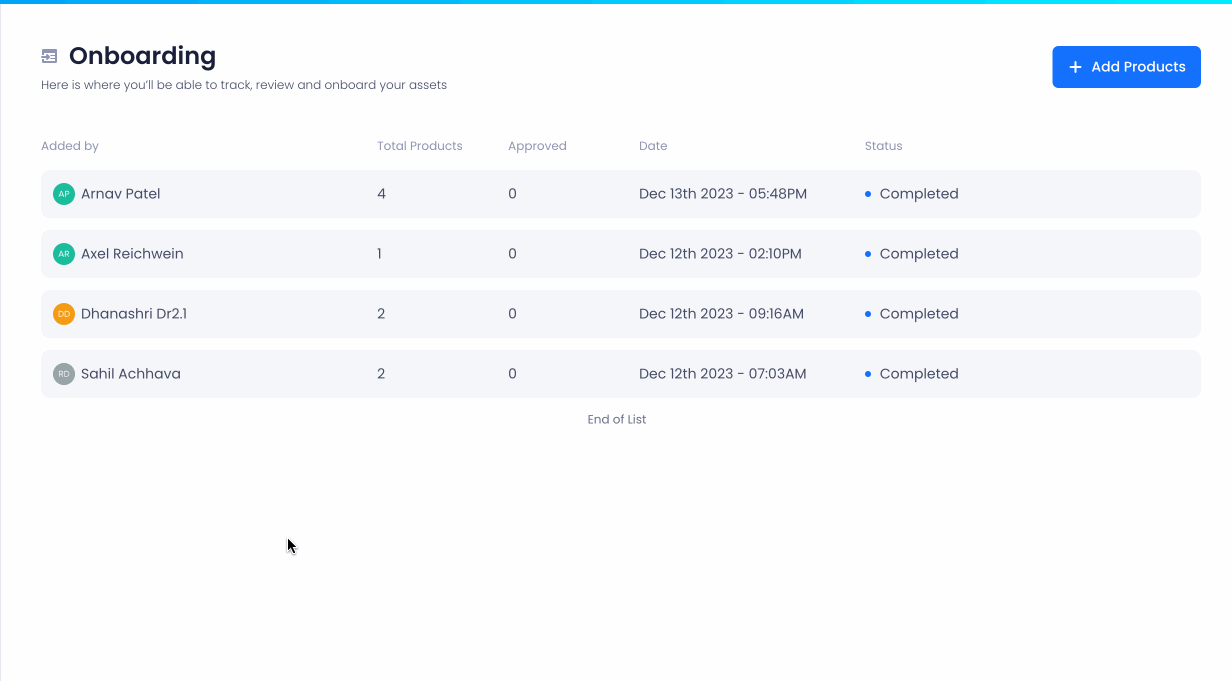
The first stage of the process is the matching process. In this stage, our algorithms will try to match your product with data from our database or publicly available vendor data. In the event that such a match cannot be found, our Data QA team steps in to conduct a manual search. While products are in this stage, they will have the status Processing Match.
After a product has been identified it will move to the enrichment stage of the process. In this stage, our enrichment algorithms and analysts will find and associate all relevant data with your product. While products are in this stage, they will have the status Processing Data.
Once your products have been enriched, our team gives them a final review before marking them as complete. Upon completion, products are moved to the Ready for Approval tab.

In this tab, you'll see a list of all the products that have gone through the data enrichment process. Each line item displays the corresponding product's Manufacturer, Model, Identification Status and a few columns previewing the associated product data.
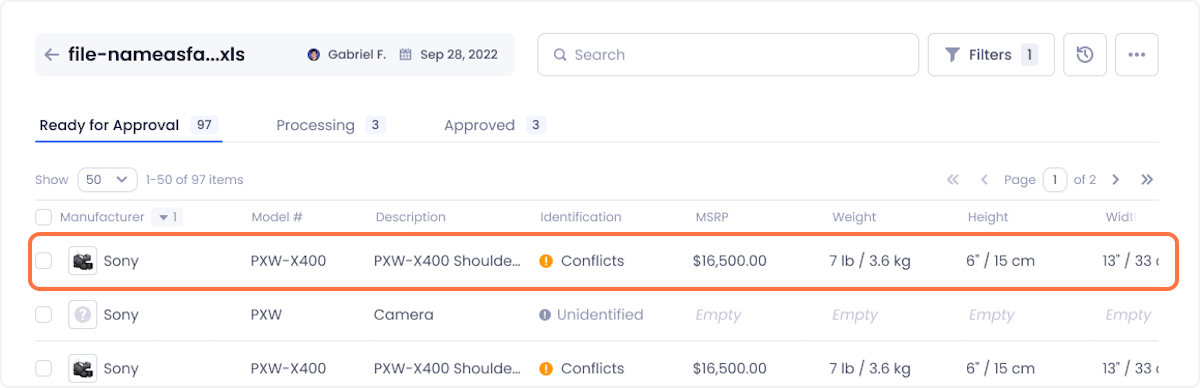
Products can have one of three Identification Statuses:
- Identified - The product was found and enriched by our algorithm with no data conflicts.
- Conflicts - The product was found and enriched by our algorithm, but there were conflicts found between the data you already have in R2 and what Beam's algorithm found.
- Approximate Match - The algorithm found a product that is likely a match for your product but needs confirmation before it can be approved
- Unidentified - The product could not be found despite going through our data enrichment process.
Approving Products For Sync
Irrespective of the Identifications Status, the first step to approving a product for sync is accessing its Sync Details. To do this, hover over its listing in the Ready for Approval tab and click on the Sync Details button.
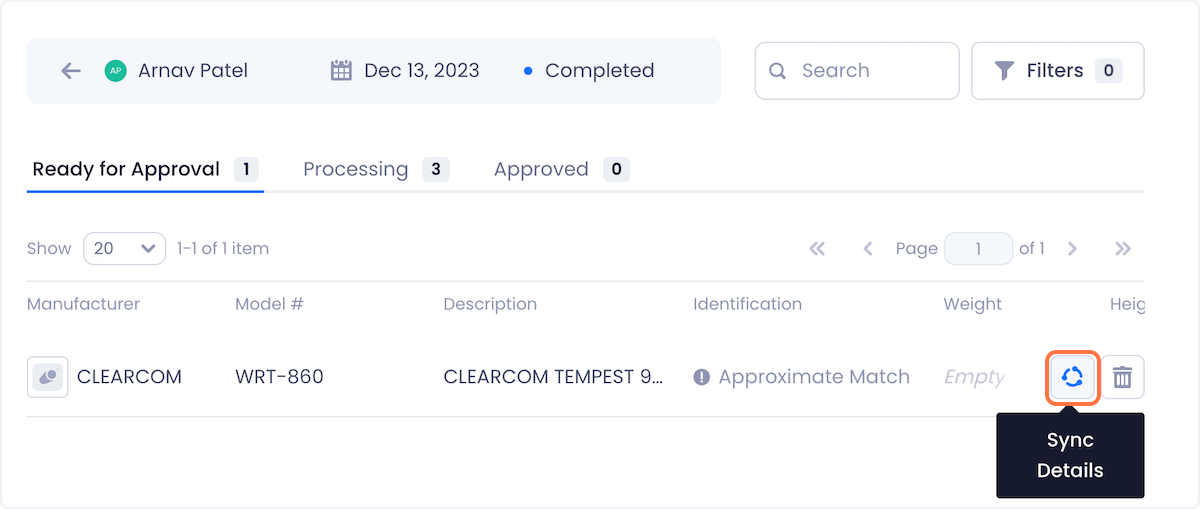
From this point on, the sync approval process differs depending on the Identification Status. In the sections below, we have detailed the sync approval process for each Identification Status:
Identified Products without Conflicts
For products that were identified with no conflict, the Sync Details modal will show you a summary of all the data fields and corresponding values that the Beam algorithm was able to identify.
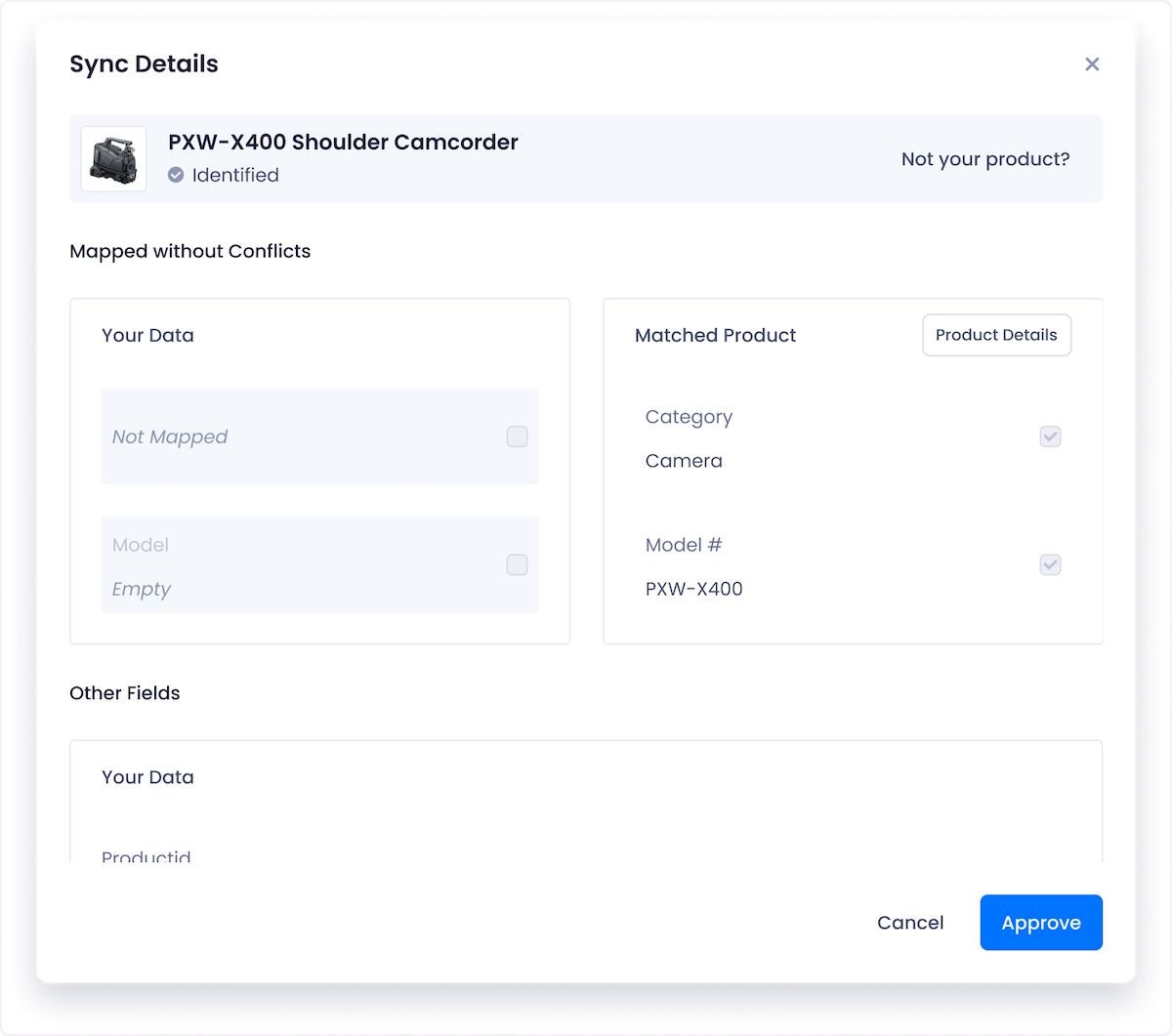
After reviewing the results, click on Approve to prepare the product for sync.
Identified Products with Conflicts
For products that were matched but have data conflicts, the Sync Details modal will show all identified data conflicts. Data that currently exists in your R2 system is displayed on the left in the Your Data column and data that Beam's algorithm identified will appear on the right in the Matched Data column.
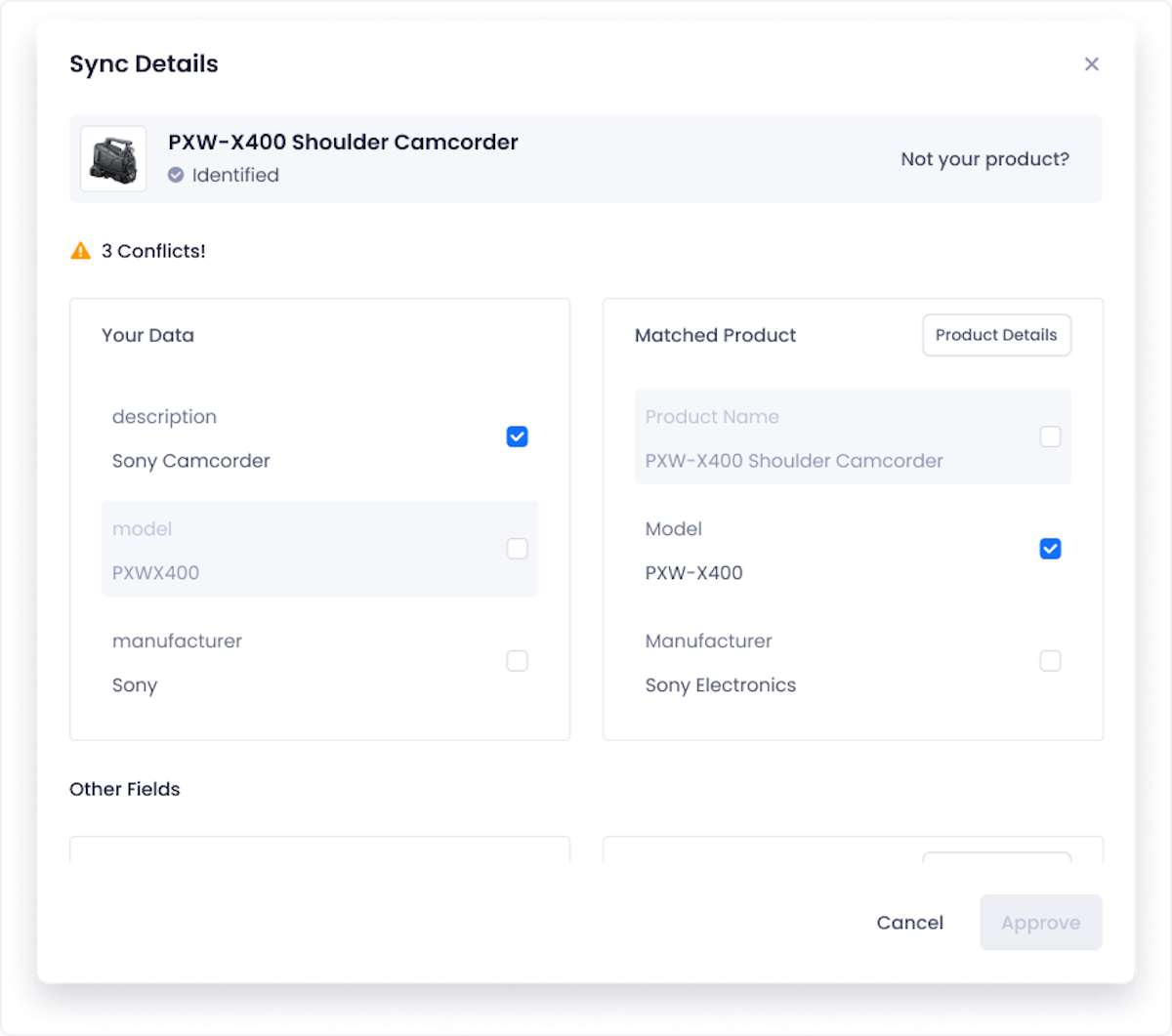
Select the value you want to keep for each conflict using the given checkboxes and click Confirm when you're done.
Approximate Matches
For approximate matches, the Sync Details modal will show you the product that Beam thinks is associated with your product. You will see the data that you currently have on the product (on the left) and data from the product that Beam's algorithm found (on the right).
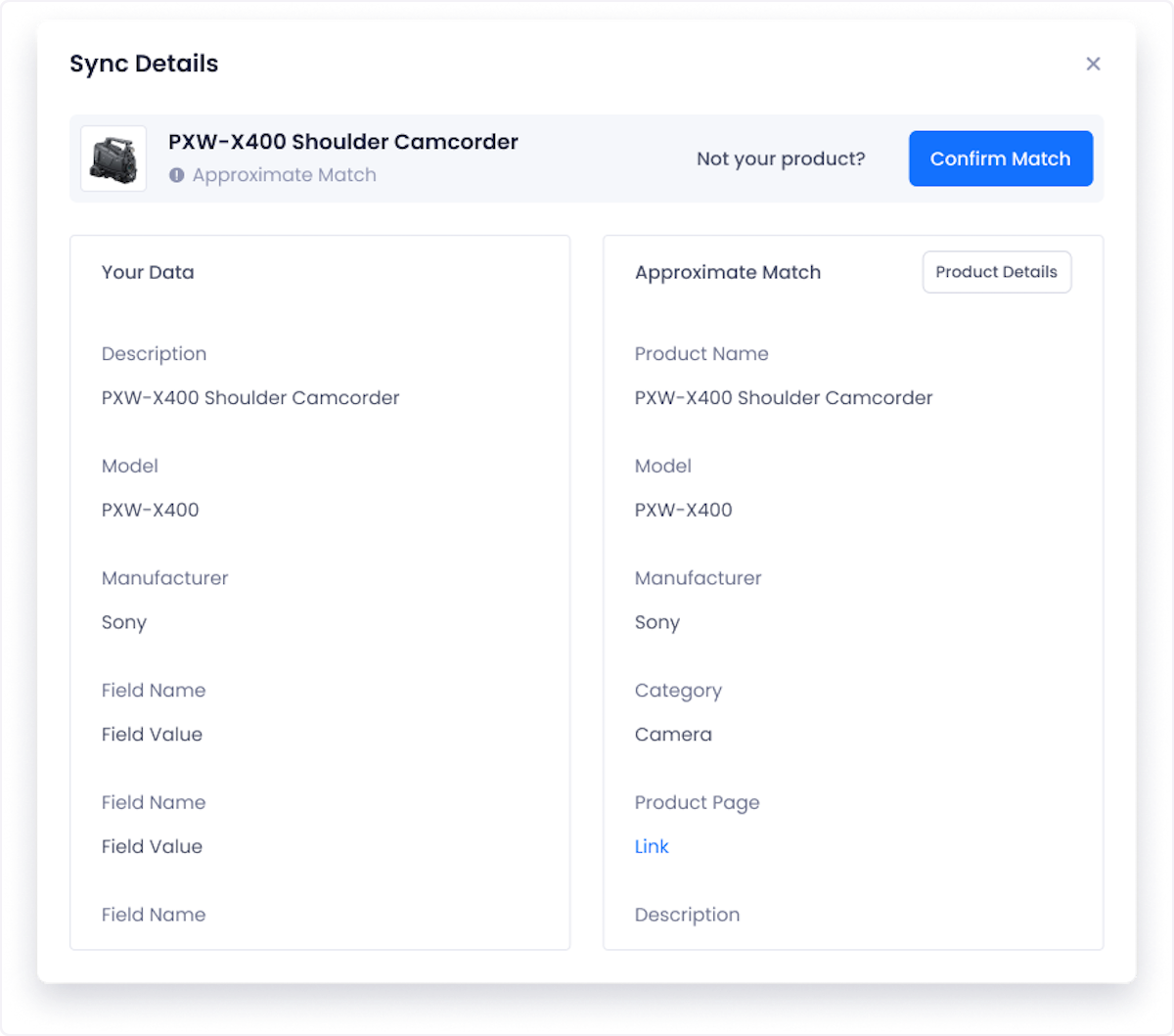
The process for approving a product looks slightly different based on whether the approximate match is correct or not. These differing processes have been explained below.
If the approximate match is correct
If the approximate match is, in fact, your product, click Confirm Match to move forward to the data sync.
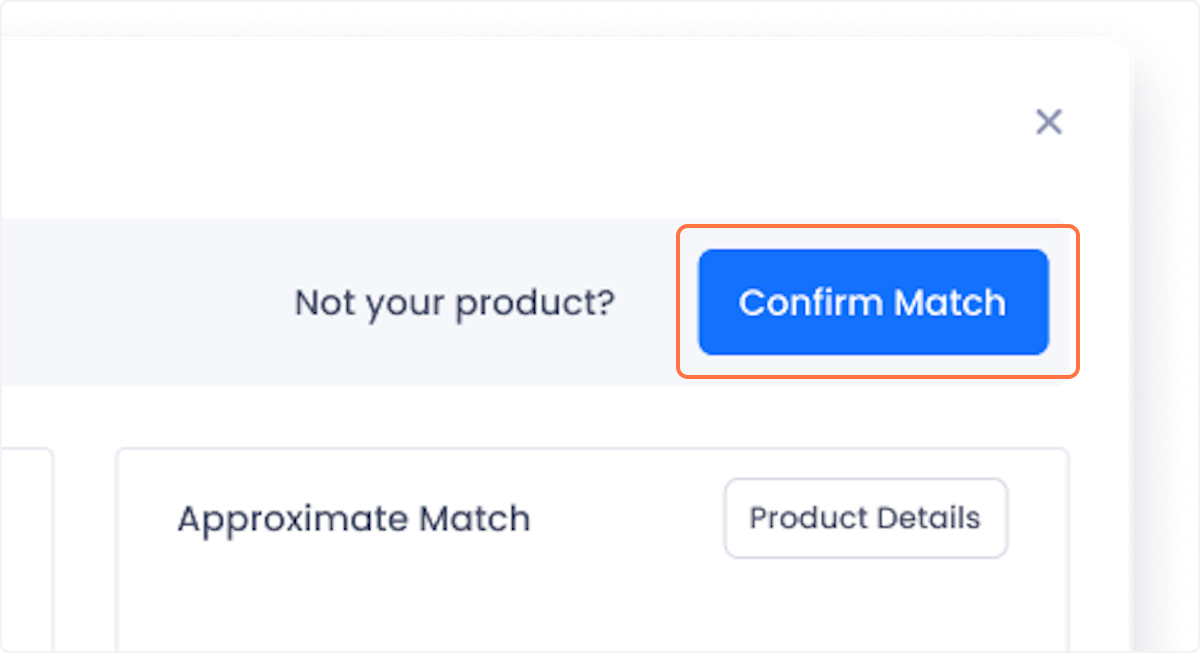
If any data conflicts exist between what Beam's algorithm found and what you currently have, you will be able to resolve those conflicts on the next screen.
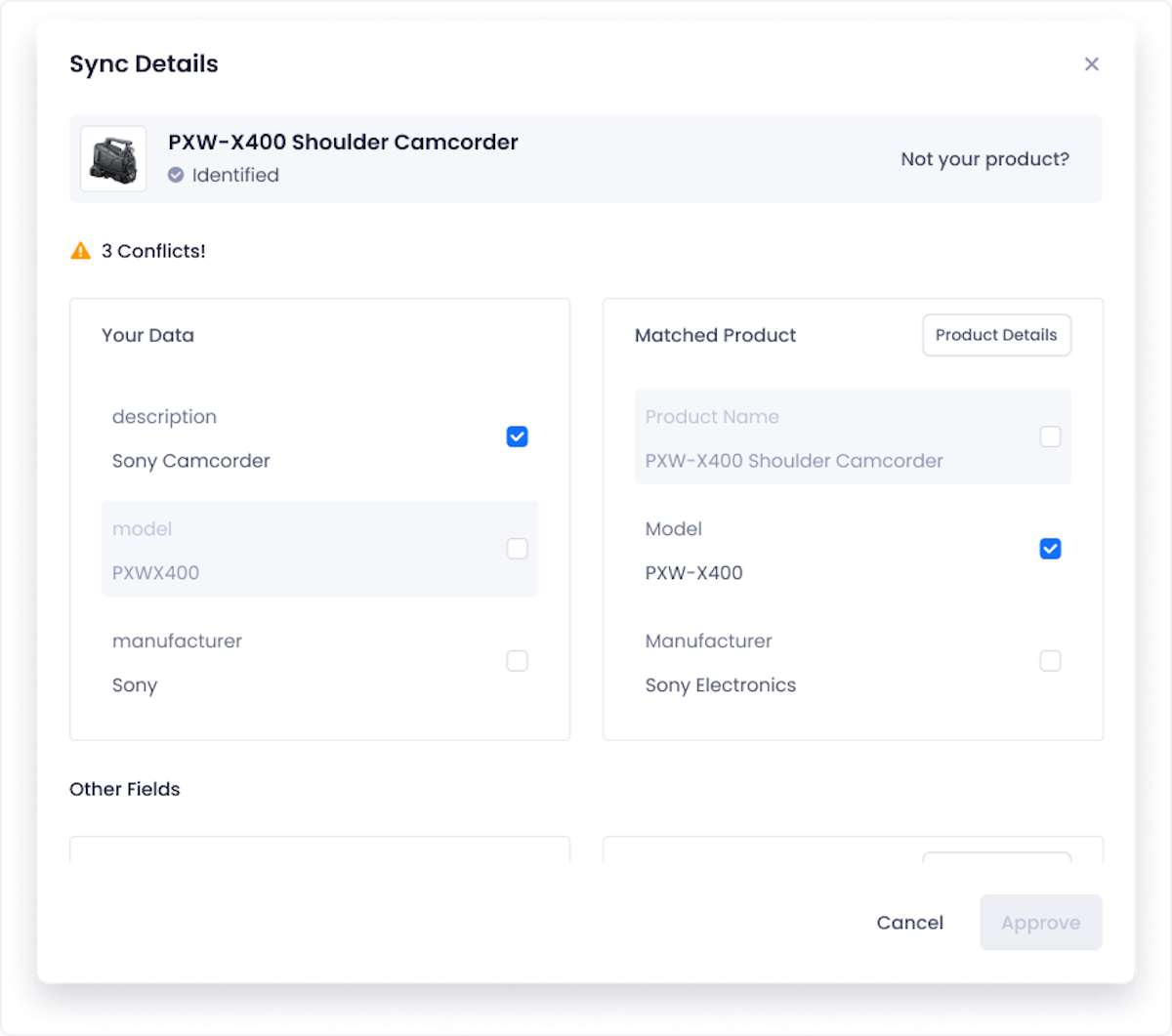
Select the value you want to keep for each conflict using the given checkboxes and click Approve.
If the approximate is incorrect
If the approximate match is not correct, click Not your product?.
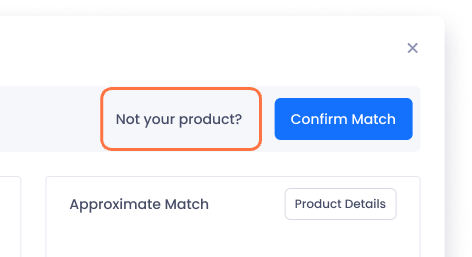
Doing so will redirect you to Beam's Quick Add tool where you can manually search for your product in our product database. After adding your product from Quick Add, the product is sent back to the Processing Stage to be enriched and checked for conflicts.
Unidentified Products
If a product is Unidentified, the sync details modal will give you the option to either Approve as Internal or to manually Find a Match in Beam's product database.
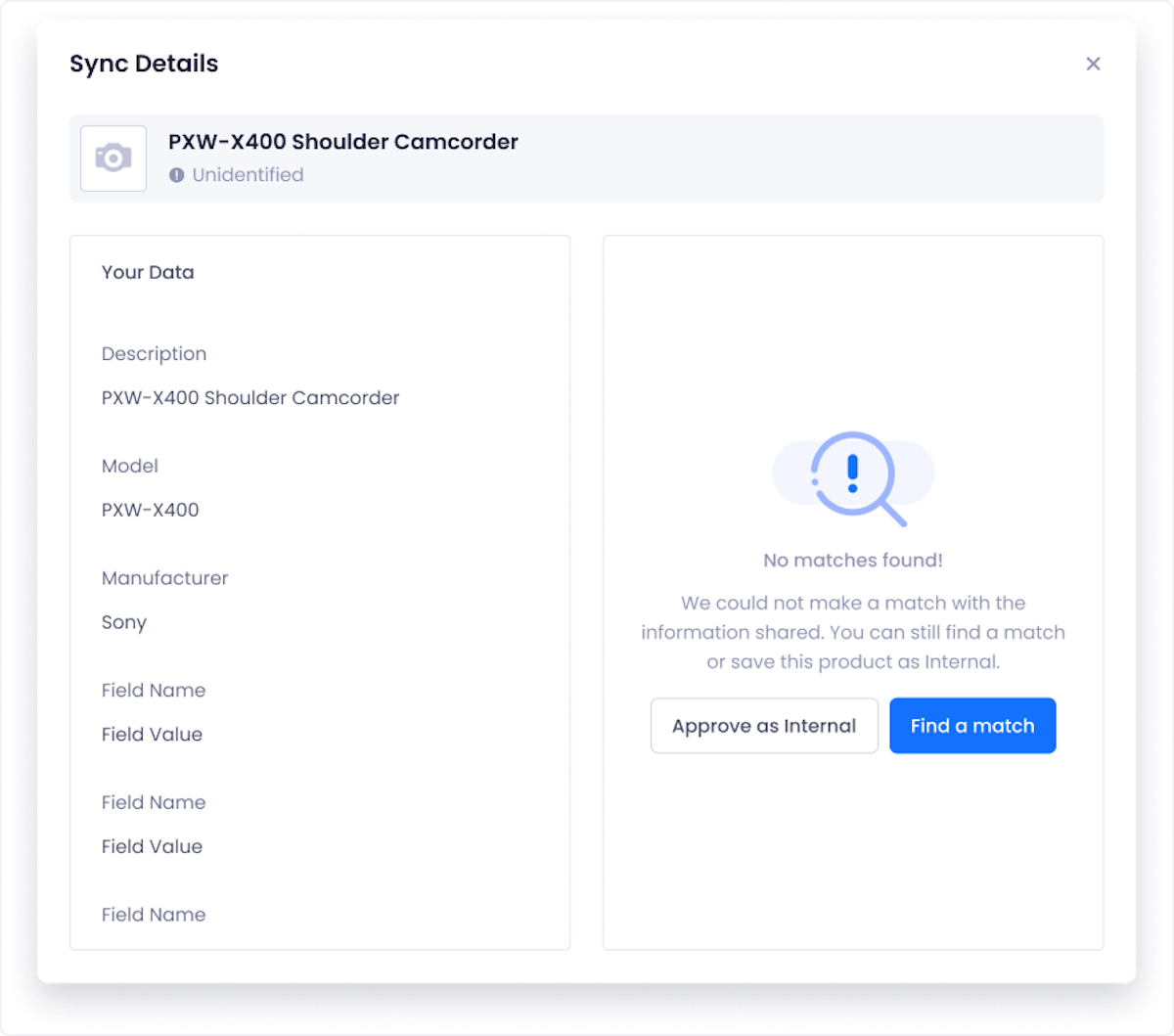
Approve as Internal
An internal product could be:
- A consumable (such as tape)
- A custom product (made especially for you and thus not possible for Beam to identify it)
- Or an lower-level accessory (such as a cable)
These products are suggested as internal products to avoid spending unnecessary time matching products.
If the product does meet any of these conditions, click Approve as Internal to queue it for sync.
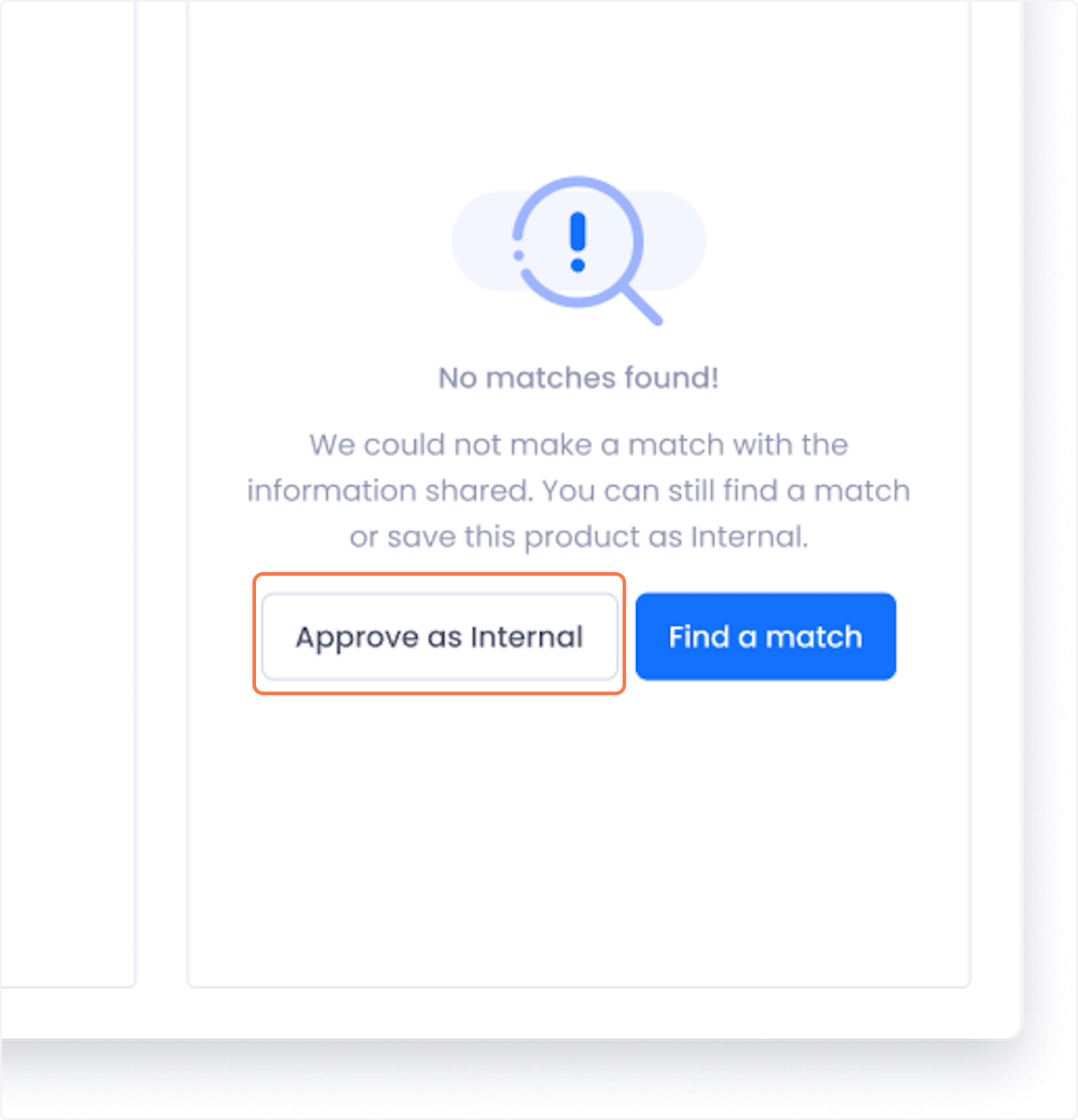
Since Internal products by definition cannot be enriched by our algorithm they do not need to be synced with R2 as no new data is being identified for them.
Find a Match
If you think that the product isn't an internal product, and should be identifiable, click on Find a Match to manually search our database for the correct product listing
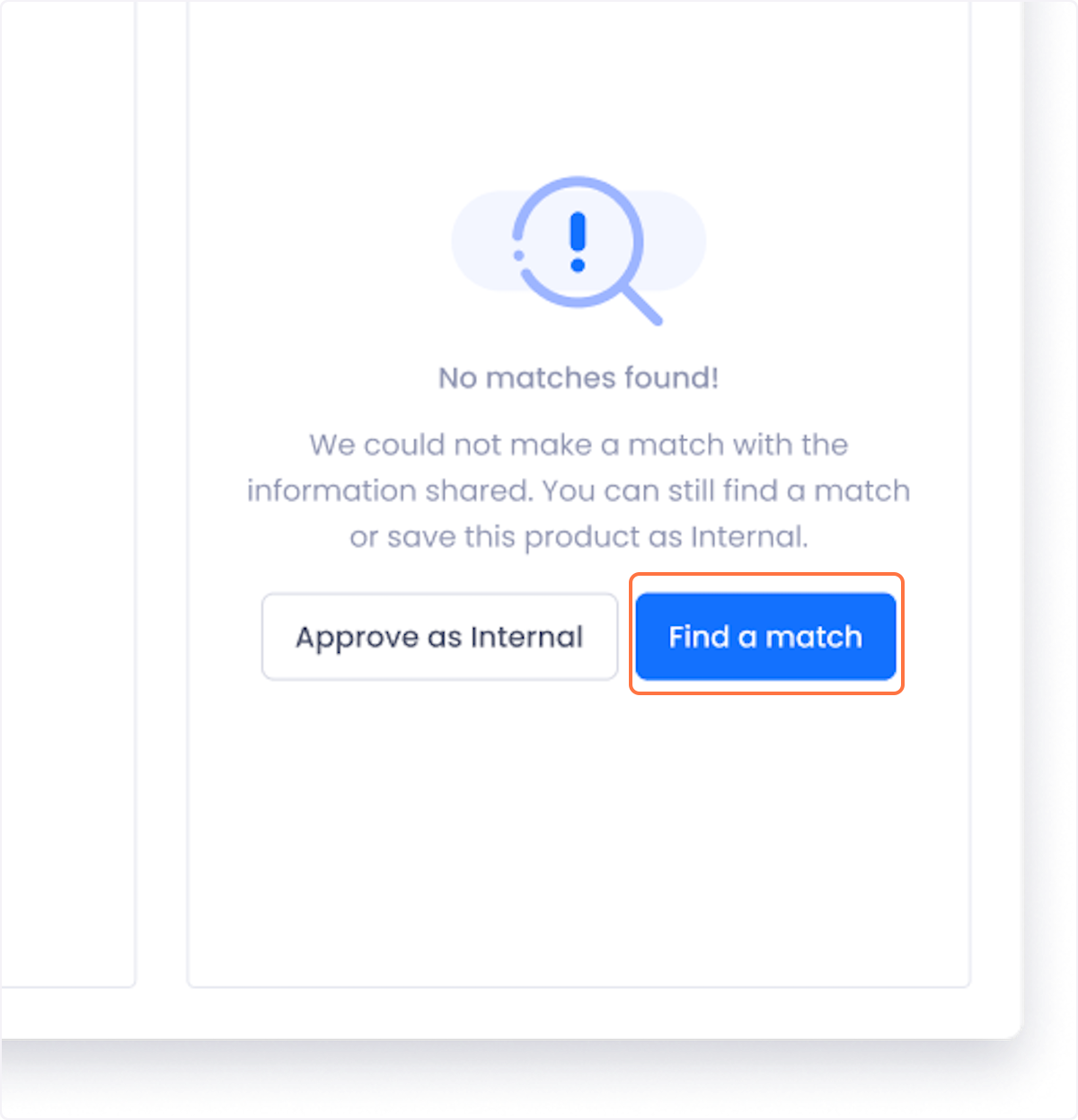
Doing so will redirect you to Beam's Quick Add tool where you can manually search for your product in our product database. After adding your product from Quick Add, the product is sent back to the Processing Stage to be enriched and checked for conflicts.
Syncing Products with R2
Approved assets move to the Sync Queue, a popup list in the bottom right corner of your screen.

Once you are ready to complete the sync with Beam’s enriched data,, click the Sync button to push your enriched product data back into R2.
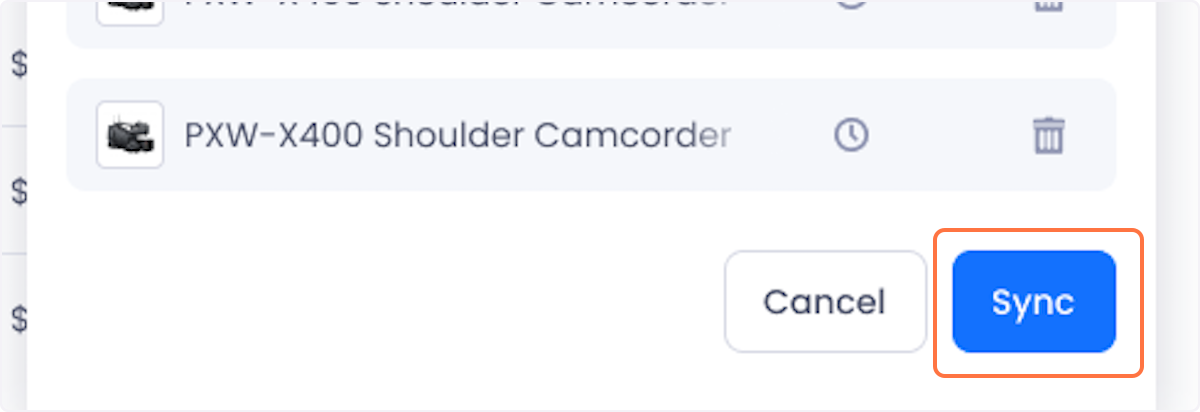
In the event that data cannot be pushed (e.g. due to server issues) or if the R2 product entry changed between when you imported it into beam and your sync, the product listing will show an Error status. To resolve the error , click the Sync Details button.
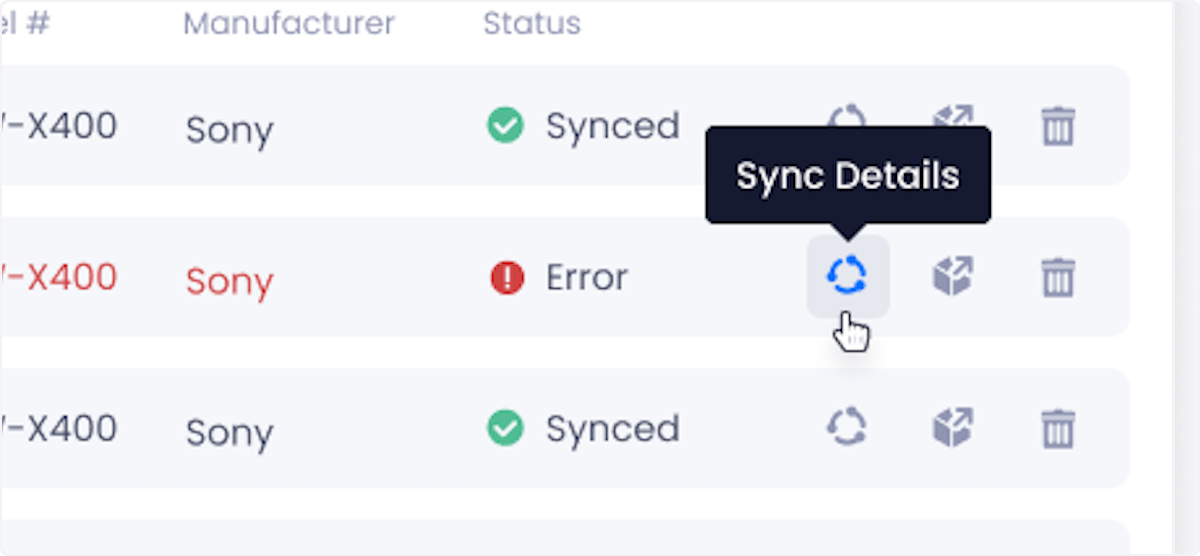
Review the product's conflicts and click Change to re-approve the product.

Related Links
Selecting Your Preferred Units Of Measurements
Other articles
Learn more about technology management, industry tips, product news and more.





